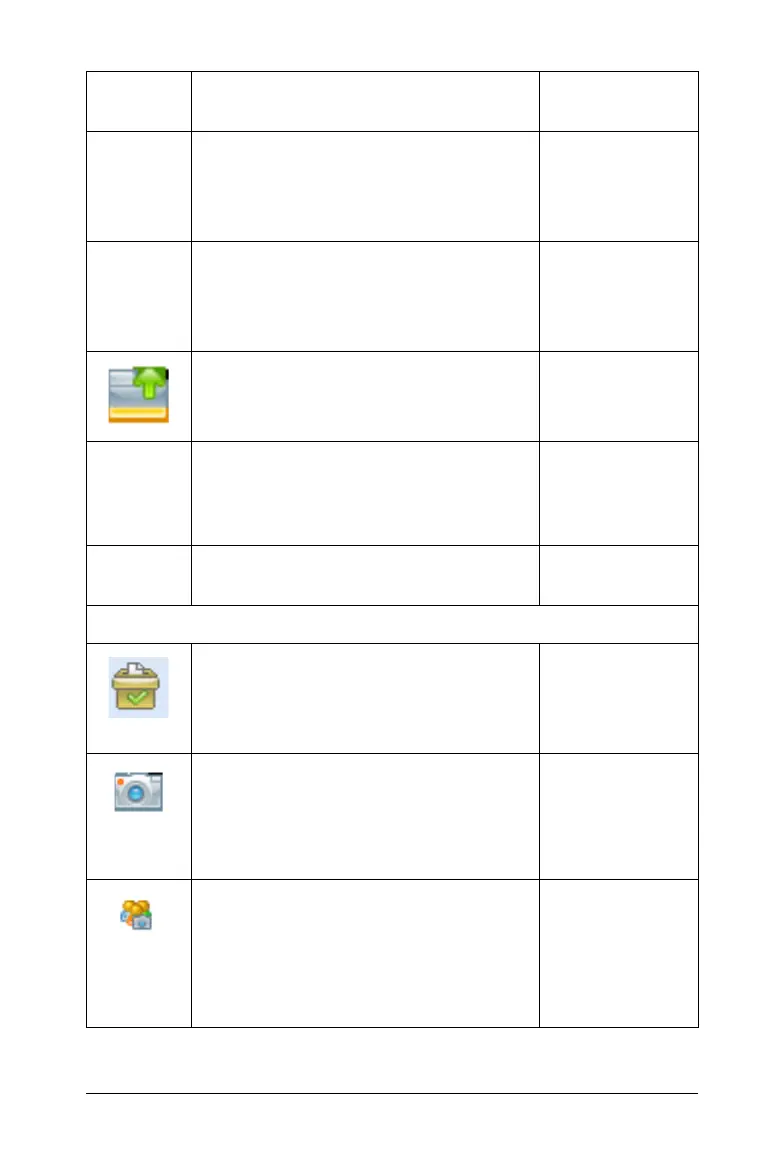Using the Content Workspace 67
Connected Handhelds - Changes the
left panel to display a selected item
from a connected handheld.
Windows®:
Ctrl + Shift + H
Macintosh®:
ì“
+
Shift + H
Refresh - Refreshes the view to display
any changes and updates in the
menus, text, and so forth.
Windows®:
Ctrl + R
Macintosh®:
ì“
+
R
Up a Level - When viewing a Local
Content item, lists all levels available
so you can move up a level.
Show Columns - Shows the columns
in the current content pane view. A
bullet next to an item denotes sort
status.
Sort by - When viewing web content,
lets you sort by subject matter.
Tools
Quick Poll - Opens a tool that allows
you to send a quick poll to students
with connected handhelds. Class must
be in session.
Windows®:
Ctrl + Alt + Q
Macintosh®:
ì“
+
Alt + Q
Screen Capture 8 Capture the screen
of the active page of a current
document, or a student’s connected
handheld, or an entire class of
connected handhelds.
Capture Class - Captures the
screens of selected student
handhelds or the entire class in the
active class session. The captured
images are located in the Class
Capture tool.
Toolbar
icon
Menu option and what you can do Keyboard
shortcut