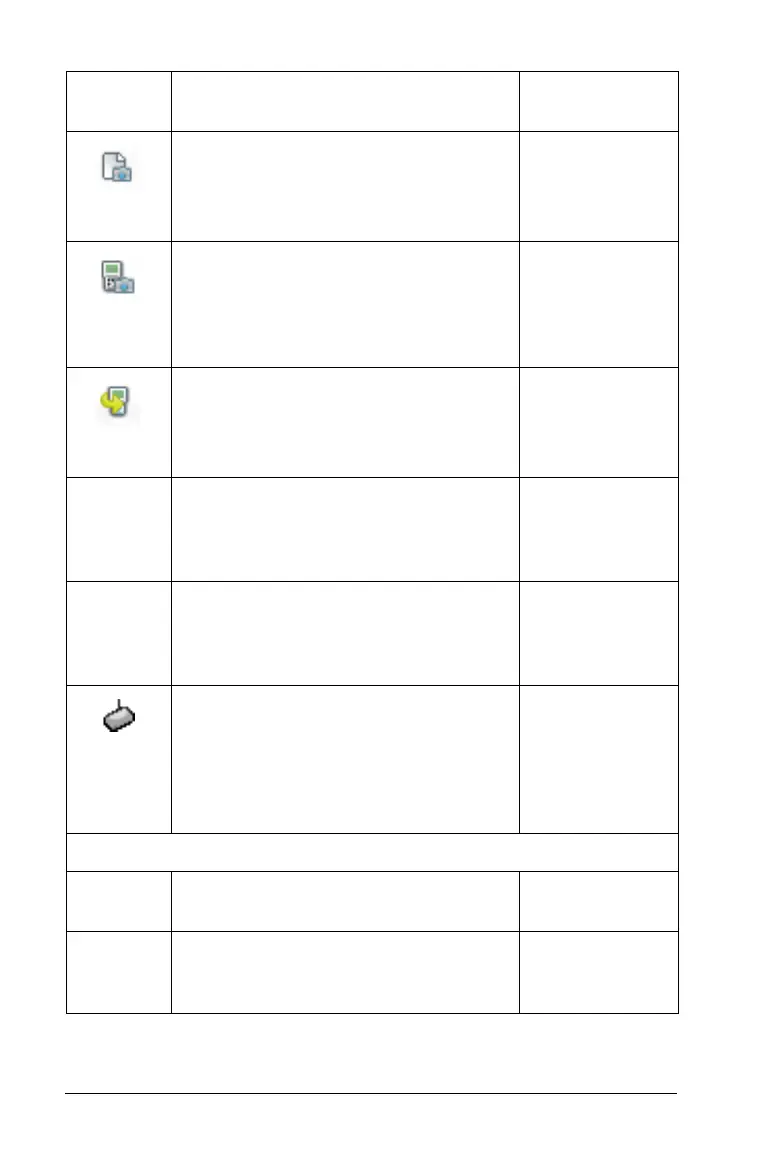68 Using the Content Workspace
Capture Page - Captures the active
page of the current document. The
captured image is located in the
TI-Nspire™ Screen Capture tool.
Windows®:
Ctrl + J
Macintosh®:
ì“
+
J
Capture Selected Handheld -
Captures the screen of a selected
student or teacher handheld. The
captured image is located in the
TI-Nspire™ Screen Capture tool.
Transfer Tool - Opens a tool that
allows you to send files to multiple
students at once when a class is not in
session.
Windows®:
Ctrl + T
Macintosh®:
ì“
+
T
Identify Selected Handheld - Enables
you to locate a handheld in the
TI-Nspire™ Docking Station or
TI-Nspire™ CX Docking Station.
Install Handheld OS - On a handheld
you have selected, allows you to select
an OS file that you have downloaded
and install it on the handheld.
Network Manager - Opens a tool that
lets you check the status of wireless
adapters and cradles, and lets you add
or remove wireless adapters, cradles,
and access points from the classroom
system.
Class
Select Class 8 Displays a list of
available classes for you to select.
Begin/End Class - Begins a class sesion.
If a class session is currently running,
ends the class session.
Toolbar
icon
Menu option and what you can do Keyboard
shortcut