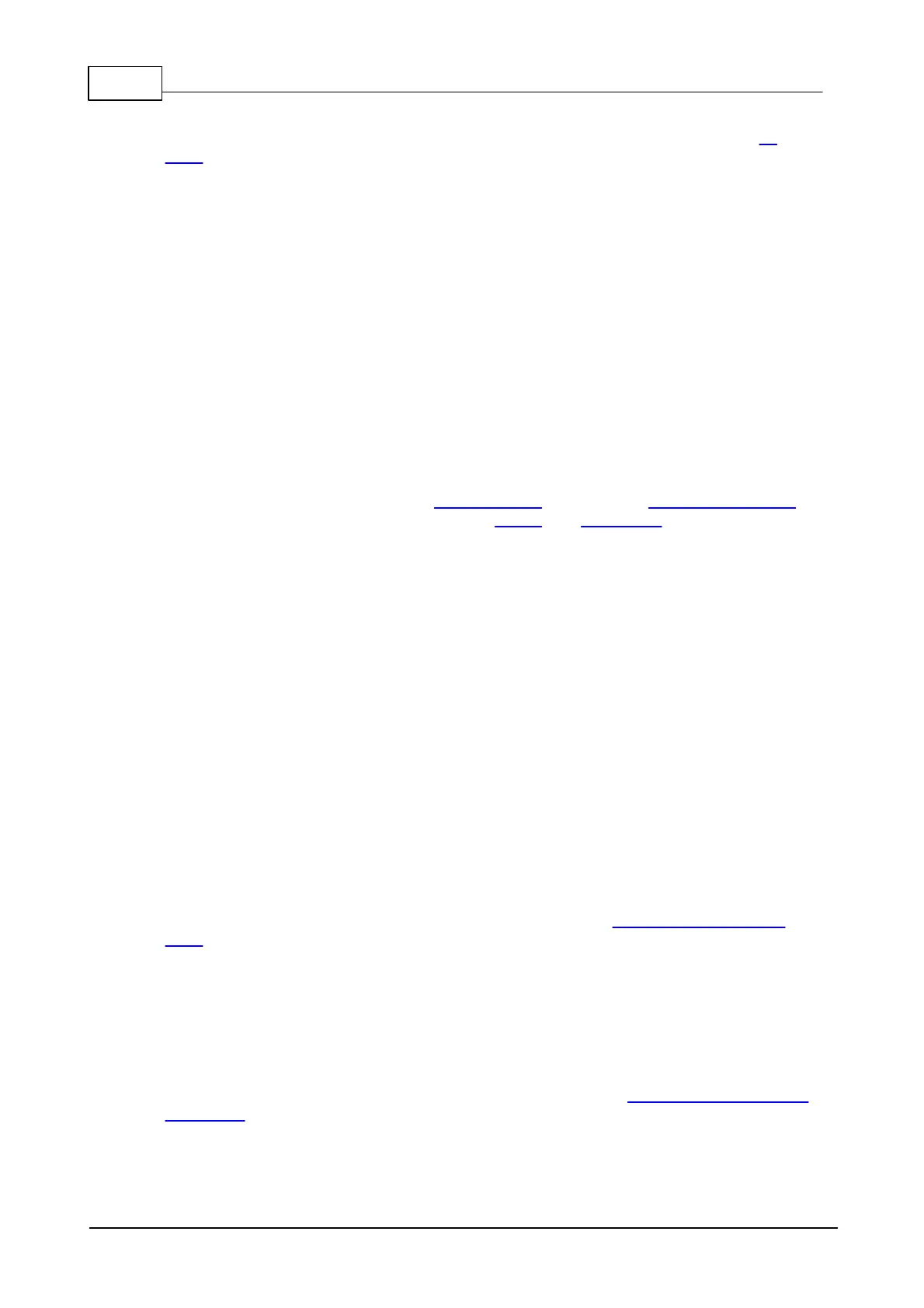443 Programmable Hardware Manual (PHM)
© Tibbo Technology Inc.
To establish an SSH connection with your device, you'll need an SSH client. There
are a plethora of great software options that support SSH, including Tibbo's IO
Ninja.
In the options for whichever SSH client you're using, enter the IP address for your
device with the default port of 22 and open the connection. A security alert will be
displayed on many clients regarding the host key on the device when connecting for
the first time. Feel free to allow the client to save the key to its cache to avoid the
issue on later connections.
If you do not know the IP address for the device, you'll need to connect to it via
the serial console and run ip addr show.
Once the link has been established, you will be asked to log in. If you have not
created other users, the root account will be the only option. If you have not
changed the default password of 123, we strongly recommend that you do so
now through the command passwd root.
CLI Utilities
Tibbo's Linux devices are preloaded with several traditional command-line interface
(CLI) utilities that are well-known by Linux users due to their usefulness. All of these
CLI tools can be accessed via the Serial Console or through a Secure Shell (SSH)
connection, and are available on both the LTPP3 and LTPP3(G2). Due to the limited
scope of this documentation, only the most frequently encountered use scenarios
and options for these tools will be covered below.
Managing systemd units
Many normal administrative tasks in a modern Linux system are conducted via the
command systemctl. This tool allows you to control the behavior of units managed
by systemd and serves as the primary means of rebooting and shutting down the
system in the CLI.
To generate a list of all unit files, simply run systemctl list-unit-files; use the Page
Up and Page Down keys to scroll through the list, and press Q to return to the CLI.
If you want to control the behavior of a specific unit, you can do so via the start,
restart, and stop. For example, after making changes manually to the system's
networking configuration, you might need to run systemctl restart systemd-
networkd. If you need a unit to start when the system boots up, run systemctl
enable XXX, where XXX is the name of the unit. Similarly, systemctl disable XXX will
stop unit from starting when the system boots.
Finally, you can reboot and shut down the system via systemctl reboot and
systemctl poweroff, respectively.
For more information about all the features of systemctl, please consult its man
page.
Viewing the system journal
One of the most powerful tools in the Linux CLI utility arsenal is journalctl. Most of
the system's logs are stored in the journal and journalctl provides a way to
dynamically list events based on your needs.
Note that to ensure the most accurate results when using this tool, the system time
must be set properly — the easiest way to do so is via the Web Interface's Time &
Date page.