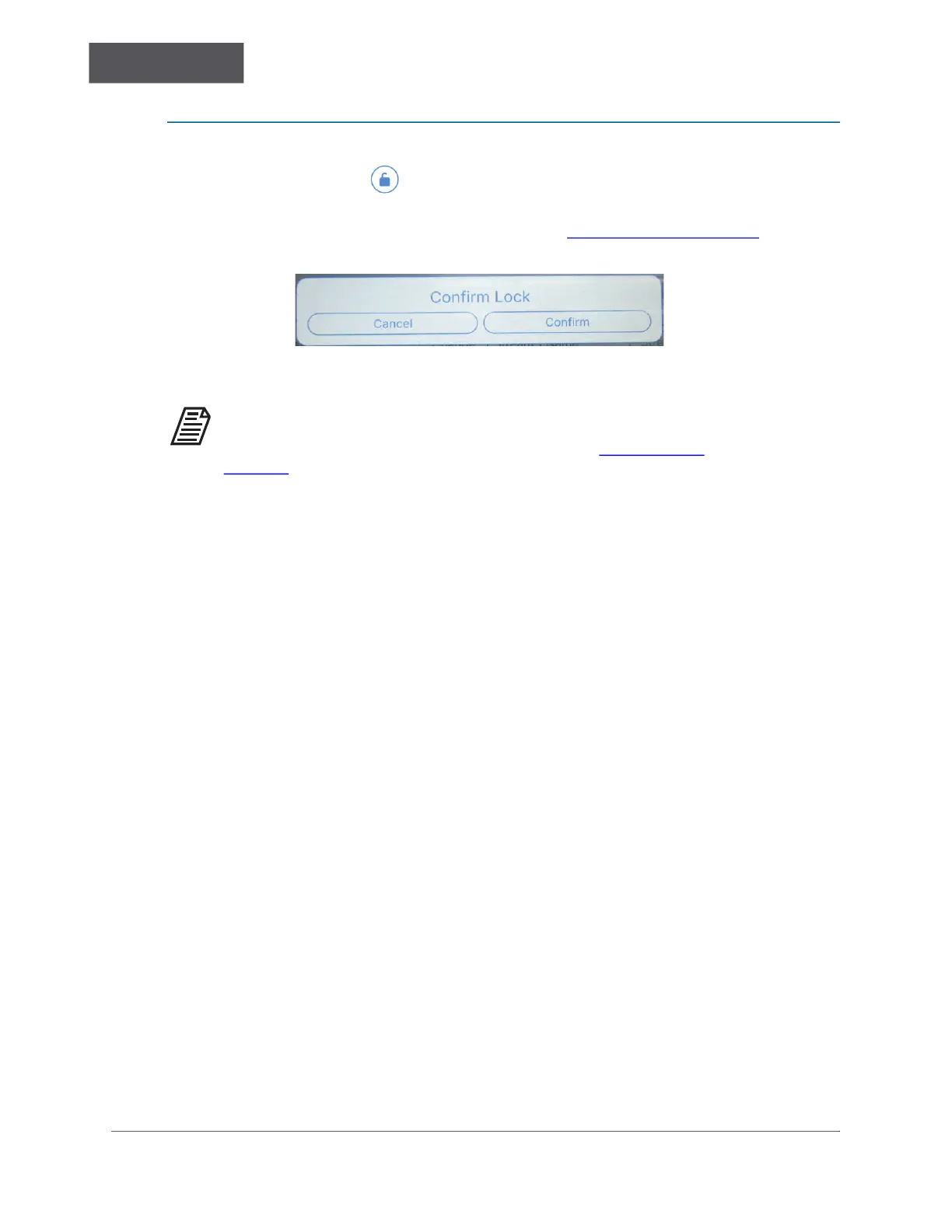BASIC ANALYZER OPERATION
Chapter 4
............
Sievers TOC-R3 Operation and Maintenance Manual
DLM 95000-01 EN Rev. A 105 © Veolia 2023
To Lock the Analyzer Touchscreen
Select the Unlocked Icon in the bottom left corner of the Touchscreen to Lock it. A
confirmation dialog will be displayed. C
ONFIRM the action. This requires that the “Auto
Lock” feature be enabled. For more information, see “Auto Lock” on page 157.
Figure 4-6: Confirm Lock Dialog
NOTE: If the Auto Lock function has been enabled, the Analyzer will
automatically lock after a designated duration of User inactivity occurs. For
more information on using the Auto Lock function, see “Auto Lock” on
page 157.
Access to Functions While Locked
•
Start/Stop Online Analysis
• Run a Grab Sample
• Run a Calibration, but cannot set a Calibration as a Reference
• Take Screenshots with USB memory device
• Unmount USB memory device
• Navigate all menus
• View but cannot Acknowledge any Errors
• Change Machine PIN with Superuser Access
• Turn ON/OFF “Connectivity” but no access to Ethernet configuration settings
• Reboot the Analyzer from the Software screen
• Download Licenses
• Select a Different Method (Calibration in Archive Menu)
• View Signals and Sensors
• Reset Maintenance Timers
• Test the Relays
• View the Digital Input(s) Status
• Download Archive Data, including Calibration History, Data History, Error Codes,
etc.
• Turn “On” and “Off” “Dark Mode”
• Change the Dashboard Configuration
• Factory Reset
