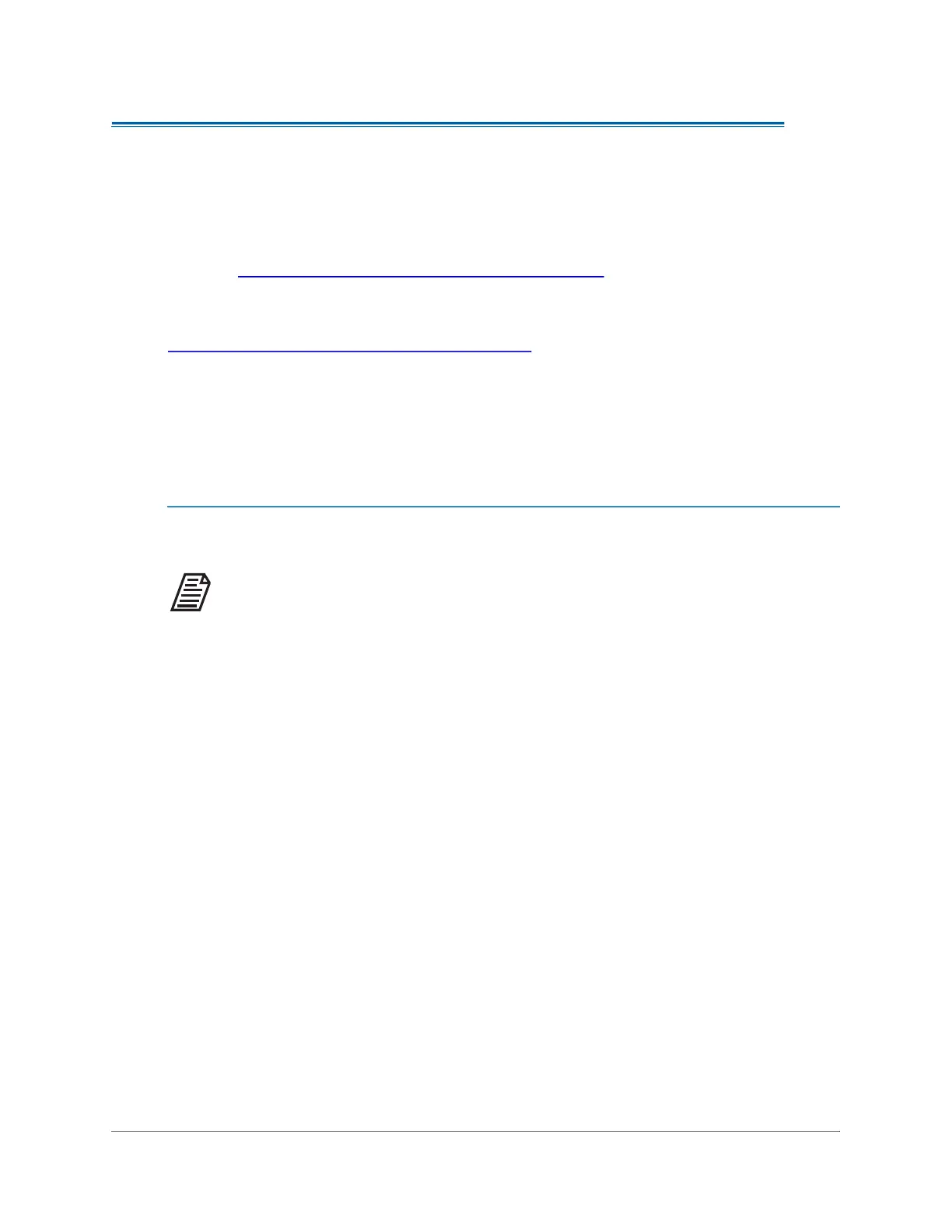FIRMWARE
. . . .. . . ... .... .... .... ..... ..
Sievers TOC-R3 Operation and Maintenance Manual
DLM 95000-01 EN Rev. A 216 © Veolia 2023
UPDATE THE ANALYZER
Throughout the product life cycle, it may be necessary to update the Firmware of the Analyzer.
Always perform a System Backup prior to performing any software updates. For more
information, see “Backing up the Analyzer Settings” on page 184.
For more information, see the following procedures:
• “To Update the Analyzer Firmware” on page 216
Firmware
Follow this procedure to upgrade the Analyzer Firmware.
To Update the Analyzer Firmware
NOTE: This will require a system Reboot.
1. Download the latest firmware upgrade package from the Sievers website.
2. Save the upgrade package to the main file directory of a USB memory device (not in a
folder). If necessary, unzip the firmware upgrade package and then save the file(s)
directly on to a USB memory device main directory.
3. If the Analyzer is taking measurements, press the O
NLINE button in the top right
corner to stop analysis and set the Analyzer to “Offline” mode. The Analyzer must be
in Offline Mode before Data Management operations are allowed.
4. Navigate to the following: Menu → General → Machine Configuration
5. Open the Analyzer door and insert a USB memory device into the USB Port inside
the Analyzer below the Touchscreen hardware.
6. Once connected, a “U” Icon will appear in the left side panel of the Touchcreen. This
indicates a USB memory device has been connected to the Analyzer.
7. From the Touchscreen, select the Version U
PDATE button.
8. Follow the Touchscreen commands to locate the upgrade package and select it.
9. After the update process completes, the Analyzer will reboot itself. Wait for the reboot
process to complete.
