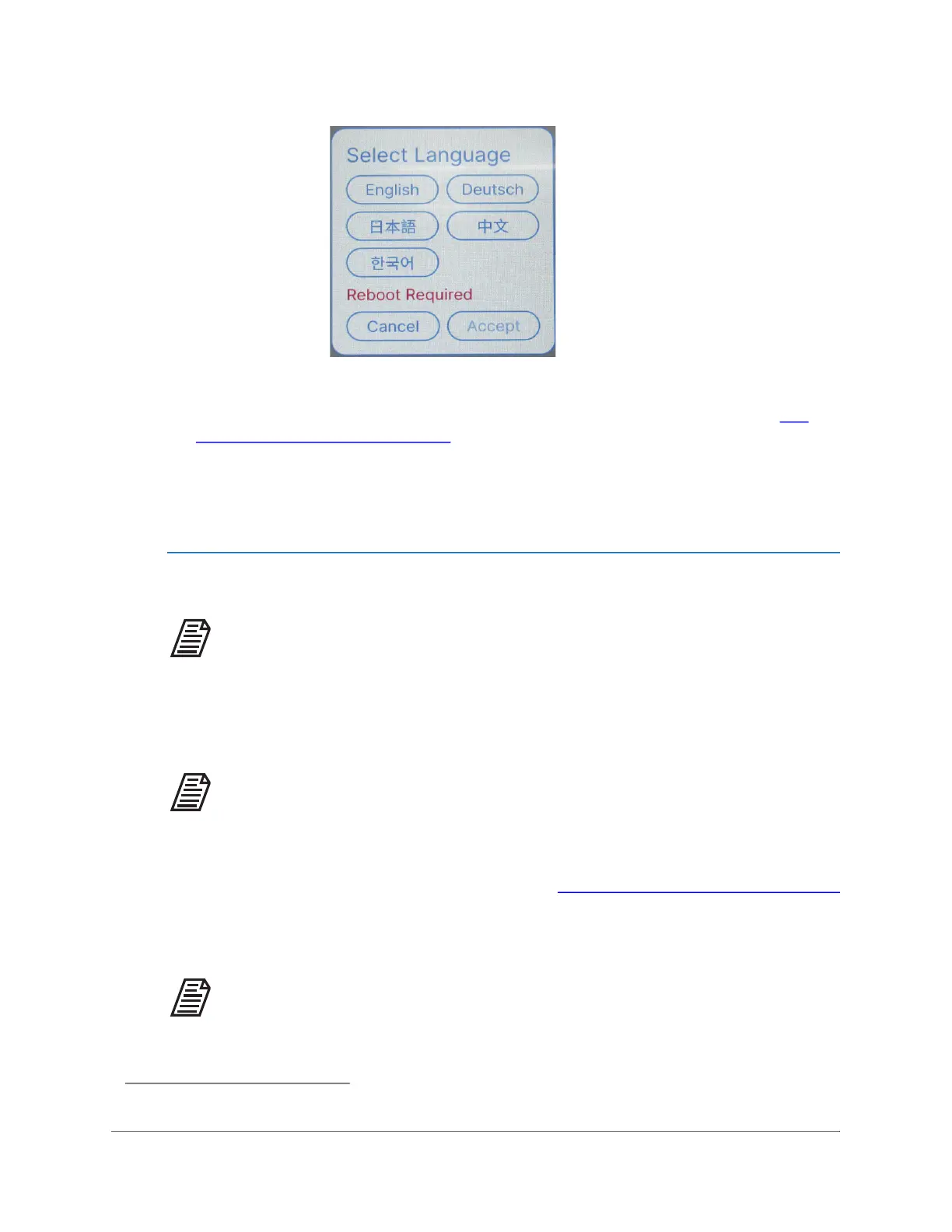TIME/DATE SETTINGS
. . . .. . . ... .... .... .... ..... ..
Sievers TOC-R3 Operation and Maintenance Manual
DLM 95000-01 EN Rev. A 90 © Veolia 2023
Figure 3-21: Select Language Dialog
3. Push the ACCEPT button and Reboot the Analyzer. For more information, see “To
Reboot the Analyzer” on page 99.
Time/Date Settings
To set the current Date and System Clock
NOTE: Changing the date or time setting will require a system reboot.
1. Navigate to the following screen: Menu → General → Time/Date Settings
2. To manually set the Time and Date, select the appropriate C
HANGE button and input
the correct setting.
NOTE: The “Set time automatically” setting does not currently function. Set
this function to be “Off” and manually enter the local Time and Date.
3. To apply the changes, select the APPLY button. The Analyzer will require a Reboot.
4. Reboot the Analyzer. For more information, see “To Reboot the Analyzer” on page 99.
5. After the Analyzer restarts, the updated time and/or date will be applied
9
. The current
time will be displayed in the upper left corner of the Touchscreen.
NOTE: The Analyzer comes set to (UTC) Coordinated Universal Time from the
factory.
9. If the new Time/Date settings are not applied with the first attempt, retry the procedure.
