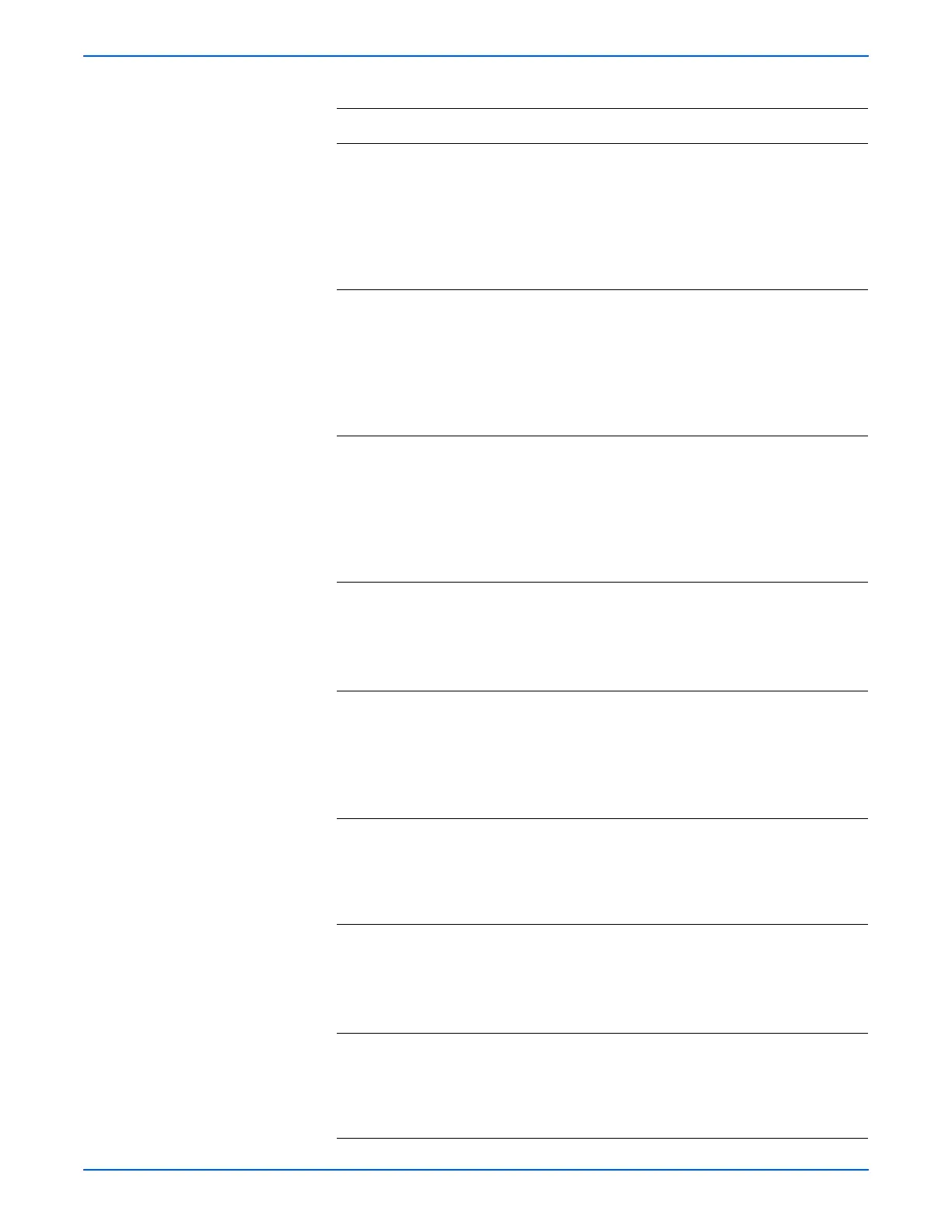Phaser 6280 Color Laser Printer Service Manual 3-37
Error Messages and Codes
11 Check the Duplex Unit Harness for
continuity.
1.Disconnect P/J428 from the Duplex
Board and P/J2720 from the Front
Cover Harness.
2.Check continuity between P/J428
<=> P/J2720.
Go to step 12. Replace the
Duplex Unit
(
page 8-99).
12 Check the Front Cover Harness for
continuity.
1.Disconnect P/J2720 from the Front
Cover Harness and P/J272 from the
Right Side Harness.
2.Check continuity between P/J2720
<=> P/J272.
Go to step 13. Replace the
Front Cover
Harness.
13 Check the Right Side Harness for
continuity.
1.Disconnect P/J272 from the Front
Cover Harness and P/J27 from the
MCU Board.
2.Check continuity between P/J27 <=>
P/J272.
Go to step 14. Replace the
Right Side
Harness.
14 Check the Duplex Board signal.
1.Disconnect P/J27 from the MCU
Board.
2.Is there +3.3 V across ground <=>
J27-15 pin on the MCU Board?
Replace the
Duplex Unit
(
page 8-99).
Replace the
MCU Board
(
page 8-86).
15 Check the Duplex Jam Sensor signal.
1.Disconnect P/J430 from the Duplex
Unit Board.
2.Does the voltage change when the
actuator of the Duplex Jam Sensor
is activated?
Perform steps
10 through 14.
Replace the
Duplex Unit
(
page 8-99).
16 1.Check the wiring harness connector
P/J 431 between the Duplex Unit
Board and the Duplex Clutch.
2.Is P/J431 connector securely
connected?
Go to step 18. Reconnect P/
J431 connector.
17 Check the Duplex Clutch for continuity.
1.Disconnect P/J431 from the Duplex
Clutch.
2.Is there +24 V across ground <=>
J431-1 pin on the Duplex Board?
Replace the
Duplex Unit
(
page 8-99).
Perform steps
10 through 14.
18 1.Check the wiring harness connector
P/J 429 between the Duplex Unit
Board and the Duplex Motor.
2.Is P/J429 connector securely
connected?
Go to step 20. Reconnect P/
J429 connector.
Troubleshooting Procedure Table (continued)
Step Actions and Questions Yes No
