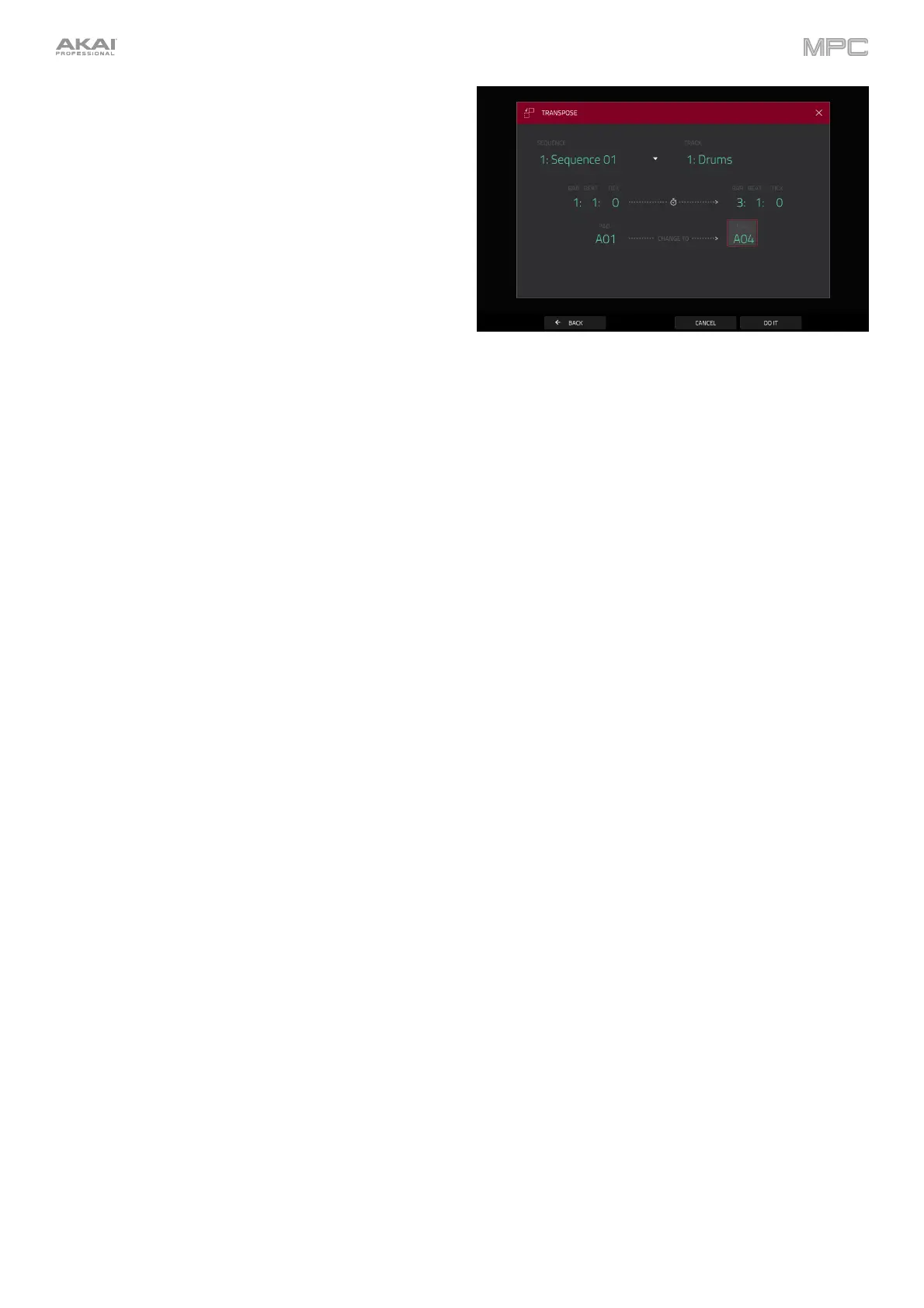142
The Transpose function transposes a range of events on a
track in a sequence. The events within that range will shift
accordingly in the Grid View. This option is available for
MIDI tracks only.
To select the sequence you want to transpose, use
the Sequence field.
To select the track you want to transpose within
the sequence, use the Track field.
To set the time range of the sequence you want to
transpose, use the two sets of Bar, Beat, and Tick
fields. The left fields set the start of the time range, and
the right fields set the end of the time range.
For drum programs, use the two Pad fields to select
the “source” pad (whose events you want to move) and
“destination” pad (where the events will be placed). Tap
each field and then press the desired pad.
For keygroup programs, plugin programs, and MIDI
programs, set the range and amount of transposition:
Range: Use the two Note fields to set the range of
notes of the events you want to transpose. Note
events within this range will be transposed, while
note events outside of this range will remain
unchanged.
Transpose: Use this field to set how many
semitones up or down you want to transpose the
note events.
To confirm your choice, tap Do It.
To return to the previous screen, tap Back or
anywhere outside the window.
To cancel and return to Main Mode, tap Cancel.
The Bounce to Sample function immediately renders the
sequence (all of its tracks) as an audio sample and places it
in the project’s sample pool. By default, it will be named
Bounce - and appended with the sequence name.
If you have already used this function on this sequence,
then you will be asked if you want to overwrite the existing
sample with this new one or cancel.
To continue and save the sequence over the
existing one, tap Replace.
To cancel, tap Cancel.
