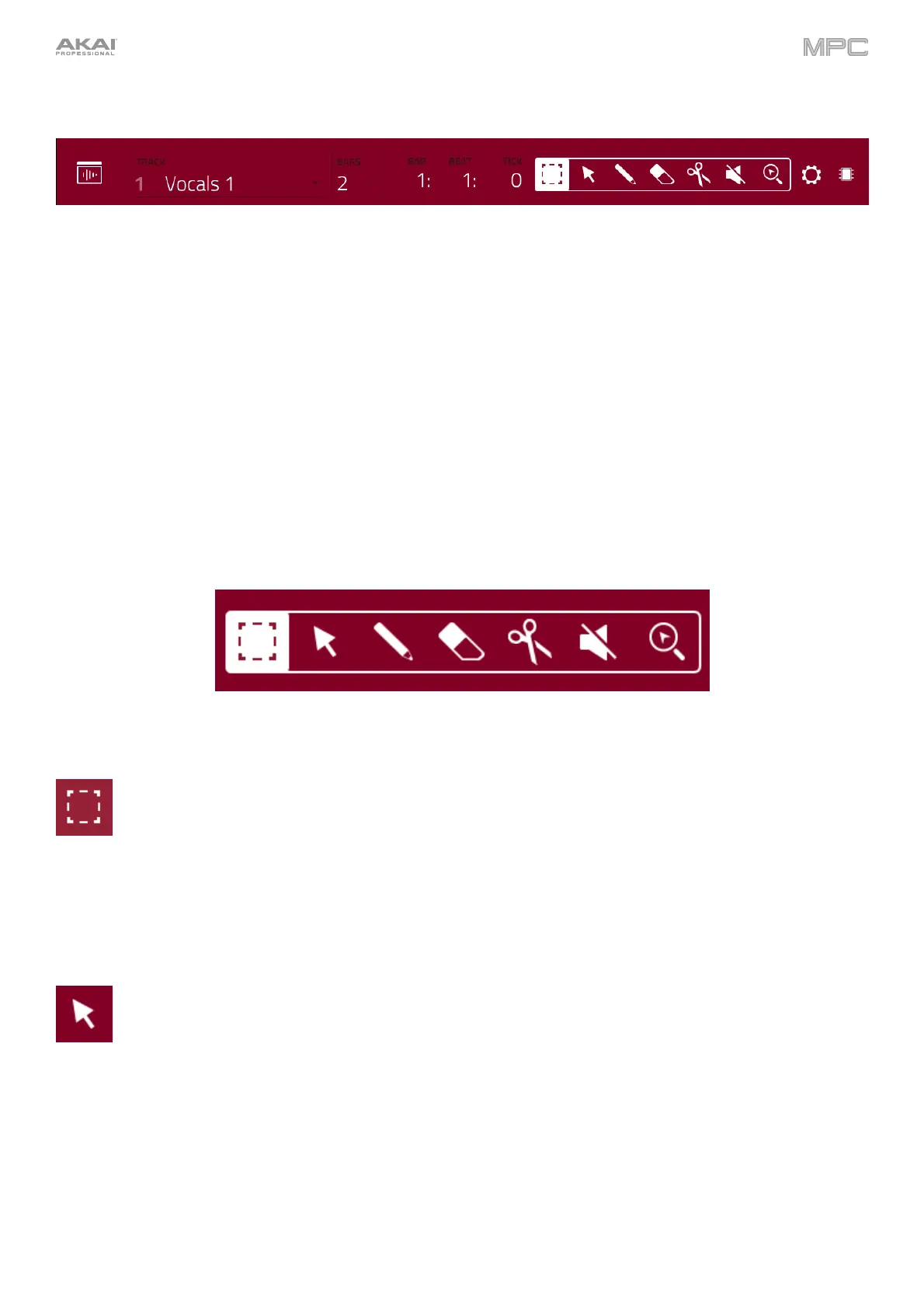169
The top of the screen shows the track name, sequence and timing information, and editing tools.
Use the Track field to select which track of the current sequence you want to show in the grid.
Use the Bars field to set the length of the sequence.
The time counter at the top of the screen indicates the current playhead position. This is shown in most of the
modes. See General Features > Time Counter/Locate to learn about this.
In Audio Edit Mode, these seven tool icons enable you to use different functions in the track.
Tap one to select its mode:
Marquee: Marquee Mode:
To select a track region, tap the upper third of it.
To move a track region (or multiple selected track regions), tap and drag the upper third of it left or right.
To split the track at two specific points (creating a track region on either side and between them), tap and
drag across the middle third of it to create a translucent white box, and then tap the upper third of that box.
To shorten or lengthen a track region (or multiple selected track regions), tap and drag the lower third
of it left or right.
Arrow: Selection Mode:
To select a track region, tap it.
To select multiple track regions, tap and drag across the grid to create a box that highlights them.
Double-tap the selected track regions to deselect them.
To move a track region (or multiple selected track regions), tap and drag the upper third of it left or right.
To shorten or lengthen a track region (or multiple selected track regions), tap its edge and drag it.
