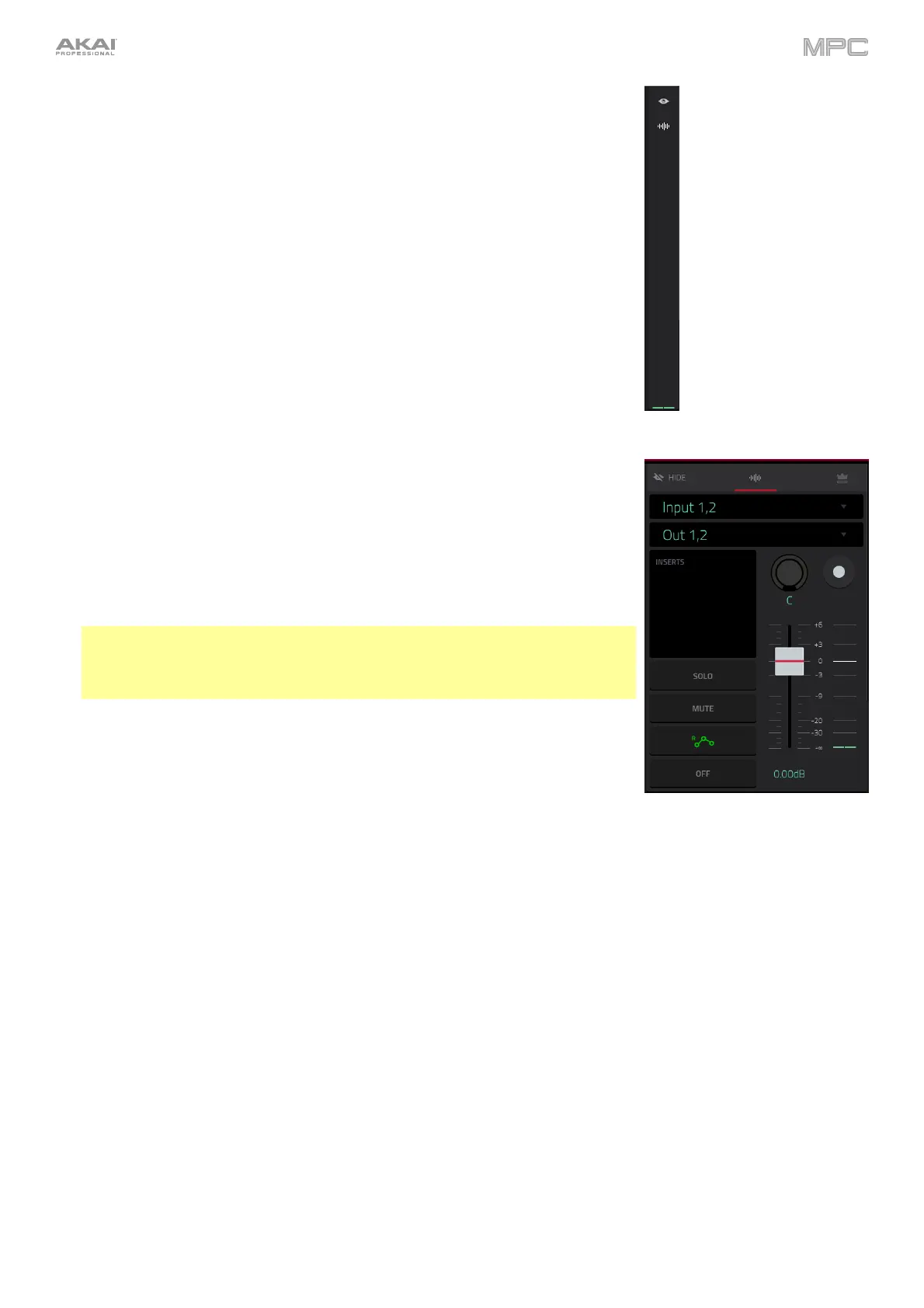172
On the left edge of the screen, next to the five mode icons, there are two small
icons that control the channel strip.
To show or hide the channel strip, tap the eye icon.
The channel strip contains some important settings for the audio track or main
output, depending on the currently selected icon:
To view the track channel strip, tap the waveform icon.
To view the main output channel strip, tap the crown icon.
When viewing the track channel strip while using an audio track:
The first field defines the input source of the external audio signal, which you
can set to a pair of inputs (Input 1,2–3,4 in Standalone Mode, Input 1,2–31,32
in Controller Mode) or a single input (Input 1–4 in Standalone Mode, Input 1–
32 in Controller Mode).
The second field shows where the track is routed, which you can change: Out
1,2–7,8, Out 1–8 or Sub 1–8 in Standalone Mode; and Out 1,2–31,32 or Out
1–32 in Controller Mode.
Note: When set to a mono channel, the left and right channels are summed
post-pan knob. If the pan knob is set to the center position, the left and right
channels will be summed and padded. If the pan knob is set to the maximum
left or right positions, only the respective channel will be sent to the output.
The Inserts field shows any enabled or disabled effects for that track. Tap the
area under Inserts to open a window where you can load, change, and enable
or disable the effects.
Tap Solo or Mute to solo or mute the track (respectively).
Tap the Monitor button to set how your audio track will be monitored. Tapping
it will cycle through its three states:
When set to Auto, you will hear incoming audio while the track is record-
enabled only.
When on, you will hear incoming audio whether or not the track is record-
enabled.
When off, you will never hear any incoming audio.
