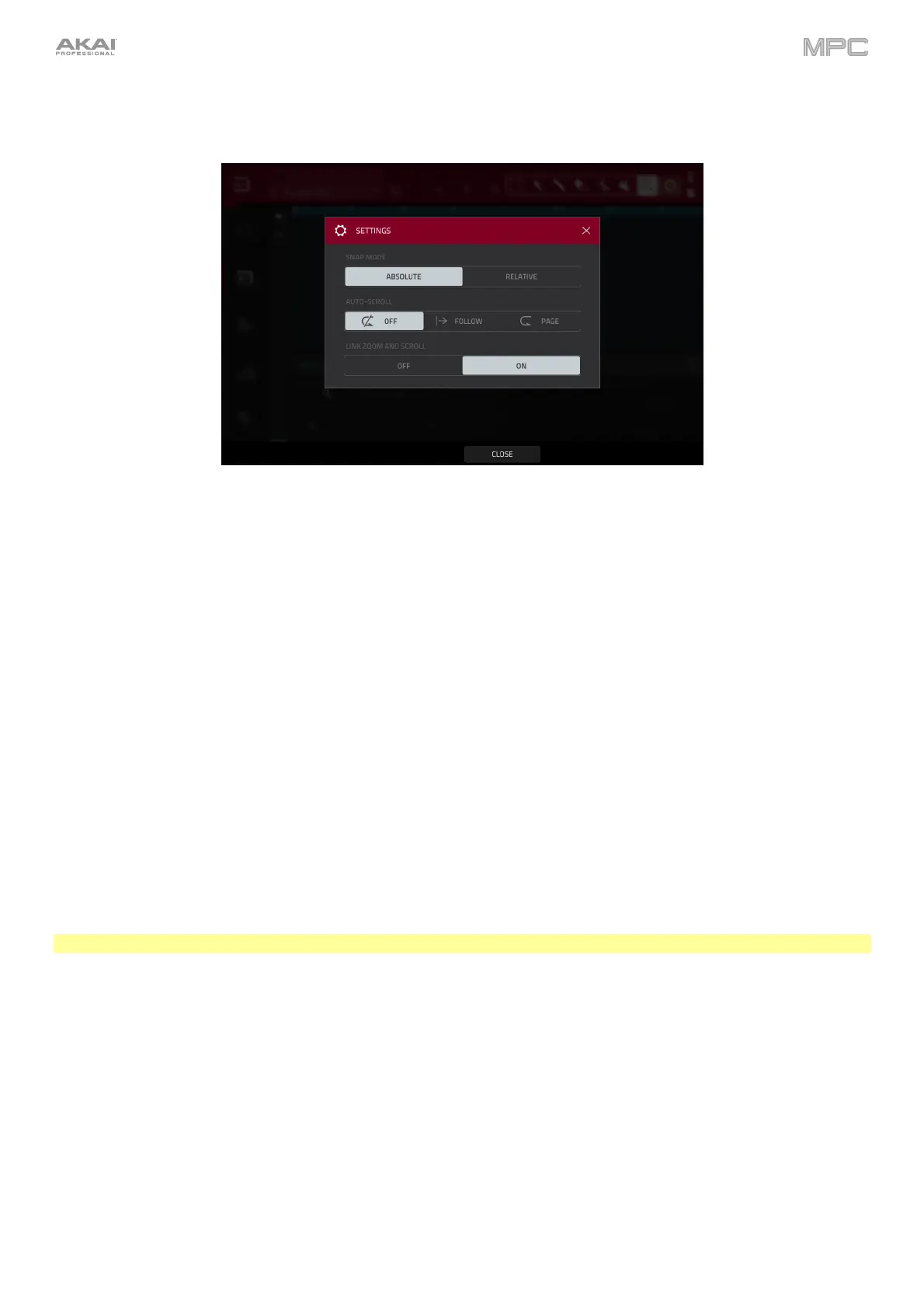171
The Settings window lets you configure certain Audio Edit Mode settings.
To view the Settings, tap the gear icon.
Use the Snap Mode selector to set how events “snap” to the grid.
Absolute: Events will “snap” to the nearest time division on the grid (as determined by the TC field or Time
Correct window). This is the typical and traditional method of using the snap/quantization feature.
Relative: Events will “snap” to the nearest time division on the grid (as determined by the TC field or Time
Correct window) plus the original time position of the event (e.g., an event that is originally three ticks past a
time division on the grid will snap only to positions that are three ticks past every time division).
Use the Auto-Scroll selector to set how the screen behaves relative to the audio playhead.
Follow: Depending on the zoom setting, the waveform display will scroll along in the background while keeping
the audio playhead centered.
Page: The waveform display will move to the “next page” to follow the audio playhead.
Off: The waveform display will not move at all.
These functions also apply to the sample waveform in Sample Edit Mode.
Use the Link Zoom and Scroll selector to turn the feature on or off. When on, the zoom and scroll levels in the MPC
software and your MPC hardware will always be the same. When off, the grid views can be adjusted separately using
the MPC software and your MPC hardware.
Note: This setting is only available when connected to MPC software in controller mode.
