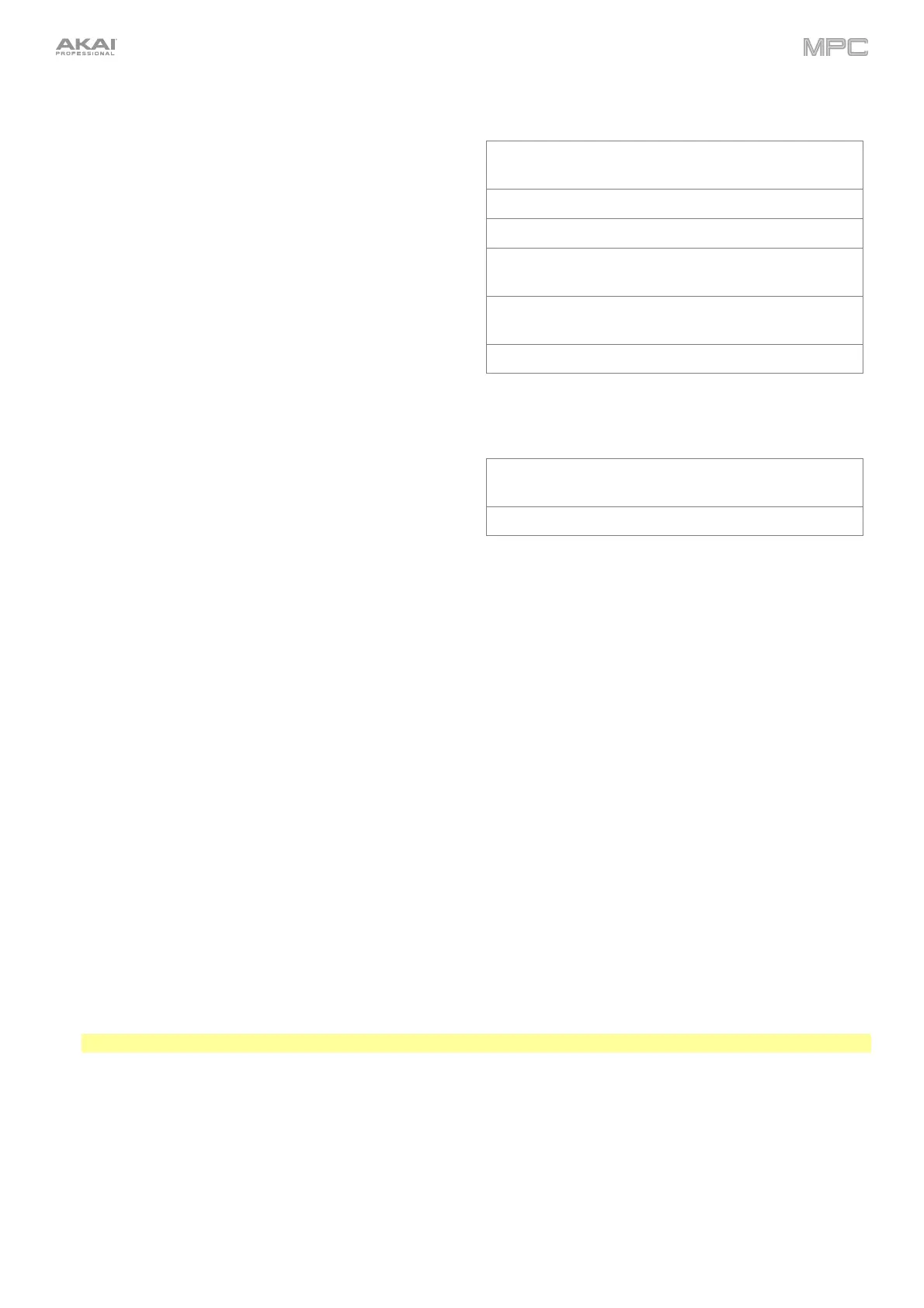499
Granulator
The touch strip controls a granulator effect, which turns your
incoming audio into small grains of sound that can be
looped, pitch-shifted, and manipulated.
Parameter Value Range Default Value
Density 1.0–300.0
grains/sec
150.0
grains/sec
Window Len
th 20.0–1000.0 ms 510.0 ms
Grain Len
th 10.0–200.0 ms 105.0 ms
Grain Feedback -99.00 – 0.00 –
99.00
0.0%
Pitch -12.0 – 0.0 – 12.0
semi
0.0 semi
Stereo Spread 0.0–100.0% 0.0%
Manual Flanger
The touch strip controls a flanger effect, a modulated delay
that emulates the sound created when running two analog
tape machines in parallel with a slight time misalignment.
Parameter Value Range Default Value
Frequency 100.00–4000.00
Hz
4000.00 Hz
Feedback 0.0–100.0% 100.0%
Notes
Select this mode to use the touch strip as a control for playing notes in the selected program.
To configure the Note settings, press and hold Shift and press the Touch Strip button to open the Touch Strip
Notes Config window in the software.
Root Note: Use this field to set the desired root note of the scale.
Scale: Use this field to set the type of scale.
Octave: Use this field to set the starting octave of the root note.
Velocity: Use this field to set the velocity of the notes played with the touch strip.
Number of Notes: Use this field to set the number of notes covered by the length of the touch strip.
Pitch Bend
Select this mode to use the touch strip as you would a pitch wheel on a typical keyboard to control pitch bend.
To configure the Pitch Bend settings, press and hold Shift and press the Touch Strip button to open the Pitch
Bend Settings window in the software.
Relative Mode: When checked, the center pitch is set wherever you first place your finger along the touch strip.
When unchecked, the touch strip is fixed with the center being the unchanged noted.
Bend Up Range: Use this field to set the range of the pitch bend up in semitones.
Bend Down Range: Use this field to set the range of the pitch bend down in semitones.
Note: Pitch Bend ranges are only applied to MPC instruments and not to third-party plugins.
Global Pitch Bend: Check this box to override the pitch bend settings of all programs, so that those with pitch
bend disabled or set to different ranges will only use the Global Range instead. When unchecked, all programs
may use their individual pitch bend settings.
Mod Wheel
Select this mode to use the touch strip as you would a mod wheel on a typical keyboard to control the MIDI CC1
modulation control.
