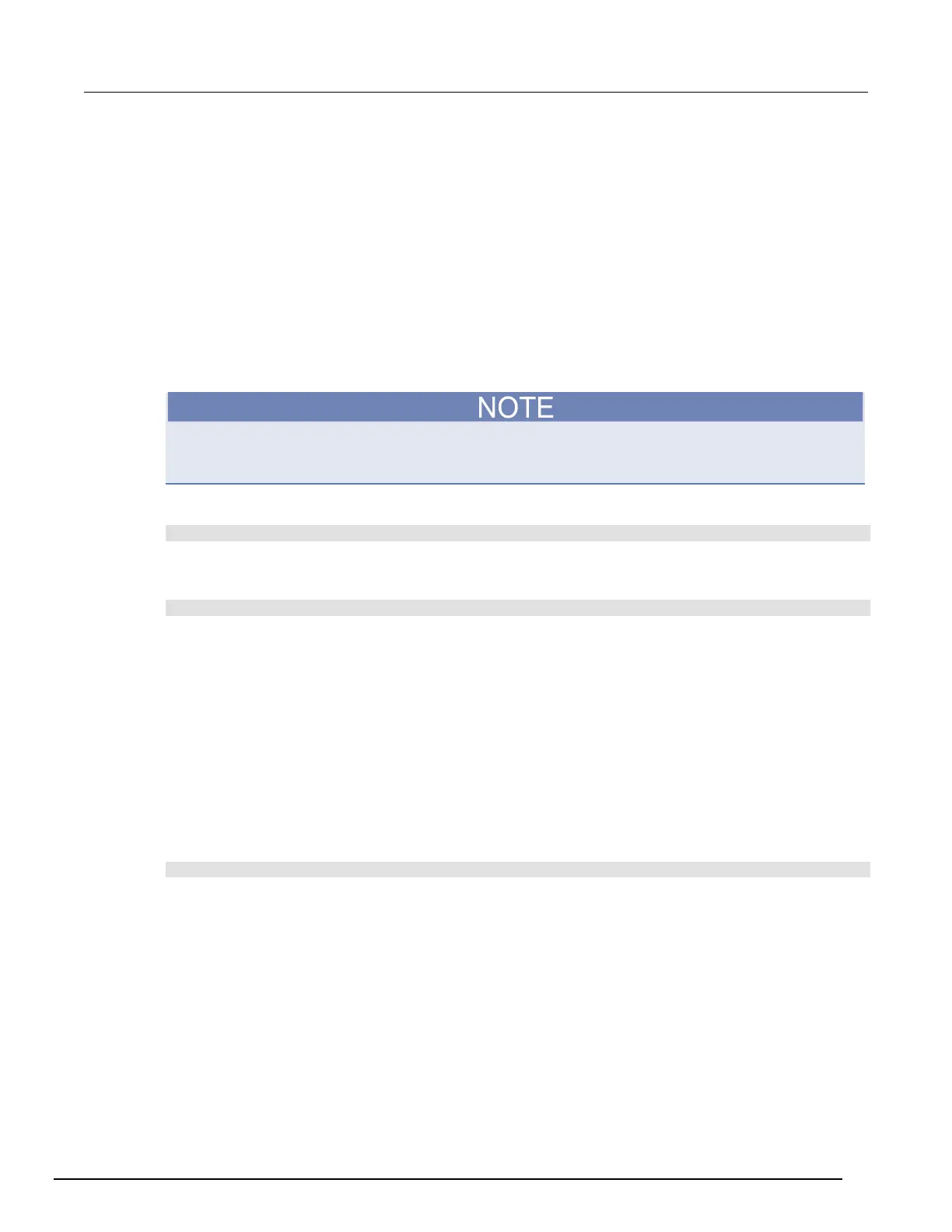Interactive SourceMeter® Instrument Reference Manual Section 3:
2450-901-01 Rev. B/September 2013 3-5
Changing the password
If the instrument is set to the access mode of Protected or Lockout, you must enter a password to
change to a new control interface. You can set the password, as described below.
The default password is admin.
To change the password from the front panel:
1. Press the MENU key.
2. Under System, select Settings.
3. Select the button next to Password. A keypad opens.
4. Enter the new password.
5. Select the ENTER button on the keypad. The password is reset.
You can reset the password by pressing the MENU key, selecting Manage (under System), and then
selecting the LAN and Password Reset button. Doing this returns the LAN settings (including the
password) to the default settings.
To change the password using SCPI commands:
:SYSTem:PASSword:NEW "password"
Where password is the new password.
To change the password using TSP commands:
localnode.password = "password"
Where password is the new password.
Switching control interfaces
When the access mode is set to anything other Full, you need to log in to the instrument from the new
interface before you can change any settings.
If you are changing to the front panel, when you attempt to make a selection, the Display Lockout -
Enter Password keypad is displayed. Enter the password and select the ENTER button on the
keypad.
When you change interfaces from a remote interface, you must send the following command before
sending commands:
login password
Where password is the password.