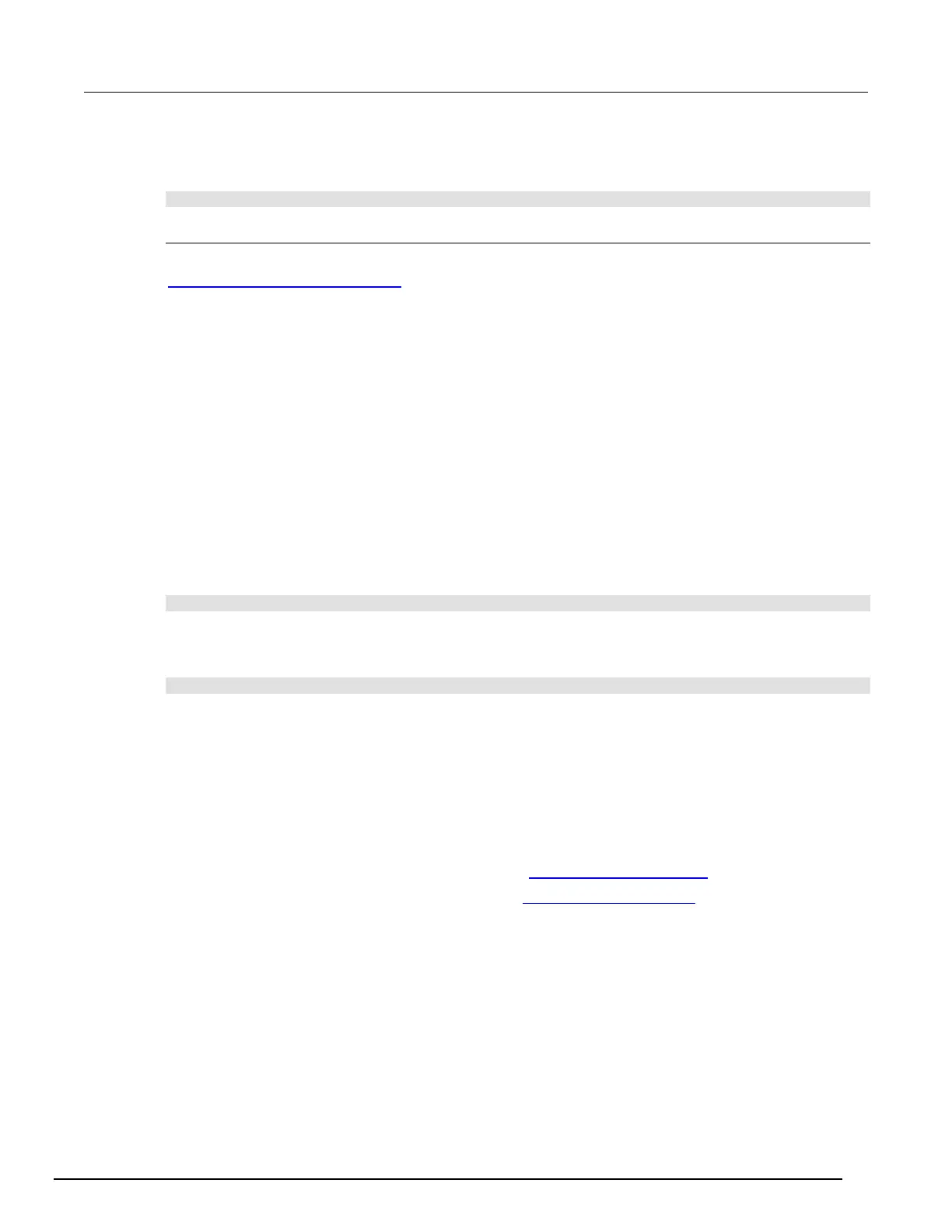Interactive SourceMeter® Instrument Reference Manual Section 3:
2450-901-01 Rev. B/September 2013 3-27
Using TSP commands to clear a buffer:
To clear a user-defined buffer named testData, send the following command:
testData.clear()
Deleting buffers
If you want to save the readings in a buffer before deleting the buffer, save the buffer to USB, see
Viewing and saving buffer content (on page 3-18
).
You cannot delete the default buffers defbuffer1 or defbuffer2. However, the data in the default
buffers is lost when the instrument is reset or the power is turned off.
Using the front panel to delete a reading buffer:
1. Press the MENU key.
2. Under Measure, select Data Buffers. The MANAGE MEASURE BUFFERS window is displayed.
3. Select a reading buffer from the list. For example, touch testData to select it. The Settings for
testData menu is displayed.
4. Select Delete to delete the buffer.
5. When the "Are you sure you want to delete testData" prompt is displayed, select Yes.
6. Press the HOME key to return to the HOME screen.
Using SCPI commands to delete a buffer:
To delete a user-defined buffer named testData, send the following command:
:TRACe:DELete "testData"
Using TSP commands to delete a buffer:
To delete a user-defined buffer named testData, send the following command:
buffer.delete(testData)
Remote buffer operation
You can control the Model 2450 buffers through a remote interface using SCPI or TSP remote
commands.
This section provides a summary of some of the remote commands available to control and access
data stored in buffers; however, this section does not describe all of the available commands. See the
following sections for command descriptions:
• For information about SCPI commands, see the SCPI command reference (on page 6-1)
• For information about TSP commands, see the TSP command reference (on page 8-1)