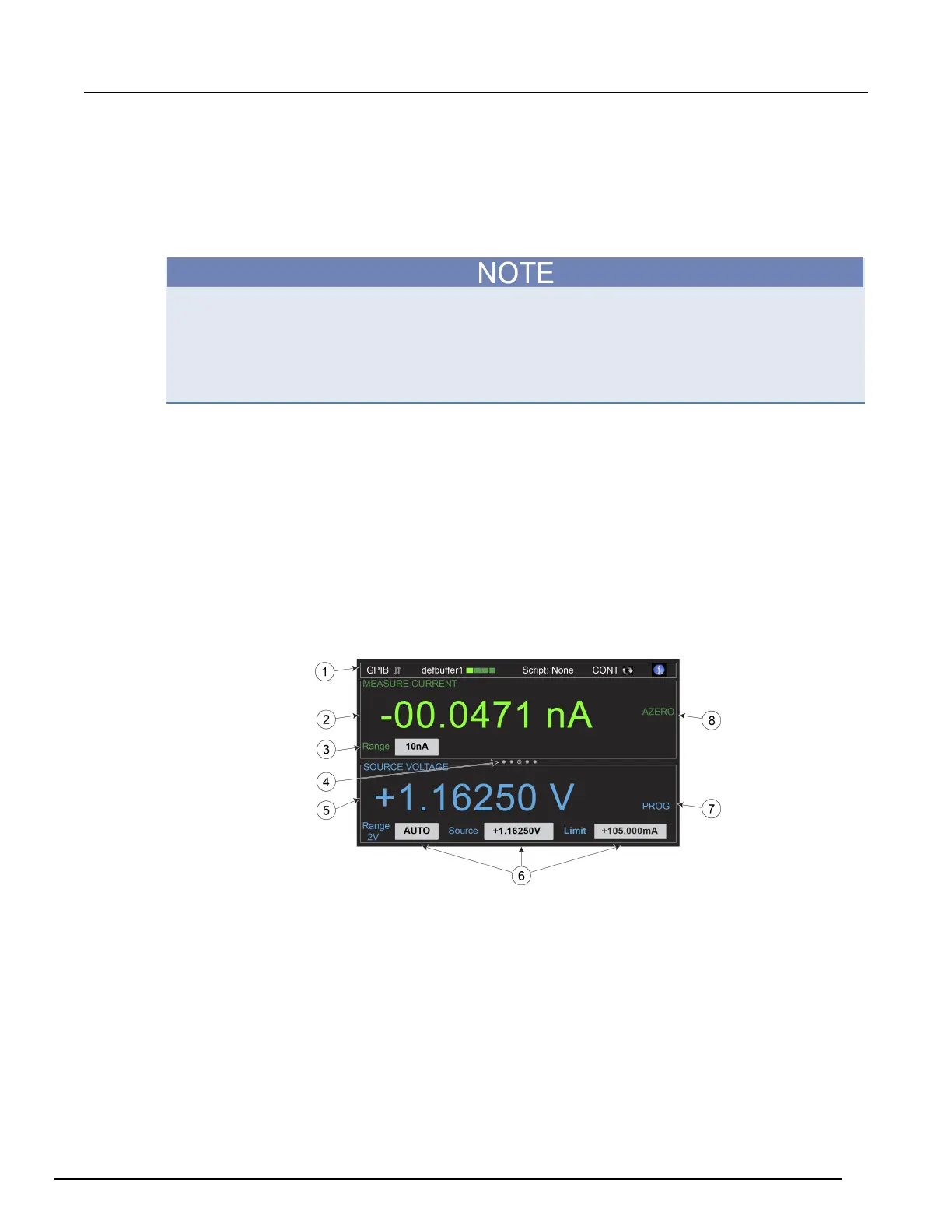Interactive SourceMeter® Instrument Reference Manual Section 2:
2450-901-01 Rev. B/September 2013 2-9
Navigating the touch screen
To select an item on the displayed screen, do one of the following:
• Touch it with your finger
• Turn the navigation control to highlight the item, and then press the navigation control to select it
Some of the interactive screens have additional information on them that is not visible until you scroll
down on the screen. These scrolling screens are identified by a scroll indicator on the right side of
the screen. To scroll down, lightly swipe the screen (not the scroll indicator) in an upward motion. To
scroll back to the top, lightly swipe in a downward motion. You can control how far the screen scrolls
by using a longer swiping motion to scroll in larger increments, or by using a shorter swiping motion
to scroll in smaller increments.
To access the additional swipe screens:
Touch the lower half of the screen and gently swipe to the left or right with your finger.
The following topics describe each of the Model 2450 screens in more detail.
Home screen
This is the default screen that you see whenever you turn the Model 2450 on or when you press the
HOME key. The following figure shows the home screen with the different areas of the screen
numbered. Descriptions of the screen areas are in the table following the figure.
Figure 4: Model 2450 Home screen
