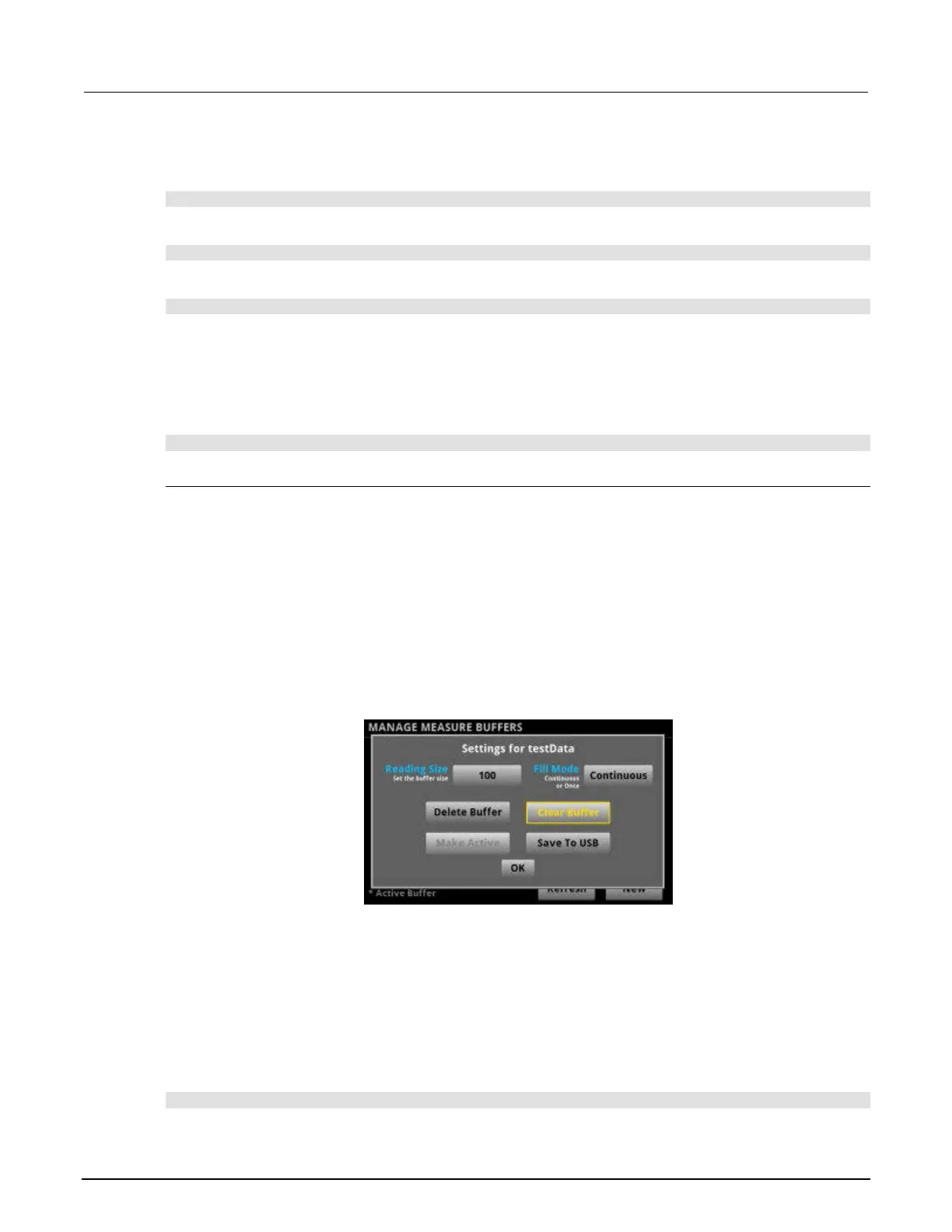3: Functions and features Model 2450 Interactive SourceMeter® Instrument
3-26 2450-901-01 Rev. B/September 2013
Using TSP commands to set a buffer fill mode:
To set the testData reading buffer fill mode to continuous, send the following command:
testData.fillmode = buffer.FILL_CONTINUOUS
To set the defbuffer1 reading buffer fill mode to fill once, send the following command:
defbuffer1.fillmode = buffer.FILL_ONCE
To print the defbuffer1 fill mode setting, send the following command:
print(defbuffer1.fillmode)
Where a return of 0 indicates the buffer is set to fill once and a return of 1 indicates the buffer is set to
fill continuously.
Using TSP commands to set buffer capacity:
To set the testData reading buffer to hold 300 readings, send the following command:
testData.capacity = 300
Clearing buffers
You can clear all readings and statistics from buffers.
The following topics provide information about using the front panel to clear buffers and provide an
introduction to using remote commands to clear buffers.
Using the front panel to clear a reading buffer:
1. Press the MENU key.
2. Under Measure, select Data Buffers. The MANAGE MEASURE BUFFERS window is displayed.
3. Select a reading buffer from the list. For example, touch testData to select it. The Settings for
testData menu is displayed.
Figure 80: Settings for testData menu
4. Select Clear Buffer to clear the buffer.
5. When the "Are you sure you want to clear testData" prompt is displayed, select Yes.
6. Press the HOME key to return to the HOME screen.
After you clear a reading buffer, the buffer becomes the active buffer. The active buffer indicator on
the HOME screen displays the name of the active buffer.
Using SCPI commands to clear a buffer:
To clear a user-defined buffer named testData, send the following command:
TRACE:CLEar "testData"
