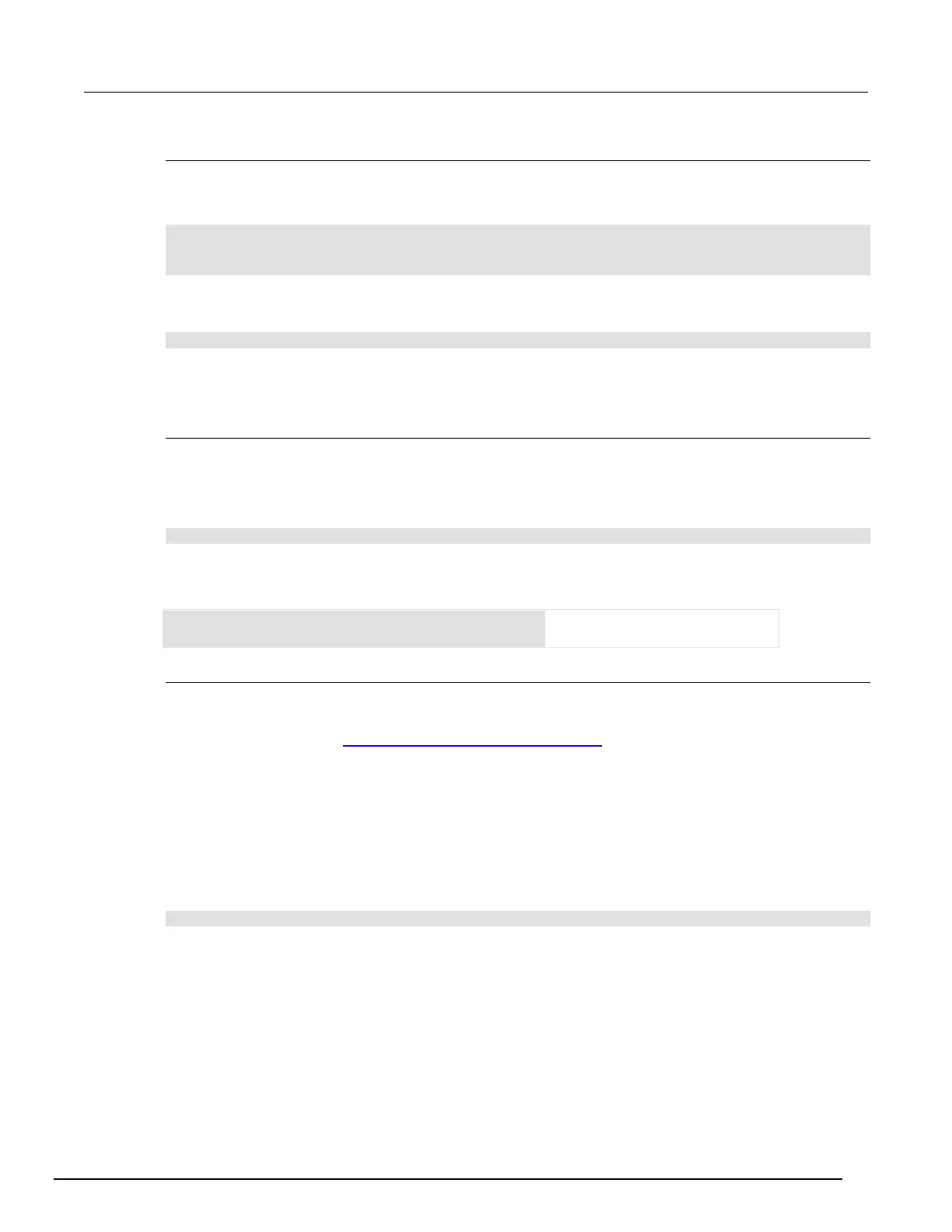Interactive SourceMeter® Instrument Reference Manual Section 7:
Introduction to TSP operation
2450-901-01 Rev. B/September 2013 7-9
Retrieve a user script from the instrument
You can review user scripts that are in the nonvolatile memory of the instrument and retrieve them.
To get a list of the scripts that are in the instrument, send:
for name in script.user.catalog() do
print(name)
end
To retrieve a script, use scriptVar.source, where scriptVar is the name of the script you want
to retrieve. For example, to retrieve a script named contactTest, you would send:
print(contactTest.source)
The command is returned as a single string. The loadscript and endscript keywords are not
included.
Deleting a user script using a remote interface
Deleting a user script deletes the script from the instrument.
To delete a script from the instrument:
Send the command:
script.delete("name")
Where: name is the user-defined name of the script.
Example: Delete a user script
Delete a user script named test8
from the instrument.
Autoexec script
The autoexec script runs automatically when the instrument is turned on. To create an autoexec
script, save a new script that is named autoexec. The autoexec script is automatically saved to
nonvolatile memory. See Saving a script to nonvolatile memory (on page 7-8
).
To set up the autoexec script from the front panel:
1. Press the MENU key.
2. Under Scripts, select Run.
3. Select Copy to Power Up. A dialog box opens that explains that the script has been copied to
the autoexec script and will run every time the instrument is restarted.
4. Select OK.
To save the autoexec script, send the command:
autoexec.save()