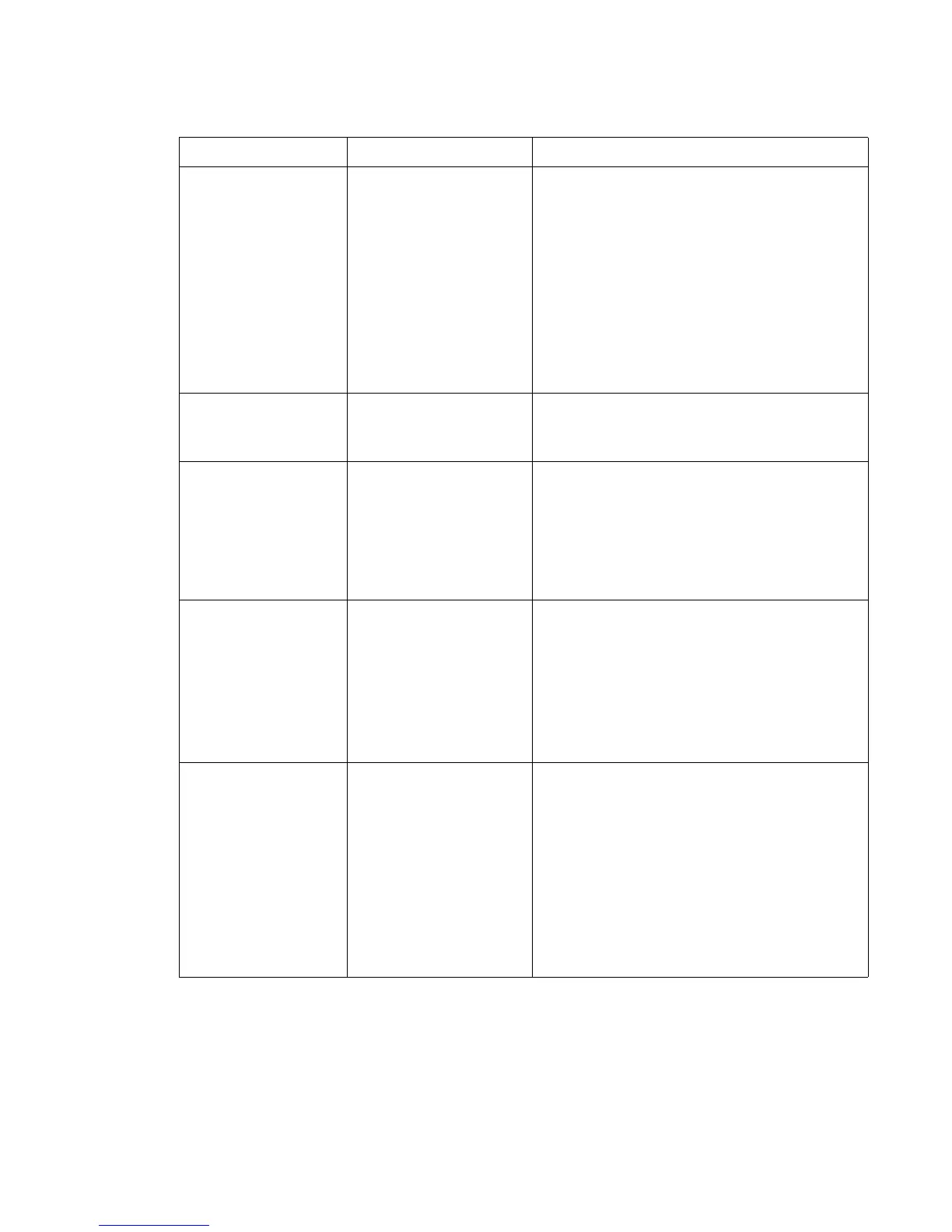Diagnostic information 2-109
5061
Print too light • Paper settings may be
incorrect.
• The Toner Darkness
setting is too light.
• You are using paper
that does not meet the
printer specifications.
• The print cartridges are
low on toner.
• The print cartridges are
defective or have been
installed in more than
one printer.
• Make sure the printer paper type, paper texture,
and paper weight settings match the type of
paper you are using.
• Select a different Toner Darkness setting from
the printer driver before sending the job to print.
• Perform a Color Adjust in the Utilities Menu.
• Load paper from a new package.
• Avoid textured paper with rough finishes.
• Make sure the paper you load in the trays is not
damp.
• Shake the specified toner cartridge to utilize the
remaining toner. For more information, see Print
cartridges.
• Replace the print cartridges.
Print too dark • The Toner Darkness
setting is too dark.
• The print cartridges are
defective.
• Select a different Toner Darkness setting from
the printer driver before sending the job to print.
• Replace the print cartridges.
Transparency print
quality is poor
(Print has inappropriate
light or dark spots, toner
is smeared, horizontal or
vertical light bands
appear, or color does not
project.)
• You are using
transparencies that do
not meet the printer
specifications.
• The Paper Type setting
for the tray you are
using is set to
something other than
transparency.
• Use only transparencies recommended by the
printer’s manufacturer.
• Make sure the Paper Type setting is set to
Transparency.
Toner specks • The print cartridges are
defective.
• The transfer roller is
worn or defective.
• The image transfer unit
is worn or defective.
• The fuser is worn or
defective.
• Toner is in the paper
path.
• Replace the print cartridges.
• Replace the transfer roller.
• Replace the image transfer unit.
• Replace the fuser.
•Call for service.
Toner rubs off the paper
easily when you handle
the sheets.
• The Type setting is
wrong for the type of
paper or specialty
media you are using.
• The Texture setting is
wrong for the type of
paper or specialty
media you are using.
• The Weight setting is
wrong for the type of
paper or specialty
media you are using.
• The fuser is worn or
defective.
• Change Paper Type to match the paper or
specialty media you are using.
• Change Paper Texture from Normal to Smooth
or Rough.
• Change Paper Weight from Plain to CardStock
(or other appropriate weight).
• Replace the fuser.
Quality troubleshooting (continued)
Symptom Cause Solution