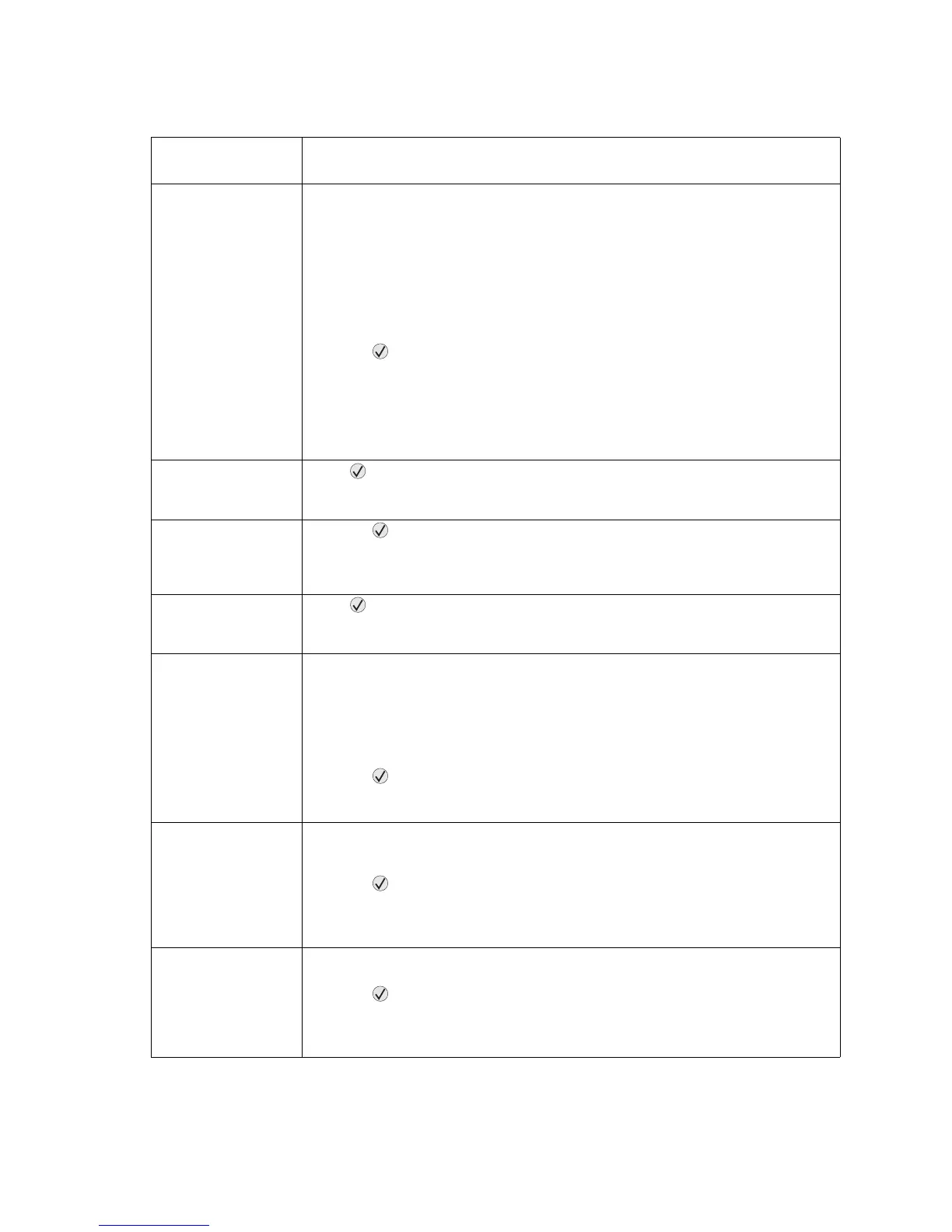2-134 Service Manual
5061
50 PPDS font error This error displays when the PPDS interpreter has detected a font error. When a
specific font, which is not installed, is requested based on a PPDS mode Set Font
Global command, a Select Code Page command, or a comprehensive Font Selection
command and the printer BEST FIT setting is off. If BEST FIT is on, the printer
performs a best fit search to find a similar font, and this error does not occur.
This error also displays when the printer receives invalid PPDS download font data.
This error only occurs when a printer is formatting PPDS print data. Other data
streams support different protocols for handling the font errors.
The following actions can be taken while this message is displayed:
•Press
to clear the message and continue printing.
The job may not print correctly.
•Press Menu to access the Busy/Waiting Menu.
The following functions may be available:
- Cancel Job
- Reset Printer
- Reset Active Bin
51 Defective flash
detected
Press
to clear the message and continue printing.
You must install different flash memory before you can download any resources to
flash.
52 Not enough free
space in flash memory
for resources
•Press
to clear the message and continue printing.
Downloaded fonts and macros not previously stored in flash memory are deleted.
• Delete fonts, macros, and other data stored on the flash memory.
• Install a larger capacity flash memory card.
53 Unformatted flash
detected
Press
to clear the message and continue printing.
You must format the flash memory before you can store any resources on it. If the
error message remains, the flash memory may be defective and require replacing.
54 Serial
option <x> error
This message is displayed when a serial error, either framing, parity or overrun, is
detected on the specified (option x) serial port. This usually means the serial port is
not set up correctly.
• Make sure the serial link is set up correctly, and you are using the appropriate
cable.
• Make sure the serial interface parameters (protocol, baud, parity, and data bits)
are set correctly on the printer and host computer.
•Press
to clear the message and continue printing.
The job may not print correctly.
• Turn the printer off and then on to reset the printer.
54 Network <x>
software error
The printer disables all communications to the associated network interface. No data
may be received or sent from or to the associated interface. The user can program
new firmware in the network using the parallel port after this message clears.
•Press
to clear the message and continue printing.
The job may not print correctly.
• Program new firmware for the network interface.
• Reset the printer.
54 Standard network
software error
This message is displayed when the RIP software detects that a network port is
installed but cannot establish communications with it.
•Press
to clear the message and continue printing.
The job may not print correctly.
• Program new firmware for the network interface.
• Reset the printer.
User attendance messages (continued)
User primary
message
Explanation
