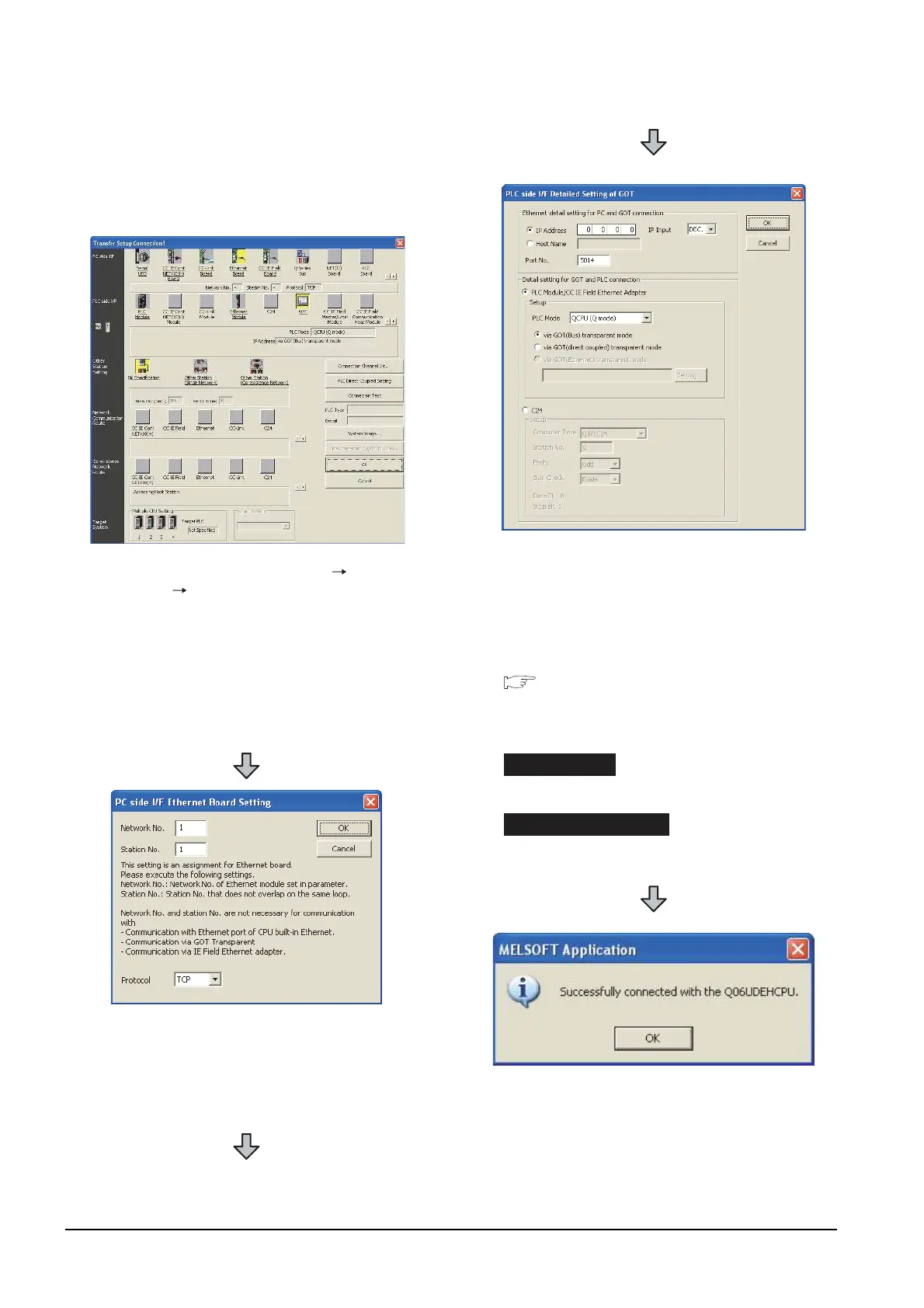20 - 46
20. FA TRANSPARENT FUNCTION
20.6 Personal Computer Side Setting
When connecting the GOT and the personal
computer by Ethernet
(1) Connecting the GOT and PLC in bus connection or
direct CPU connection (when connecting to QCPU
(Q mode))
1. Click the Connection Destination view [Connection
Destination] [(Connection target data name)] in the
Navigation window of GX Works2.
2. The [Transfer Setup] is displayed.
3. Set the [Transfer Setup]:
PC side I/F :Ethernet Board
PLC side I/F :GOT
Other Station Setting : No specification
4. Double-click [Ethernet Board] of the PC side I/F to
display [PC side I/F Ethernet Board Setting].
5. Set the protocol to TCP. Network No. and Station No.
are not required to be changed (default) because they
are not used.
(For bus connection)
6. Double-click [GOT] of the PLC side I/F to display
[PLC side I/F Detailed Setting of GOT].
7. Set the IP address and port No. in [Ethernet detail
setting for PC and GOT connection].
Set the IP address and port No. to the same as the
Ethernet download setting.
20.5.1 (b) Ethernet download setting
8. Check either of the followings in [Detail setting for
GOT and PLC connection].
[via GOT(Bus) transparent mode]
Mark the [via GOT(direct coupled) transparent mode]
checkbox.
9. The screen returns to [Transfer Setup]. Click
[Connection Test] to check if GX Works2 has been
connected to the QCPU (Q mode).
Direct CPU connection
