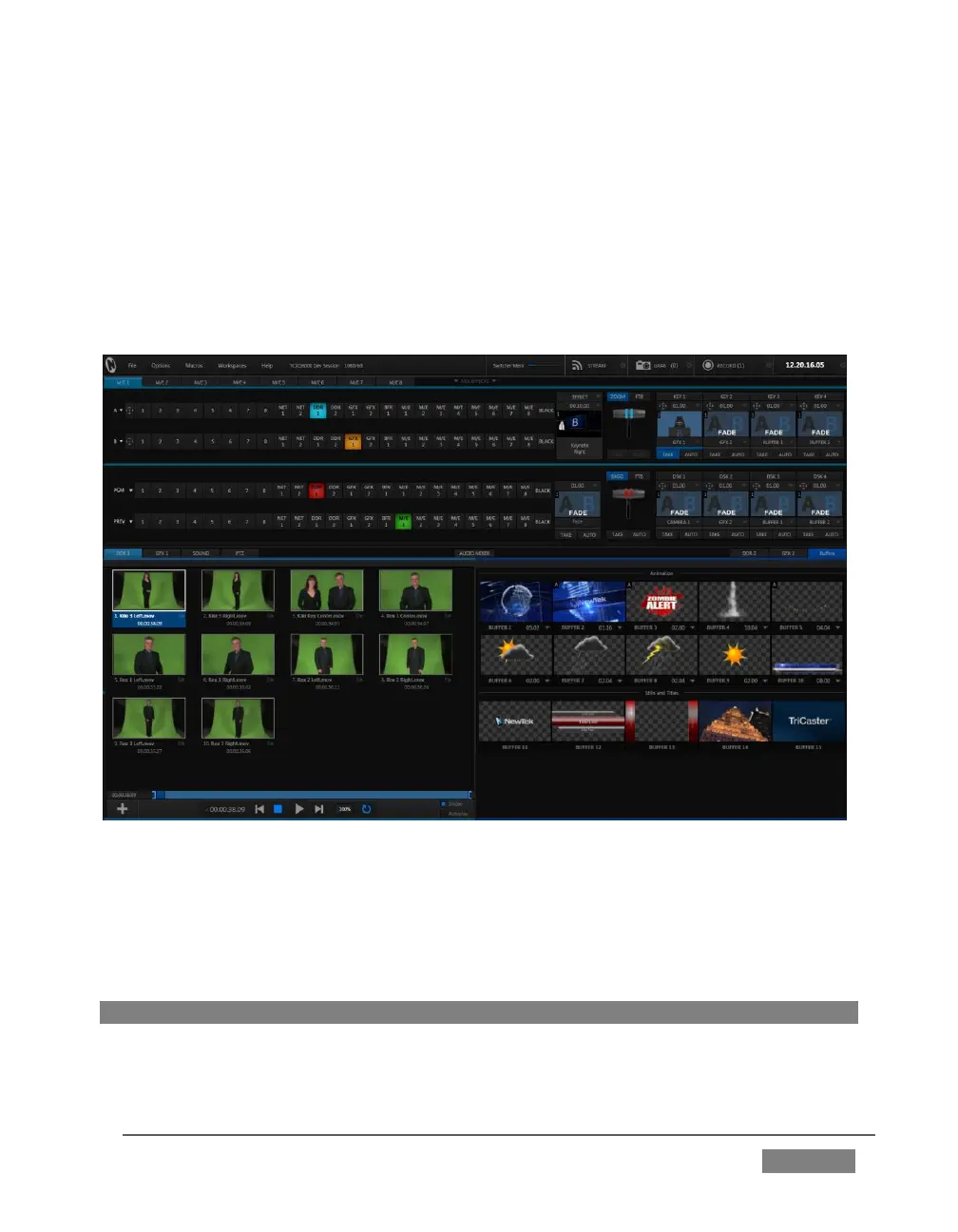Page | 135
When a Multiview monitor is in use the two Workspace preset options can be
combined with great flexibility, letting you see what you want to see where you want
to see it. It’s easy to set up complementary displays in the two monitor areas.
For example, you might show main Program and Preview monitors along with all 8
M/Es on the Live Desktop. Meanwhile, the Multiview monitor could display up to eight
live Camera feeds plus Media Players, as well as the (program) output and B row
selections for a specified M/E set to Mix mode.
FIGURE 114
Notice too that you can also drag the horizontal divider between the Live Desktop
monitor pane and the Switcher to adjust it. You can even move it all the way to the
bottom of the Dashboard, thus hiding the Desktop monitor pane entirely (Figure 114),
providing much more room for other modules in the process.
Hint: Reset the Live Desktop divider to its default location by double-clicking it.
We mentioned previously, as well, that clicking the Mix Effects label (Figure 115)
between the Monitor and Switcher sections toggles display of the M/E pane.