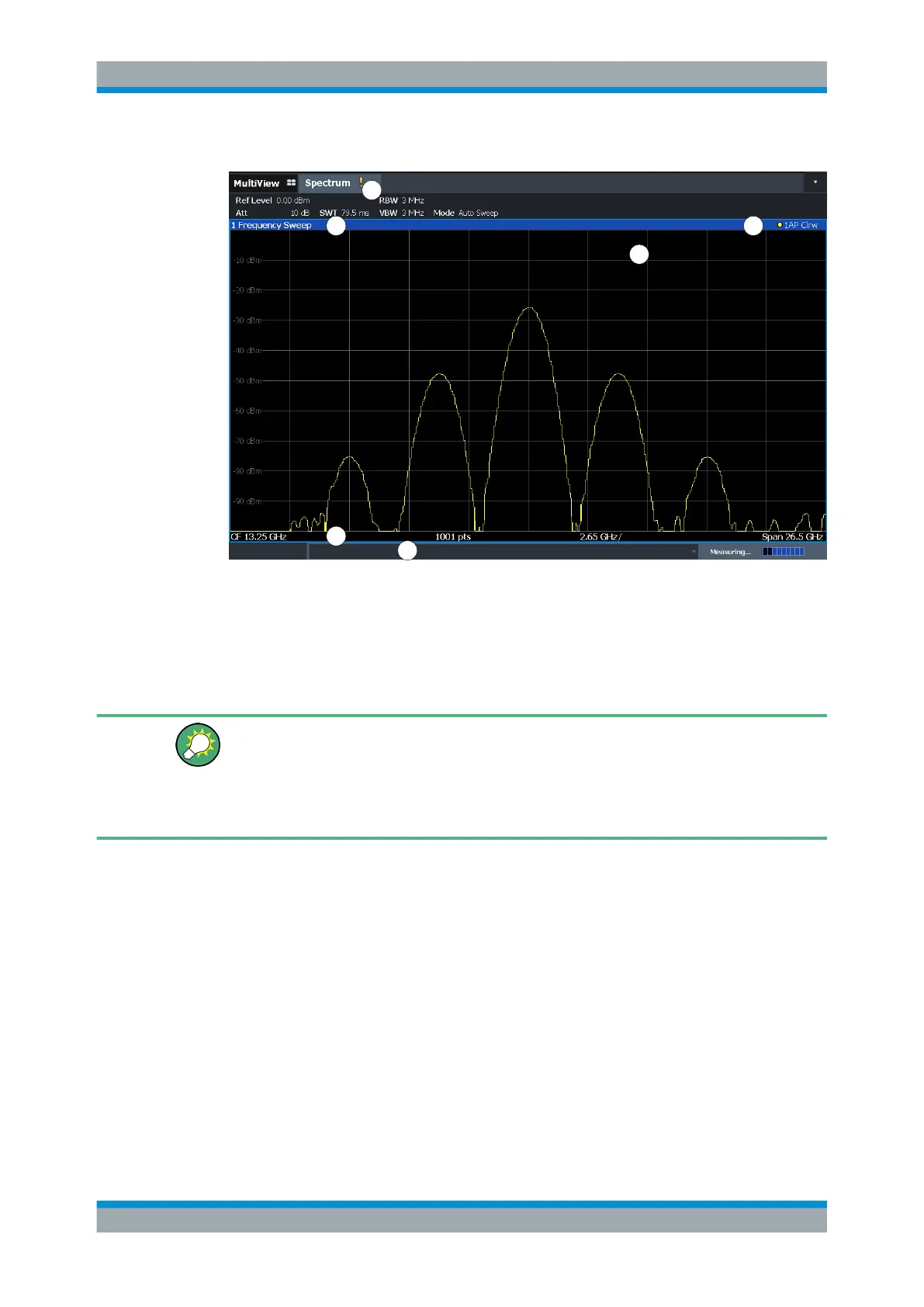Getting Started
R&S
®
FSW
83User Manual 1173.9411.02 ─ 43
2 3
4
5
6
1
1 = Channel bar for firmware and measurement settings
2+3 = Window title bar with diagram-specific (trace) information
4 = Diagram area with marker information
5 = Diagram footer with diagram-specific information, depending on measurement application
6 = Instrument status bar with error messages, progress bar and date/time display
Hiding elements in the display
You can hide some of the elements in the display, for example the status bar or chan-
nel bar, to enlarge the display area for the measurement results. ("Setup > Display >
Displayed Items")
For details, see the R&S FSW User Manual.
● Channel Bar............................................................................................................ 83
● Window Title Bar..................................................................................................... 87
● Marker Information..................................................................................................88
● Frequency and Span Information in Diagram Footer..............................................89
● Instrument and Status Information..........................................................................89
● Error Information..................................................................................................... 90
5.4.1.1 Channel Bar
Using the R&S FSW you can handle several different measurement tasks (channels)
at the same time (although they can only be performed asynchronously). For each
channel, a separate tab is displayed on the screen. To switch from one channel display
to another, simply select the corresponding tab.
Operating the Instrument
