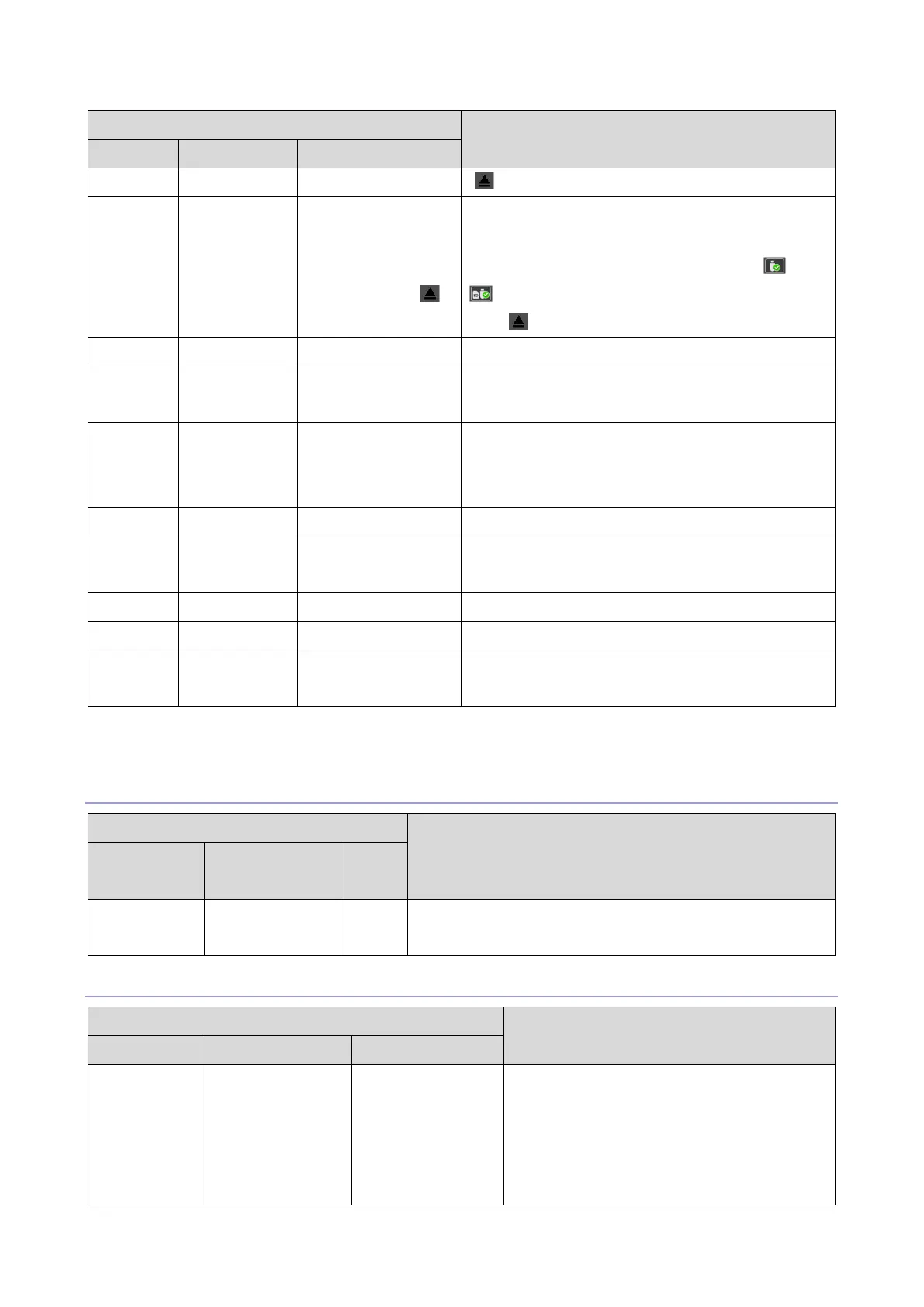8.Smart Operation Panel G2.5
727
Used and Total USB
Storage Capacity
Safely Remove
Hardware icon ( )
Displays the used size and total size of the USB
storage device.
*To remove the USB flash drive, click the or
icon instead of the Safely Remove Hardware
icon ( ).
Install or update applications from an SD card.
Enter a product key to install or update
applications from the server.
Update the firmware from the SD card set in the
operation panel slot. If the SD card is not
inserted, an error message is displayed.
Start up Application Site.
Activate applications that have been installed
from the server.
Update applications that have been installed.
Check if you can connect to the Server.
*1 Displayed only when an SD card is inserted into the SD card slot of the operation panel.
*2 Displayed only when an USB storage device is inserted into the USB slot of the operation panel.
Personal
You can register the external keyboard, display the
connected keyboard, or remove the external keyboard.
Screen
Device
Settings
Information
Displays the following:
• Wireless LAN MAC address
• Bluetooth address
• Interface Settings
• Wi-Fi settings (ON/OFF)
