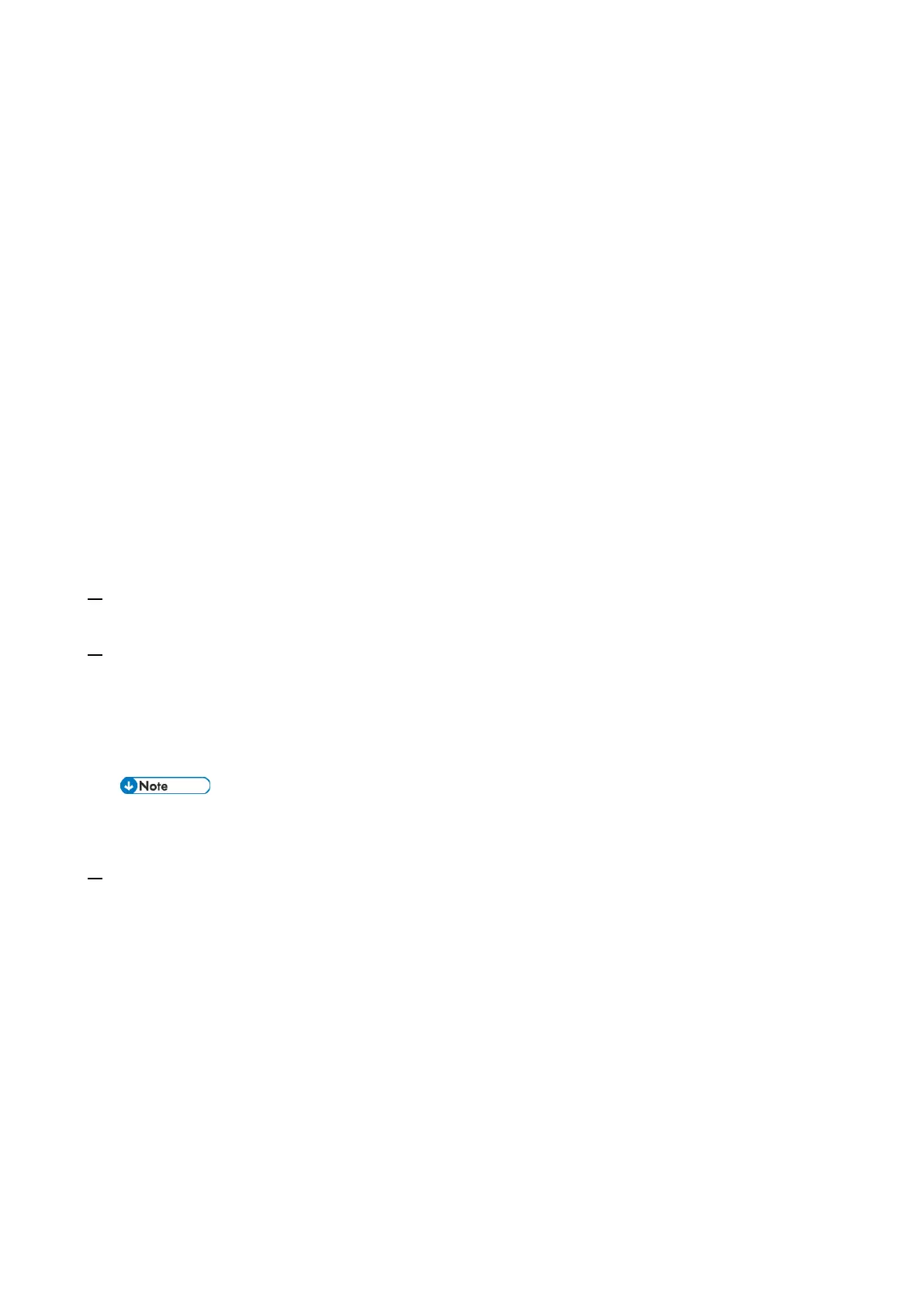8.Smart Operation Panel G2.5
745
applications. The package update function is provided by the controller.
Update is done in the following order:
1. Controller firmware
2. Applications
3. Control panel firmware
If the control panel firmware has to be updated, the control panel starts in the recovery mode and the
firmware is automatically updated.
The control panel restarts when updating is completed. The result notification is processed after the
control panel restarts.
Refer to ”Firmware Update (Removable Media)” for details.
When Installation/Update Is Prohibited
If [System Settings] > [Administrator Tools] > [Extended Security] > [Update Firmware] is set to
[Prohibit], the execution key is grayed out and installation/update cannot be executed.
When trying to update from a PC, updating fails and the result is recorded as “Failed”.
Updating the Operation Panel Firmware
Creating a media card for update
1. Download the update modules from the Firmware Download Center.
A self-extracting file "(part number).exe" is downloaded.
2. Execute the downloaded file.
A folder named after the part number is created, and the following two files are created in the
folder.
• Readme.txt
• (part number+suffix).zip
• Do not extract the zip file.
• The file name may be "M2a_system.zip" instead.
3. Put the zip file of the application in the “romdata” folder.
Because you can specify the directory/file by operating the keys, updating is possible even if the
file is not in the root directory of the SD card.
Update procedure
The firmware can be updated in the following two ways.
1. Service Mode Menu
Log in to the control panel in service mode. Insert the SD card into the SD card slot of the control
panel. Select [Device] > [Apps] > [Install] > [Firmware update] and follow the instructions. The
operation panel automatically restarts in recovery mode and updates the firmware, and then
restarts in normal mode again. See "Service Mode Menu".
2. Recovery Mode
Insert the SD card into the SD card slot of the control panel. Enter recovery mode. Select [apply
