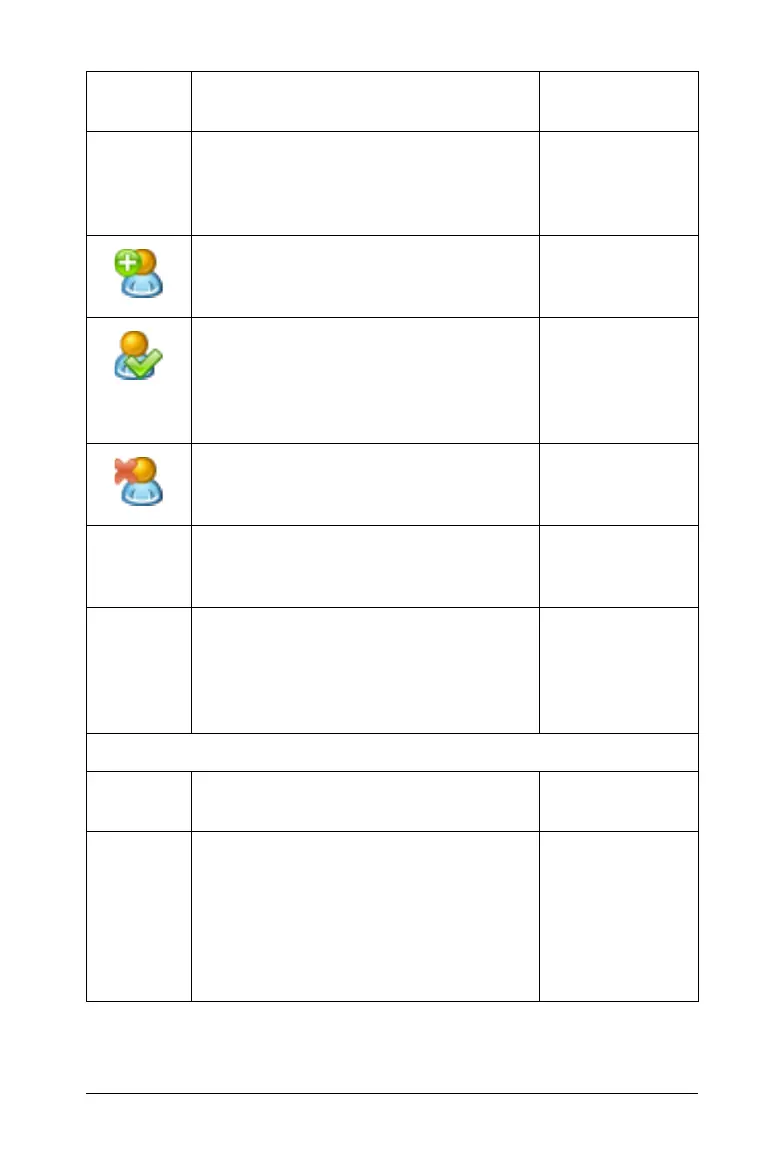Using the Class Workspace 277
Remove Class - Lets you remove a
selected class and all class data from
the software. Class must not be in
session.
Add Student - Lets you add a new
student to available classes. Class must
not be in session.
Edit Student - Opens the Student
Properties box on a selected student
so you can edit their name, password,
and ID, and assign them to additional
classes.
Remove Student - Removes a selected
student from all classes. Class must not
be in session.
Reset Student Passwords - Resets the
passwords for all selected students
who are not logged in.
Student Name Format 8 Allows you
to choose how student names are
displayed, either by Last Name, First
Name; User Name; Display Name;
Student ID; or hidden.
Window
Reset Workspace Layout - Returns
your workspace to its original layout.
Content Workspace - Opens the
Content Workspace in the TI-Nspire™
Navigator™ Teacher Software. Use this
workspace to manage content from
your computer, links to websites,
connected handhelds, or Texas
Instruments web content
Windows®:
Ctrl + Alt + 1
Macintosh®:
ì“ + Alt + 1
Toolbar
icon
Menu option and what you can do Keyboard
shortcut
