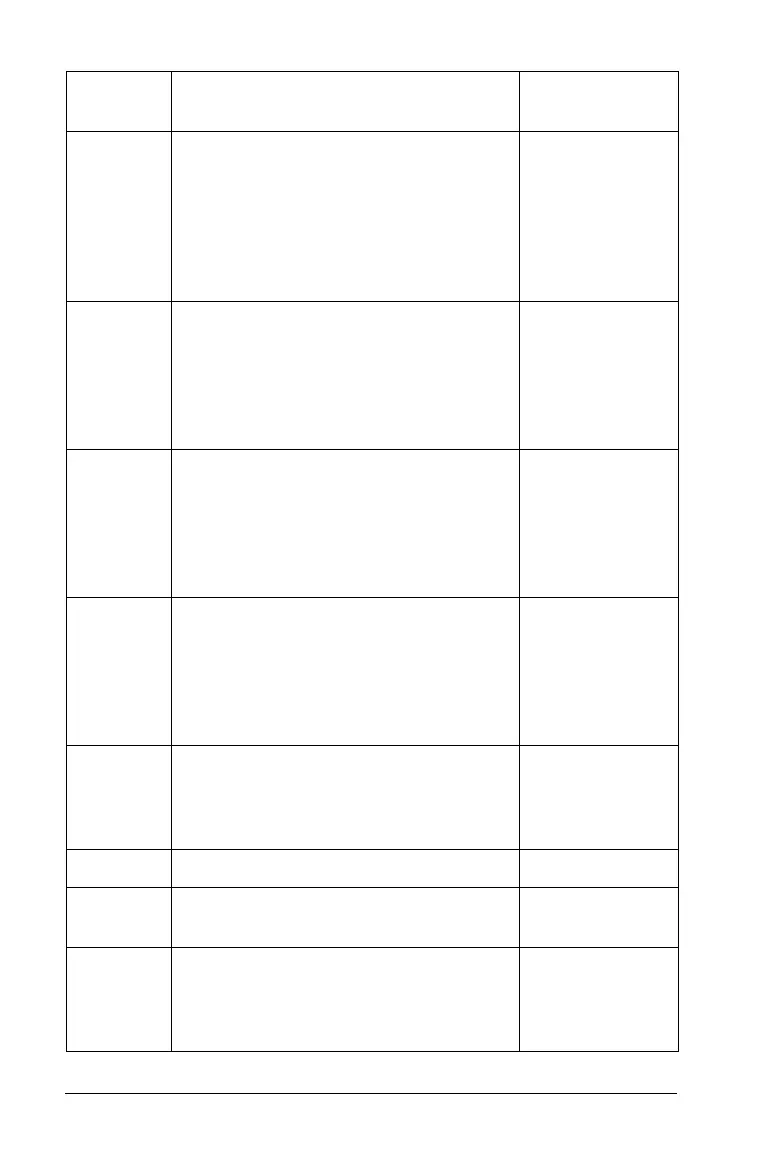278 Using the Class Workspace
Class Workspace - Opens the Class
Workspace in the TI-Nspire™
Navigator™ Teacher Software. Use this
workspace to manage classes and
students, use the class record panel,
exchange files with students, and
monitor documents.
Windows®:
Ctrl + Alt + 2
Macintosh®:
ì“ + Alt + 2
Documents Workspace - Opens the
Documents Workspace in the
TI-Nspire™ Navigator™ Teacher
Software. Use this workspace to
author documents and demonstrate
mathematical concepts.
Windows®:
Ctrl + Alt + 3
Macintosh®:
ì“ + Alt + 3
Review Workspace - Opens the
Review Workspace in the TI-Nspire™
Navigator™ Teacher Software. Use this
workspace to review or document a
Quck Poll, manage student responses,
and organize data.
Windows®:
Ctrl + Alt + 4
Macintosh®:
ì“ + Alt + 4
Portfolio Workspace - Opens the
Portfolio Workspace in the TI-Nspire™
Navigator™ Teacher Software. Use this
workspace to save, store, review, and
manage class assignments from
students.
Windows®:
Ctrl + Alt + 5
Macintosh®:
ì“ + Alt + 5
Page Capture Window - Opens the
TI-Nspire™ Screen Capture tool, where
you can view page captures and
selected handheld screen captures.
Help
TI-Nspire™ Help - Provides help
information for this software.
F1
Activate... your trial copy of the
software. This option is available only
if you use a trial version of the
software.
Toolbar
icon
Menu option and what you can do Keyboard
shortcut
