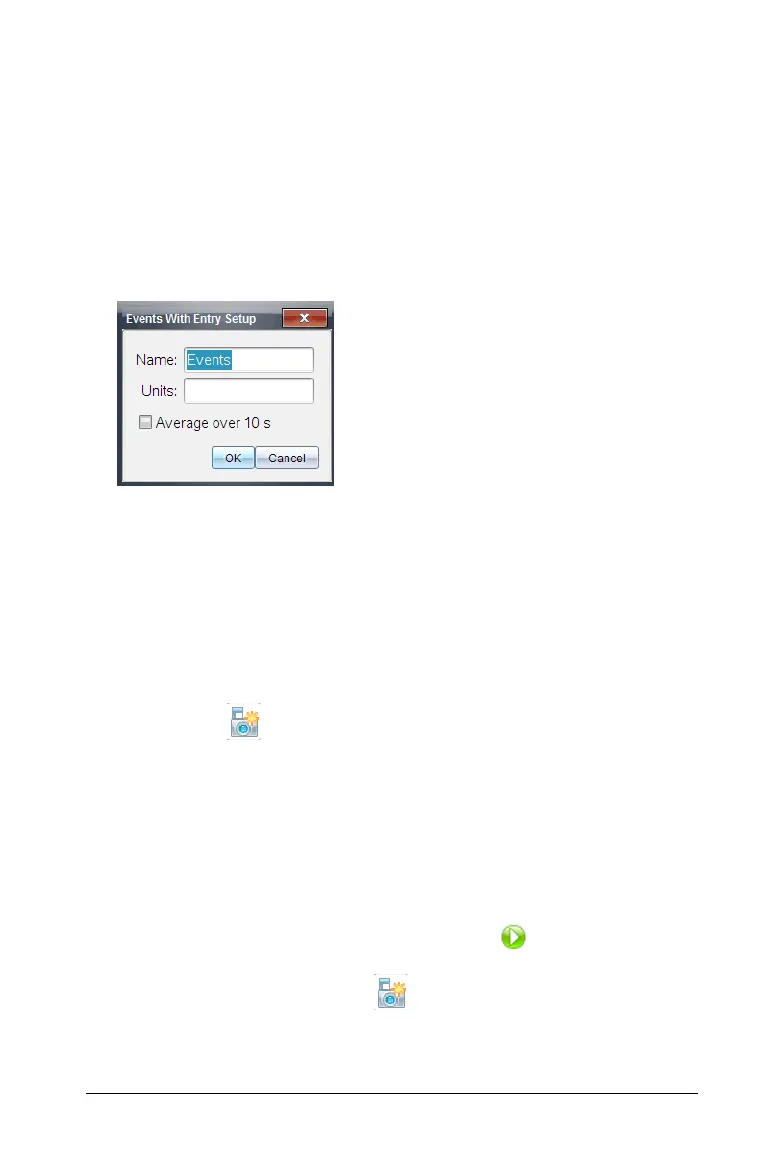Data Collection and Analysis 721
Setting Events with Entry
This collection mode allows you to capture samples manually. Events with
Entry and Selected Events are similar. The difference is that Selected
Events numbers the dependent column (1,2,3,...) where Events with Entry
ask you to define the independent value for each point you collect.
To set the collection mode as Events with Entry:
1. Select Experiment > Collection Mode > Events with Entry.
The Events with Entry Setup dialog box opens.
2. Enter a new name and (Optional) units for the independent variable
for your collection.
3. (Optional) Select Average over 10 s (seconds).
Use this option when sensor values fluctuate. Ten seconds of data are
collected and the average reading is retained.
4. Click
OK to save your entries.
Your settings are saved for use on your next run. The Keep current
reading icon now appears (inactive) in Data collection controls.
Using Events with Entry
Use this procedure only after assigning Events with Entry as the collection
mode.
To use the Events with Entry collection mode:
1. Connect a sensor.
2. Select
Experiment > Start Collection or click .
The Keep current reading icon becomes active. The sensor shows
the data point in the center of the screen.
