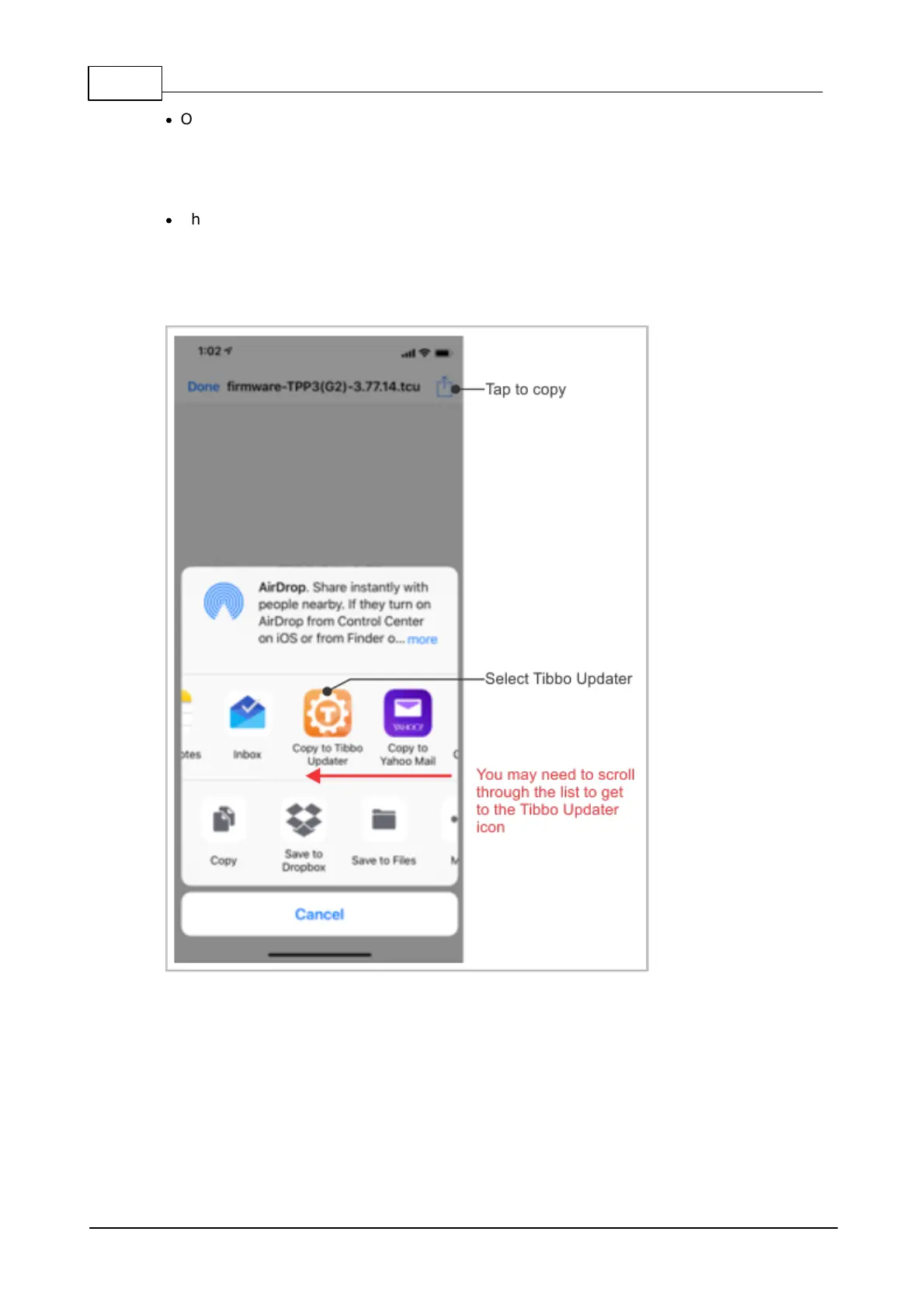549 Programmable Hardware Manual (PHM)
© Tibbo Technology Inc.
·
Open the email client on your Apple or Android device and browse to the email
with a .TCU file attachment. Alternatively, access the file in some other manner
that allows you to "copy" (export, share) the file to another application. For
example, you can access the file via DropBox. The Updater app also allows you to
open the file that you previously stored on your device.
·
The following illustrates the update procedure using an iOS device for a case
when you are "copying" the file from another app:
o In that other app (such as an email client app), tap on the .TCU file and tap
Copy) – your will be presented with exporting choices.
o Select the Tibbo Updater app (note that the app's icon may be "beyond the
screen edge" and you may need to scroll through the list to get to the
Updater).
o Once you tap on the Updater app's icon, you will be "teleported" into the
Updater app. The app will be displaying the list of discovered Tibbo devices.
Only the devices in the BLE update mode will appear on the list. If you followed
the steps above, your Tibbo device should appear on the list.
