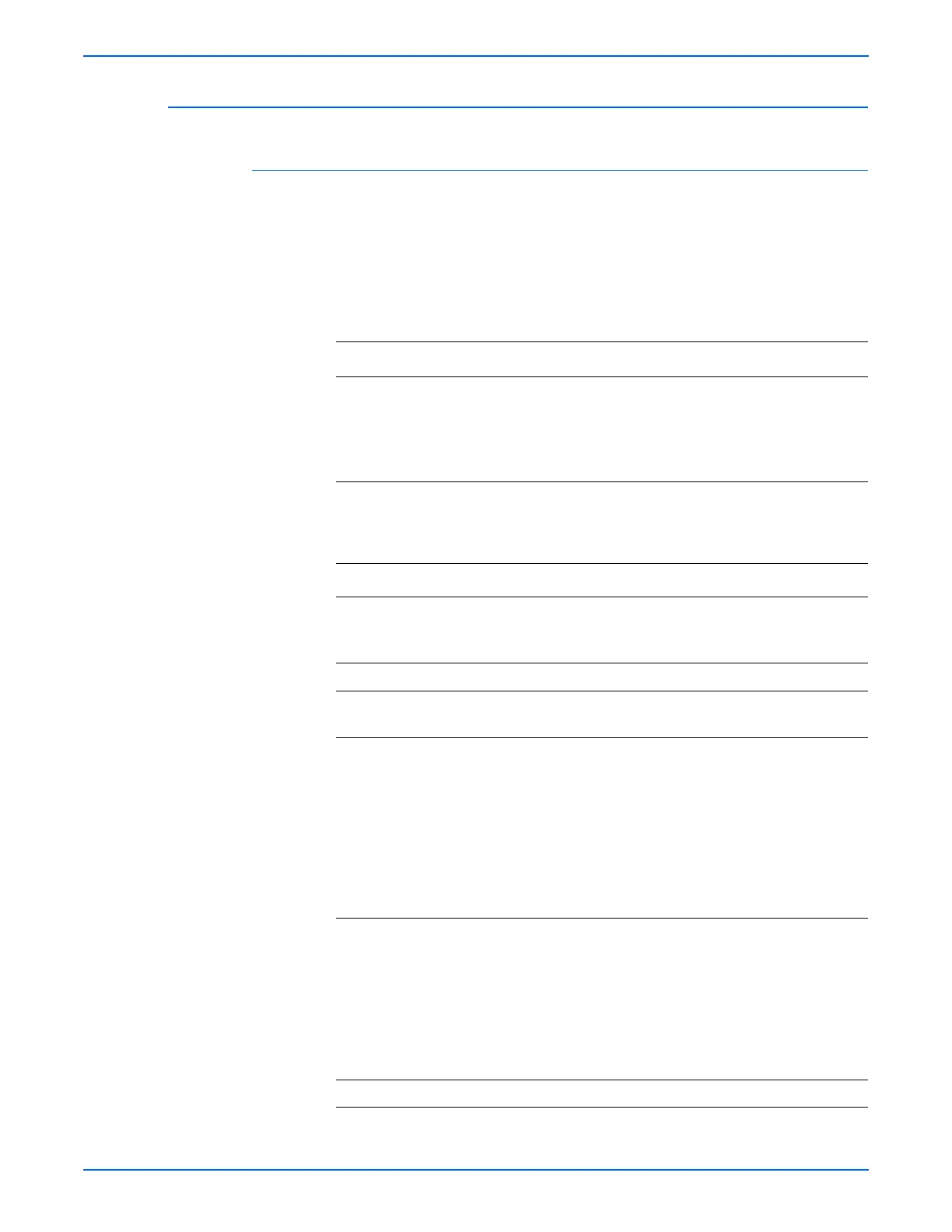Phaser 6180 Color Laser Printer Service Manual 4-67
General Troubleshooting
Printer Continually Displays Insert Print Cartridge
Initial Actions
■ Check the Print Cartridge life using CentreWare IS.
■ Cycle printer power.
■ If problem persists, follow the procedure below.
Troubleshooting Reference Table
Applicable Parts Wiring and Plug/Jack Map References
■ Print Cartridge (Y/M/C/K),
PL5.1.18-21
■ Print Cartridge Sensor, PL5.1.4
■ Toner Sensor Harness, PL10.1.9
■ MCU Board, PL9.1.20
■ “Developer” on page 10-44
Troubleshooting Procedure Table
Step Actions and Questions Yes No
1 Check the Print Cartridge for correct
installation. Is the Print Cartridge correctly
installed/
Go to step 3. Reseat the
Print
Cartridge.
2 Does the error still occur? Go to step 3. Complete.
3 Replace the Print Cartridge (page 8-9).
Does the error still occur?
Go to step 4. Complete.
4 Perform the CRU Sensor test: Service
Mode > Sensor Test > CRU Sensor.
■ Yellow CRU Sensor (page 4-31)
■ Magenta CRU Sensor (page 4-32)
■ Black CRU Sensor (page 4-33)
■ Cyan CRU Sensor (page 4-34)
Does the number on the Control Panel
increase by 1 when the Print Cartridge is
reseated?
Replace the
MCU Board
(page 8-87).
Go to step 5.
5 Check the Toner Sensor wiring harness
connectors between the Print Cartridge
Sensor and the MCU Board.
■ Yellow: P/J19 and P/J191
■ Magenta: P/J19 and P/J192
■ Black: P/J19 and P/J193
■ Cyan: P/J19 and P/J194
Are the connectors securely connected?
Go to step 6. Reconnect
the
connectors.
Go to step 6.
6 Does the error still occur? Go to step 7. Complete.
