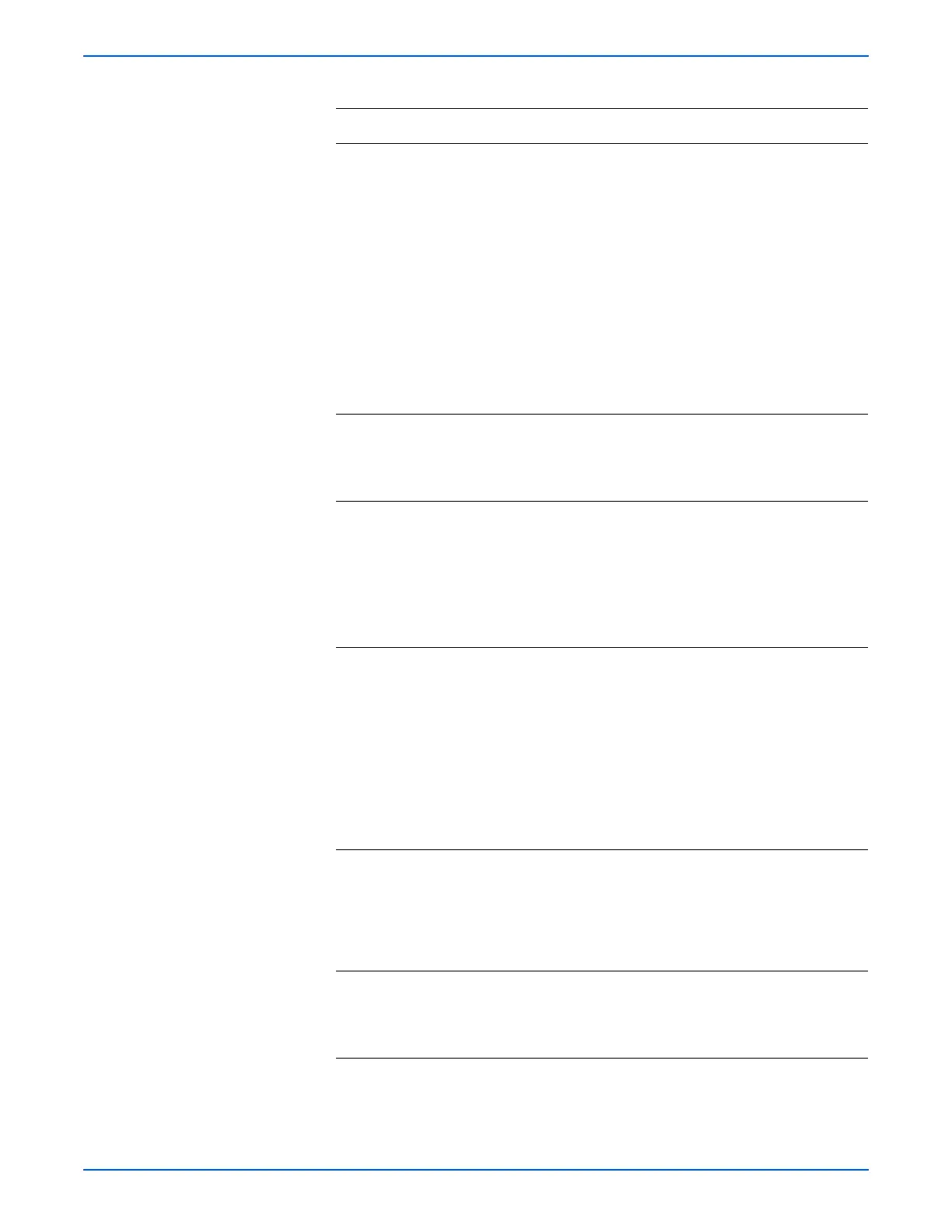Phaser 6280 Color Laser Printer Service Manual 4-75
General Troubleshooting
5 1. Check the Main Drive Assembly for
correct installation. Reseat the Main
Drive Assembly (page 8-70).
2.Perform the Main Motor test (page 4-41):
Service Mode > Engine Diag > Motor
Test > Main Motor.
3.Does the noise come from the printer?
Replace the
following
parts, one
after another.
■ Fuser
(page 8-11)
■ Black Print
Cartridge
(page 8-10)
■ Transfer
Unit
(page 8-8)
■ Main Drive
Assembly
(page 8-70)
Complete.
6 1. Perform the Sub Motor test (page 4-42):
Service Mode > Engine Diag > Motor
Test > Sub Motor.
2.Does the noise come from the printer?
Go to step 7. Go to step 9.
7 1. Check the Print Cartridges for correct
installation. Reseat the Print Cartridges
(page 8-10).
2.Perform the Sub Motor test (page 4-42):
Service Mode > Engine Diag > Motor
Test > Sub Motor.
3.Does the noise come from the printer?
Go to step 8. Complete.
8 1. Check the Main Drive Assembly for
correct installation. Reseat the Main
Drive Assembly (page 8-70).
2.Reseat the Main Drive Assembly
(page 8-70).
3.Perform the Sub Motor test (page 4-42):
Service Mode > Engine Diag > Motor
Test > Sub Motor.
4.Does the noise come from the printer?
Replace the
following
parts, one
after another.
■ Print
Cartridges (C/
M/Y/K)
(page 8-10)
■ Main Drive
Assembly
(page 8-70)
Complete.
9 1. Perform the Tray 2 Motor test
(page 4-43): Service Mode > Engine
Diag > Motor Test > Tray 2 Motor.
2.Does the noise come from the printer?
Go to step 11. Complete.
if the Optional
550-Sheet
Feeder is
installed, go
to step 10.
10 1.Perform the Option Feeder Motor test
(page 4-45): Service Mode > Engine
Diag > Motor Test > Tray 3 Feed Motor.
2.Does the noise come from the printer?
Replace the
Tray 3 Feeder
(page 8-107).
Complete.
Troubleshooting Procedure Table (continued)
Step Actions and Questions Yes No
