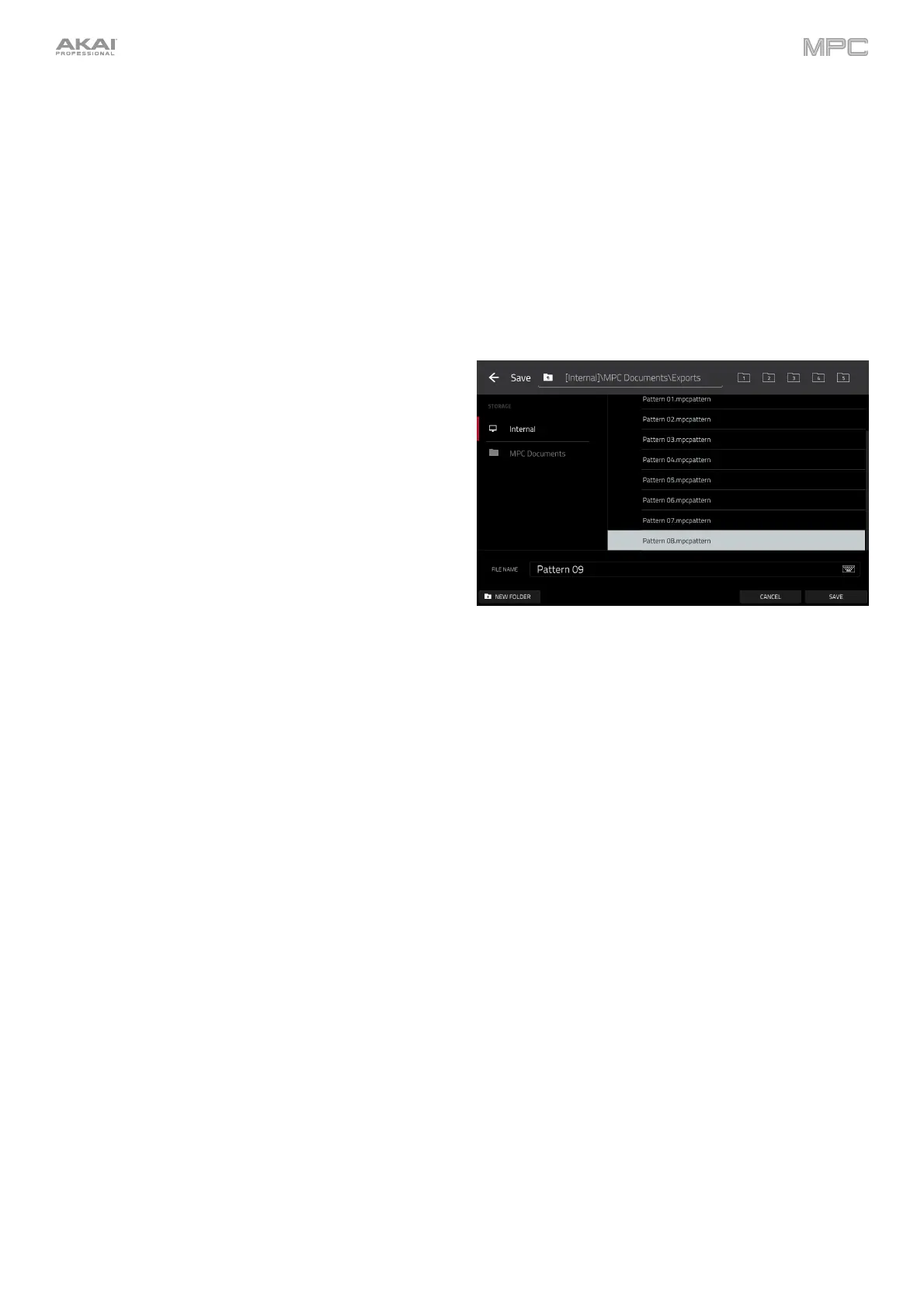153
The Bounce to Audio Track function immediately
renders the track (for the current sequence only) as an
audio track in the project. The Main Mode will
automatically switch to the Audio tab. By default, it will be
named Audio and appended with a number (e.g., Audio
002). This function does not work for tracks that use MIDI
programs or CV programs.
If you have already used this function on this track, then
you will be asked if you want to overwrite the existing
sample with this new one or cancel.
To continue and save the track over the existing
one, tap Replace.
To cancel, tap Cancel.
The Export as Pattern function saves the track (for the
current sequence only) as a pattern (.mpcpattern) to an
external storage device or the internal drive of MPC
X/Live/Live II/One/Key 61/Key 37.
To select the storage device you want to view, tap it
in the Storage column on the left.
Internal is the internal drive of MPC X/Live/Live
II/One/Key 61/Key 37.
MPC Documents is a shortcut to the MPC
Documents folder on the internal drive of MPC
X/Live/Live II/One/Key 61/Key 37.
If you have storage devices connected to USB
ports or SD card slot of MPC X, MPC Live, MPC
Live II, MPC One, MPC Key 61, MPC Key 37, or
your computer (with MPC Studio or MPC Touch),
they will appear in this column, as well.
To enter a folder, double-tap it. Alternatively, turn the
data dial or use the –/+ buttons to move through the
list, and press the data dial, or the center cursor or
Enter (MPC X), to enter a folder. You can also tap one
of the five folder buttons in the upper-right to jump
immediately to those pre-assigned file paths (see
Browser to learn how to do this).
To create a new folder, tap New Folder, use the
virtual keyboard that appears to enter a name, and then
tap Do It. You will immediately enter the new folder.
To move up one folder level, tap the folder/ icon in
the upper-left corner.
To name the file, tap the File Name field at the bottom
of the screen, and use the virtual keyboard that appears.
To save the file, tap Save.
To cancel and return to the Menu, tap Cancel.
Alternatively, tap the icon in the upper-left corner.
The Convert to Progression function lets you convert the
chords of the current track and sequence into a new
progression. See Addenda > Updates in MPC 2.8 > New
Features > Custom Progressions for more information.
