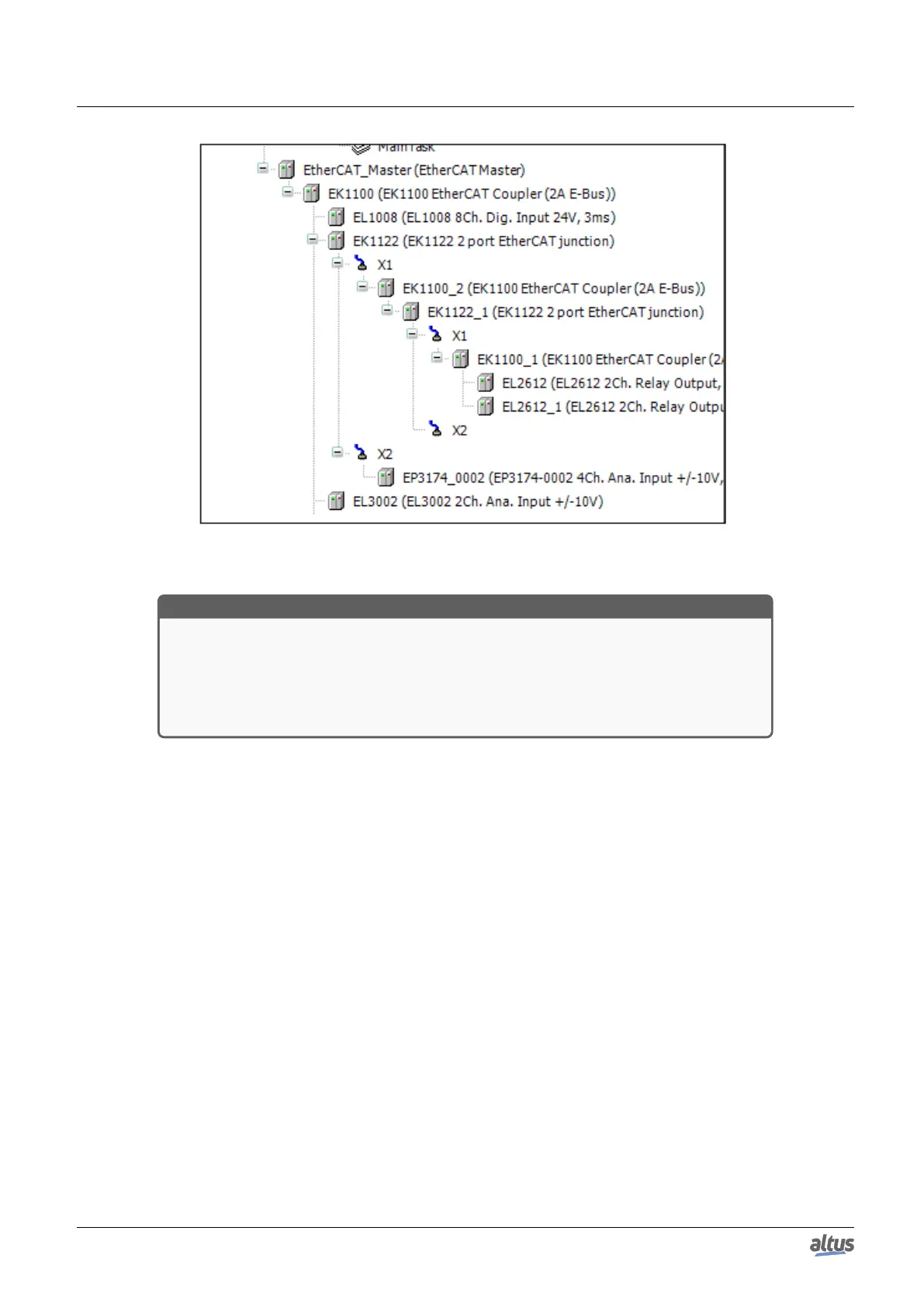5. CONFIGURATION
Figure 96: EtherCAT Configuration Example
ATTENTION
- Only one EtherCAT Master instance per project is allowed.
- Only available on the NET connectors of the PLC.
- It cannot be used when the NETs are set as redundant.
- It cannot be used when Project has cluster redundancy.
- Other drivers cannot be instanced in the same NET port as the EtherCAT Master.
- It supports a maximum of 128 EtherCAT slaves per project.
5.5.12.1.1. Scan For Devices
The Scan For Devices command, available in the EtherCAT Master context menu, runs a search for the Slave devices
physically installed in the EtherCAT network of the PLC currently connected. This means that with this command it’s possible
to detect and visualize the hardware components in the window presented in the figure below, allowing the user to map them
directly in the project Device Tree do projeto.
It’s noteworthy that, when the Scan For Devices command is selected, a connection with the PLC will be automatically
established before the search begins and terminated when the search ends. So, for the first execution of this command, the
Gateway connection must be configured and a program with the EtherCAT Master configured must be loaded into the PLC. In
case of future additions of Slave devices, in order to run this command, it’s necessary that the EtherCAT network is stopped.
To do this, put to TRUE the bStopBus bit, present in the variables of the EtherCAT Master Diagnostics.
When the command is executed, the Scanned Devices field will contain a list of all devices and modules found during the
last scan. To add them to the project, just click on the button Copy All Devices To Project. It’s also possible to perform a
comparison of the devices found in the search with the ones in the project by selecting the box Show differences to project.
If you add an EtherCAT Master module to the Project and use the Scan For Devices command, you will have a list of all
the available EtherCAT Slaves. Entries in bold will be shown, if there’s more than one device with the same description. With
a double click on the entrance a list will open, and so the desired device can be selected.
After completing the changes in the EtherCAT network configuration, it’s necessary to do a new project download, for the
changes to take effect.
173
