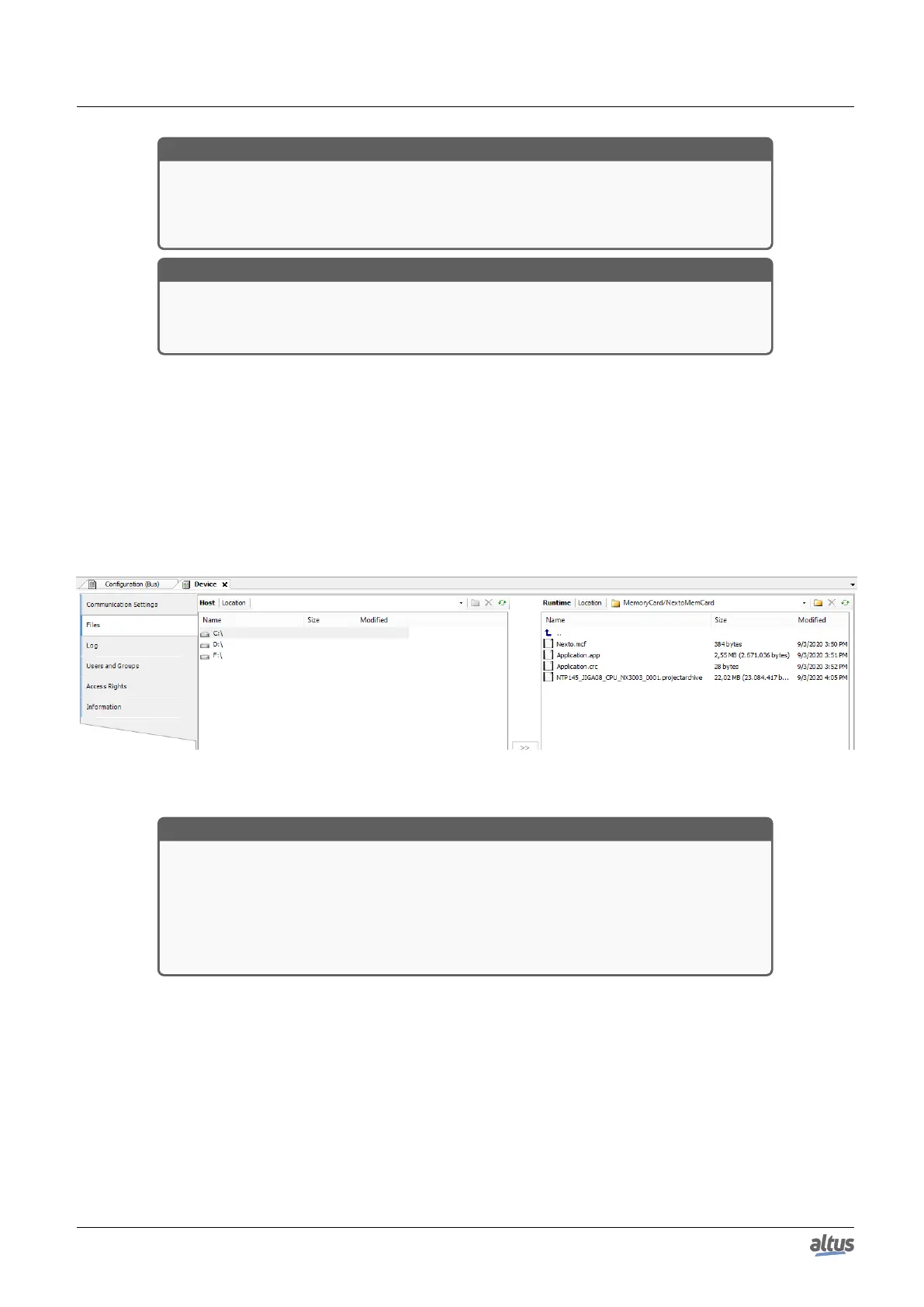5. CONFIGURATION
ATTENTION
If the memory card is removed without have been unmounted through CPU’s menu, during
a file transference, this process can cause the loss of card data as well as corrupt the files in
it. This process may cause the need of another card formatting when it’ll be inserted on the
CPU again.
ATTENTION
If there is any file at memory card root named “NextoMemCard” or “Backup”, it will be
deleted to create the system folders with the same name, used by the CPU to store the project
application and the project archive. Folders with these names will not be overwritten.
5.10.3. MasterTool Access
The memory card access is connected to the same user memory screen in the MasterTool IEC XE software, being it
mounted in the folder called MemoryCard. NextoMemCard and Backup folders are created into the memory card every time
the latter is inserted into the CPU. In case these folders already exist, the system will recognize them and will not overwrite
the folders.
In the NextoMemCard on the memory card, you will find the application files, in this window you still have the option to
save your project in a preferred directory (if you have sent the source code). In MasterTool in the option "File / Project Archive
/ Extract Archive..." you can open in MasterTool the saved application, which is located in the directory previously chosen.
The Backup folder is not used by the user.
Figure 137: Directory with Memory Card Inserted with Project
ATTENTION
The files transference time depends on the interval time difference minus the average execu-
tion time of the task (s) in execution (available time until the next task cycle), it means, the
bigger this difference for each task in an application, the faster will be the transference of a
data from the memory card to a CPU/MasterTool IEC XE or vice-versa.
Transferring files to the memory card will be slower than the transfer to the internal memory
of the CPU. For a CPU in Stop Mode or with no application, the transfer rate is close to 100
Kbytes/s.
5.11. CPU’s Informative and Configuration Menu
The access to the Informative Menu, the Nexto CPU Configuration and the detailed diagnostics, are available through levels
and to access the menu information, change level and modify any configuration, a long touch is required on the diagnostic
button and to navigate through the items on the same level, a short touch on the diagnostic button is required. See One Touch
Diag section to verify the functioning and the difference between the diagnostics button touch types.
The table below shows the menu levels and each screen type available in the CPUs, if they are informative, configurable or
to return a level.
228
