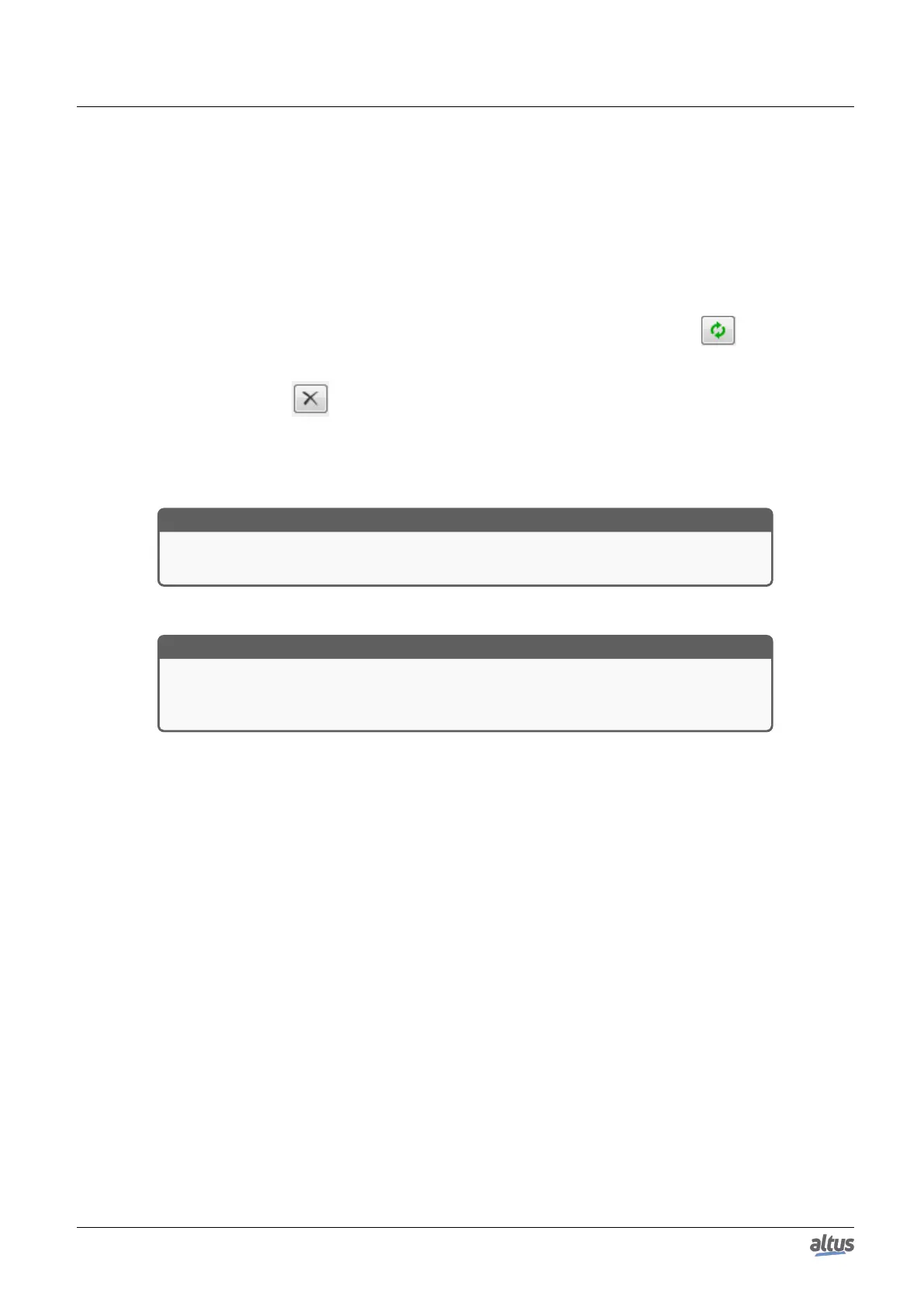7. MAINTENANCE
7.3. System Log
The System Log is an available feature in the MasterTool IEC XE programmer. It is an important tool for process control,
as it makes it possible to find events on CPU that may indicate error conditions, presence of active components or active
diagnostics. Such events can be viewed in chronological order with a resolution of milliseconds, with a storage capacity of up
to one thousand log entries stored in the CPU internal memory, that can’t be removed.
In order to access these Logs, just go to the Device Tree and double-click on Device, then go to the Log tab, where hundreds
of operations can be seen, such as: task max cycles, user access, online change, application download and upload, application
synchronization between CPUs, firmware update between another events and actions.
In order to view the Logs, just need to be connected to a CPU (selected Active Path) and click on . When this button
is pressed the Logs are displayed and updated instantly. When the button is not being pressed the Logs will be hold in the
screen, it means, these button has two stages, one hold the logs state being updated and in the state the updating is disabled.
To no longer show the Logs, press .
It is possible to filter the Logs in 4 different types: warning(s), error(s), exception(s) and information.
Another way to filter the messages displayed to the user is to select the component desired to view.
The Log tab’s Time Stamp is shown by MasterTool after information provided by the device (CPU). MasterTool can display
the Time Stamp in local time (computer’s time) or UTC, if UTC time checkbox is marked.
ATTENTION
If the device’s time or time zone parameter are incorrect, the Time Stamp shown in Master-
Tool also won’t be correct.
For further information about the System Logs please check the MasterTool IEC XE User Manual – MU299609 and the
RTC Clock and Time Synchronization subsection of this manual.
ATTENTION
The system logs of the Nexto Series CPUs, starting in firmware version 1.4.0.33, are reloaded
in the cases of a restart of the CPU or a reboot of the Runtime System, that is, it will be
possible to check the older logs when one of these situations occurs.
7.4. Not Loading the Application at Startup
If necessary, the user can choose to not load an existing application on the CPU during its startup. Just power the CPU
with the diagnostics button pressed and keep it pressed for until the message “APP. NOT LOADED” is shown in the screen. If
a login attempt is made, MasterTool IEC XE software will indicate that there is no application on the CPU. For reloading the
application, the CPU must be reset or a new application download must be done.
7.5. Power Supply Failure
The Nexto Series Power Supply (NX8000) has a failure detection system according to the levels defined in its technical
features (see Power Supply 30 W 24 Vdc Technical Characteristics - CE114200). There are two ways to diagnose a failure:
1. In case the NX8000 power supply is on with voltage lower than the required minimum limit, a power supply failure
diagnostic is generated, which is recognized by the CPU and the message “POWER FAILURE” is shown on the display.
When the supply is within the established limits, the CPU recognizes it and automatically is restarted with the user
application. The diagnostic will still be active to show to the user that the last initialization suffered a power supply
failure.
2. In case the NX8000 has a voltage drop to an inferior value than the minimum required limit and it returns to a higher
value within 10 ms, the power supply failure is not recognized by the CPU and the diagnostic is not generated as the
system remains intact during this time. But if the voltage drop takes longer than 10 ms, the “POWER FAILURE”
message is shown on the CPU screen and the diagnostic is activated.
374
