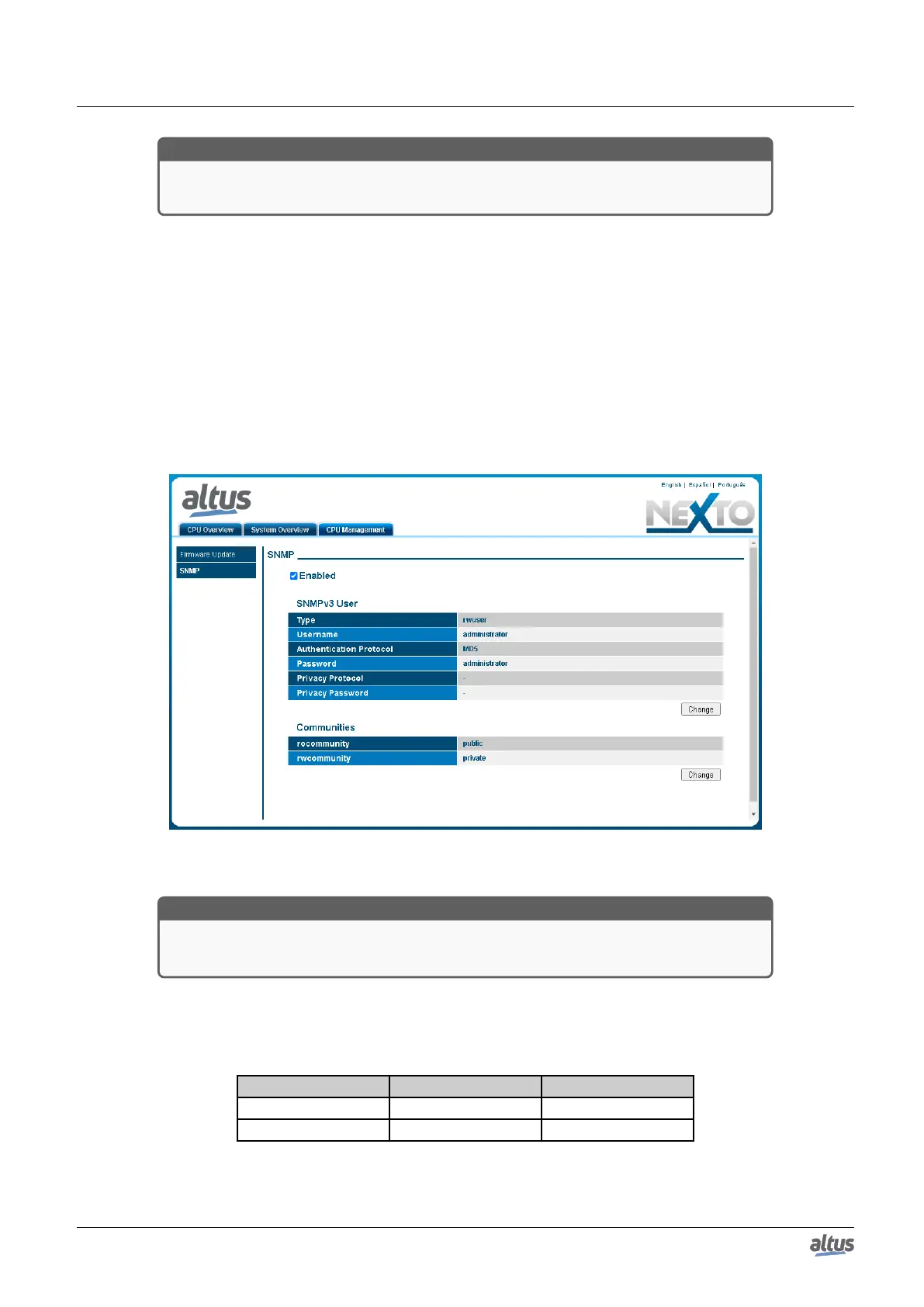5. CONFIGURATION
ATTENTION
To login on the SNMP Settings web page for the first time, the default "administrator"
Username and Password must be used.
After successful login, the current state of the service (enabled or disabled) as well as the user information SNMPv3 and
communities for SNMPv1 / v2c can be viewed.
The user can enable or disable the service via a checkbox at the top of the screen.
It’s also possible to change the SNMPv3 information by clicking the Change button just below the user information. Will
open a form where you must complete the old username and password, and the new username and password. The other user
information SNMPv3 cannot be changed.
To change the data of SNMPv1/v2c communities, the process is similar, just click the Change button below the information
community. A new screen will open where the new data to the rocommunity and rwcommunity fields will be inserted. If you
fail any of the fields blank, their community will be disabled. That way, if the user leaves the two fields blank, access to the
SNMP agent will only be possible through SNMPv3.
If the user wants to return to the default settings, it must be manually reconfigure the same according to the User and
SNMP Communities section. Therefore, all current SNMP configurations will be kept in the firmware update process. These
options are shown in figure below.
Figure 163: SNMP status configuration screen
ATTENTION
The Username and Password to access the agent via SNMP protocol are the same used to
login on the SNMP Settings web page.
5.13.5. User and SNMP Communities
To access the SNMPv1 / v2c of the Nexto Series CPUs, there are two communities, according to table below.
Communities Default String Type
rocommunity Public Only read
rwcommunity Private Read and Write
Table 201: SNMPv1/v2c Default Communities info
266
