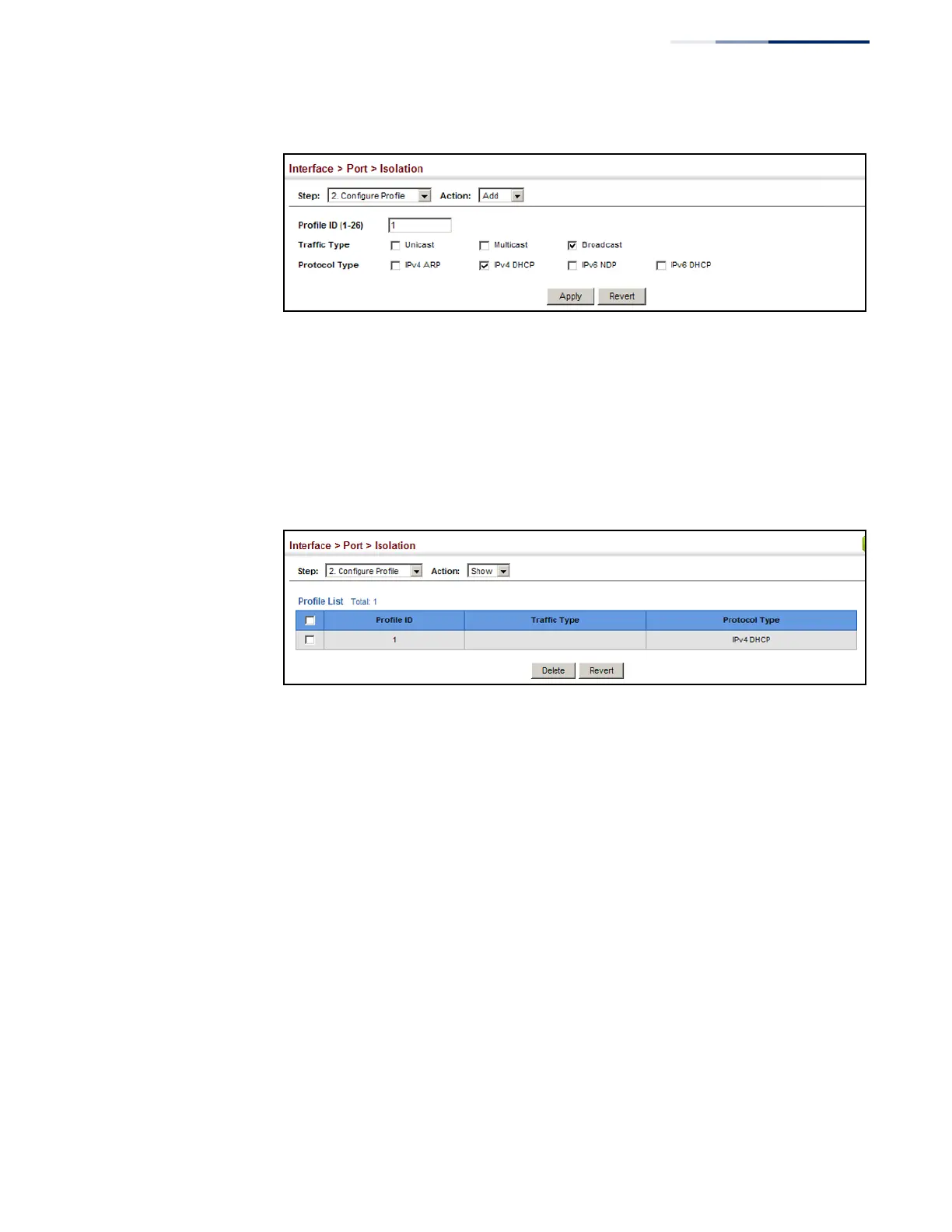Chapter 4
| Interface Configuration
Port Configuration
– 113 –
Figure 43: Configuring Port Isolation Profiles
To display the configured settings for a profile:
1. Click Interface, Port, Isolation.
2. Se let Configure Profile from the Step list.
3. Select Show from the Action list.
Figure 44: Displaying Port Isolation Profiles
Assigning Port Isolation Profiles
Use the Interface > Port > Isolation (Configure Interface) page to assign a profile to
an uplink or downlink port.
Command Usage
◆ When a profile is assigned to a downlink port (i.e., isolated port),
traffic matching any of the defined attributes (entering the switch through that
port) can only be passed to an uplink port which has been assigned the same
profile.
◆ Only one profile can be assigned to a downlink port, but one or more profiles
can be assigned to an uplink port. This allows a downlink port to pass any traffic
defined in its profile to all uplink ports which share the same profile. This also
allows an uplink port to service any number of downlink ports which share the
same profile.
◆ When an uplink port is assigned more than one profile, traffic entering the
switch through the uplink port must be checked against all of its assigned
profiles to determine the downlink port to which that traffic can be forwarded.
