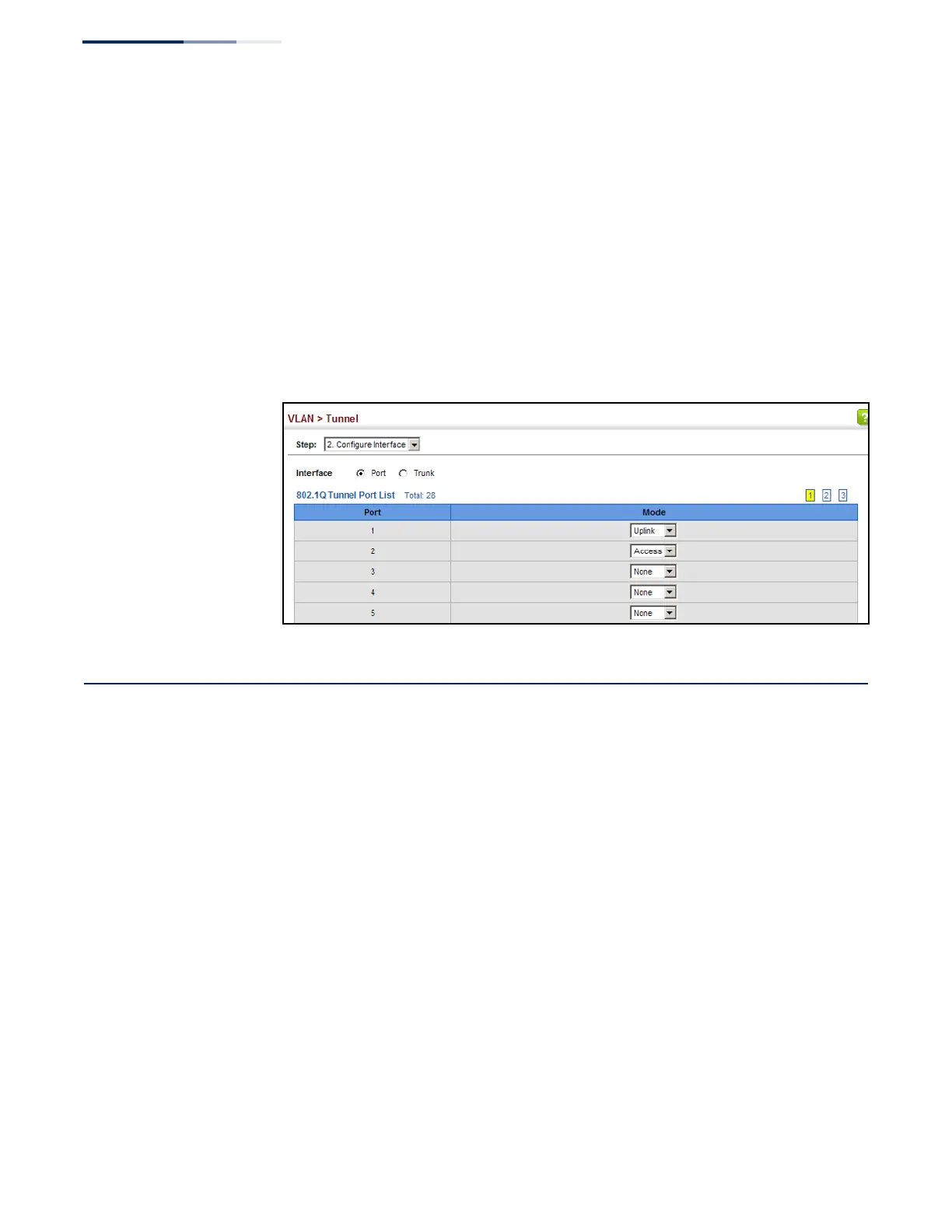Chapter 5
| VLAN Configuration
Protocol VLANs
– 154 –
Web Interface
To add an interface to a QinQ tunnel:
1. Click VLAN, Tunnel.
2. Select Configure Interface from the Step list.
3. Set the mode for any tunnel access port to Access and the tunnel uplink port to
Uplink.
4. Click Apply.
Figure 80: Adding an Interface to a QinQ Tunnel
Protocol VLANs
The network devices required to support multiple protocols cannot be easily
grouped into a common VLAN. This may require non-standard devices to pass
traffic between different VLANs in order to encompass all the devices participating
in a specific protocol. This kind of configuration deprives users of the basic benefits
of VLANs, including security and easy accessibility.
To avoid these problems, you can configure this switch with protocol-based VLANs
that divide the physical network into logical VLAN groups for each required
protocol. When a frame is received at a port, its VLAN membership can then be
determined based on the protocol type being used by the inbound packets.
Command Usage
◆ To configure protocol-based VLANs, follow these steps:
1. First configure VLAN groups for the protocols you want to use (see
“Configuring VLAN Groups” on page 138). Although not mandatory, we
suggest configuring a separate VLAN for each major protocol running on
your network. Do not add port members at this time.
