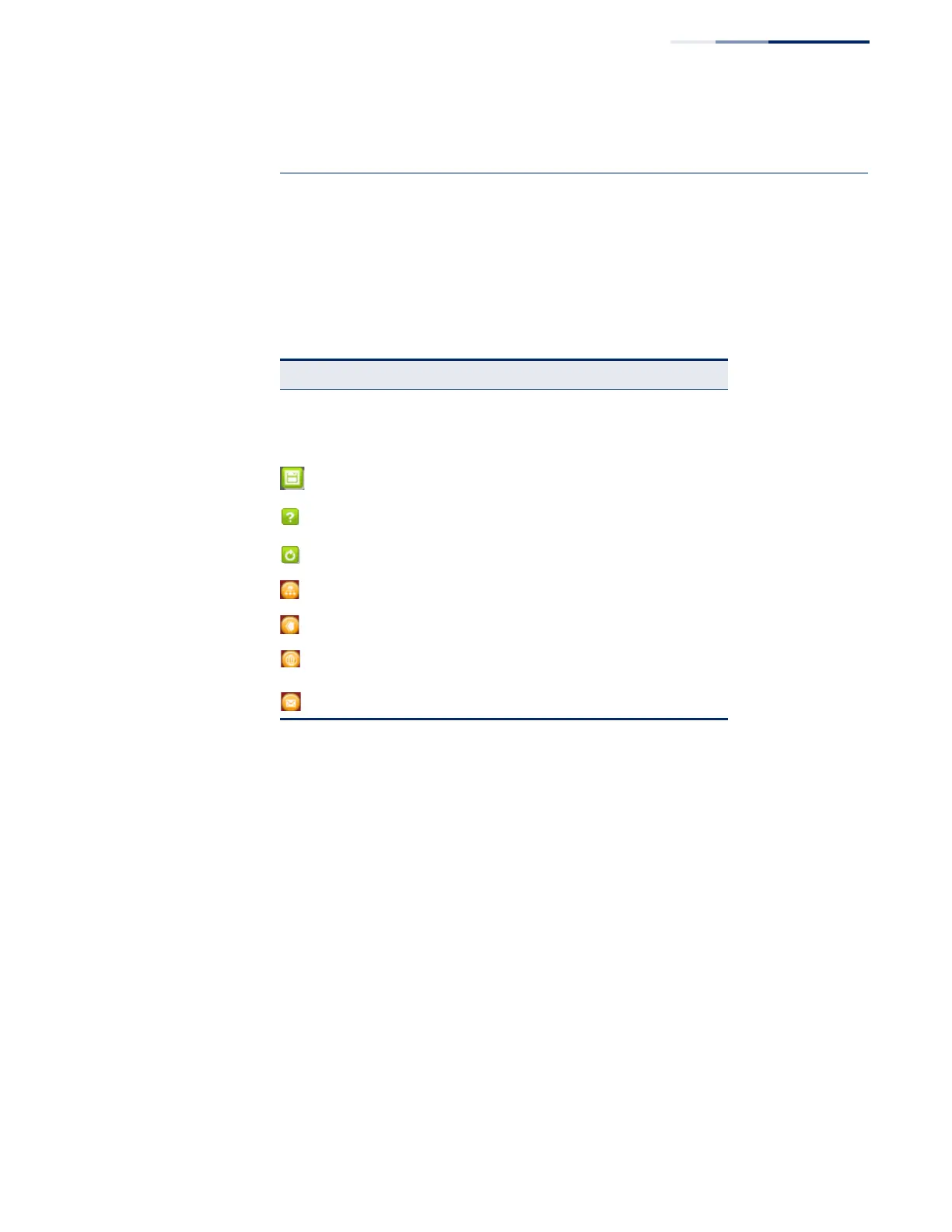Chapter 2
| Using the Web Interface
Navigating the Web Browser Interface
– 45 –
N
OTE
:
You can open a connection to the vendor’s web site by clicking on
the Edge-Core logo.
Configuration Options Configurable parameters have a dialog box or a drop-down list. Once a
configuration change has been made on a page, be sure to click on the Apply
button to confirm the new setting. The following table summarizes the web page
configuration buttons.
Table 3: Web Page Configuration Buttons
Button Action
Apply Sets specified values to the system.
Revert Cancels specified values and restores current
values prior to pressing “Apply.”
Save current configuration settings.
Displays help for the selected page.
Refreshes the current page.
Displays the site map.
Logs out of the management interface.
Links to the manufacture’s web site.
Sends mail to the manufacturer.
