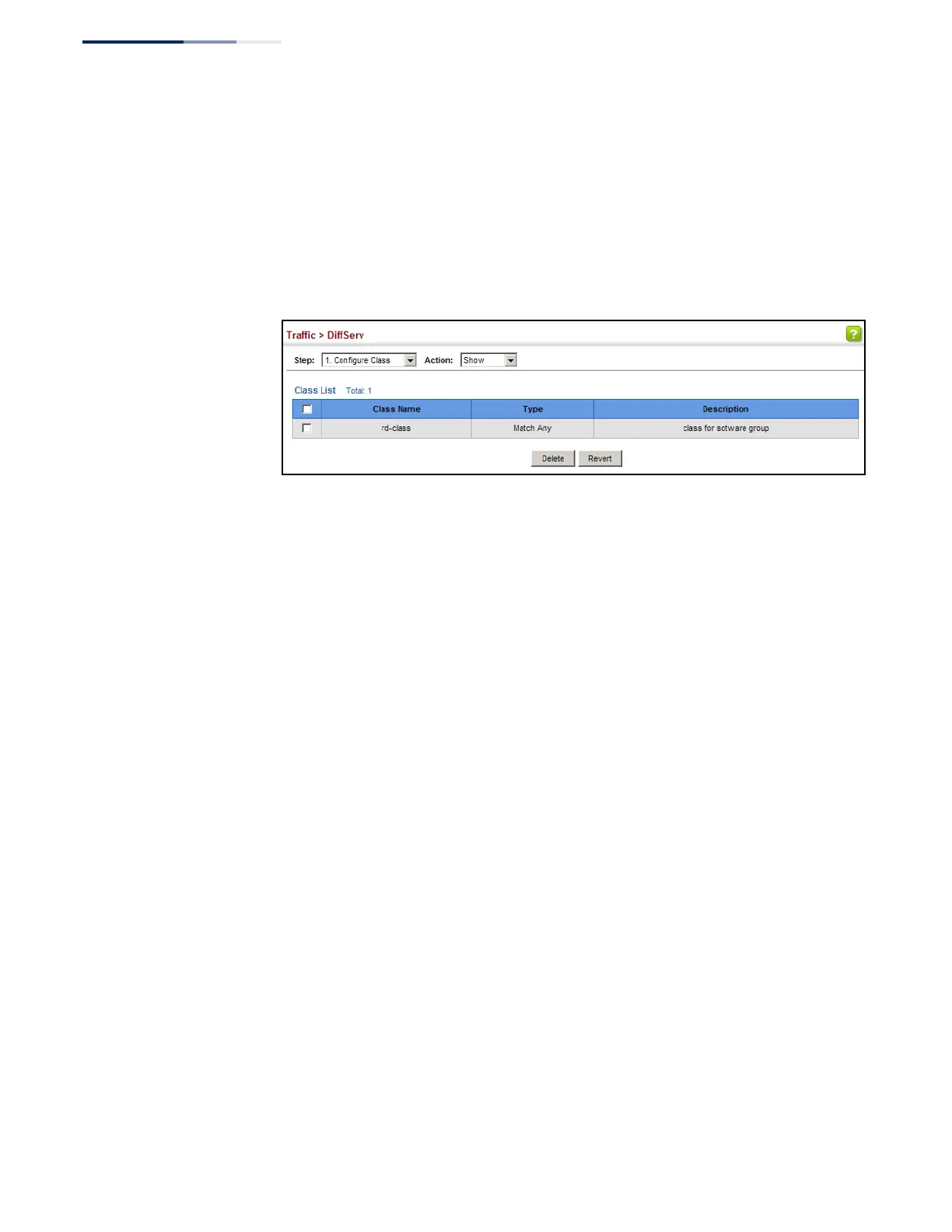Chapter 10
| Quality of Service
Configuring a Class Map
– 230 –
To show the configured class maps:
1. Click Traffic, DiffServ.
2. Select Configure Class from the Step list.
3. Select Show from the Action list.
Figure 140: Showing Class Maps
To edit the rules for a class map:
1. Click Traffic, DiffServ.
2. Select Configure Class from the Step list.
3. Select Add Rule from the Action list.
4. Select the name of a class map.
5. Specify type of traffic for this class based on an access list, a DSCP or IP
Precedence value, a VLAN, or a CoS value. You can specify up to 16 items to
match when assigning ingress traffic to a class map.
6. Click Apply.
