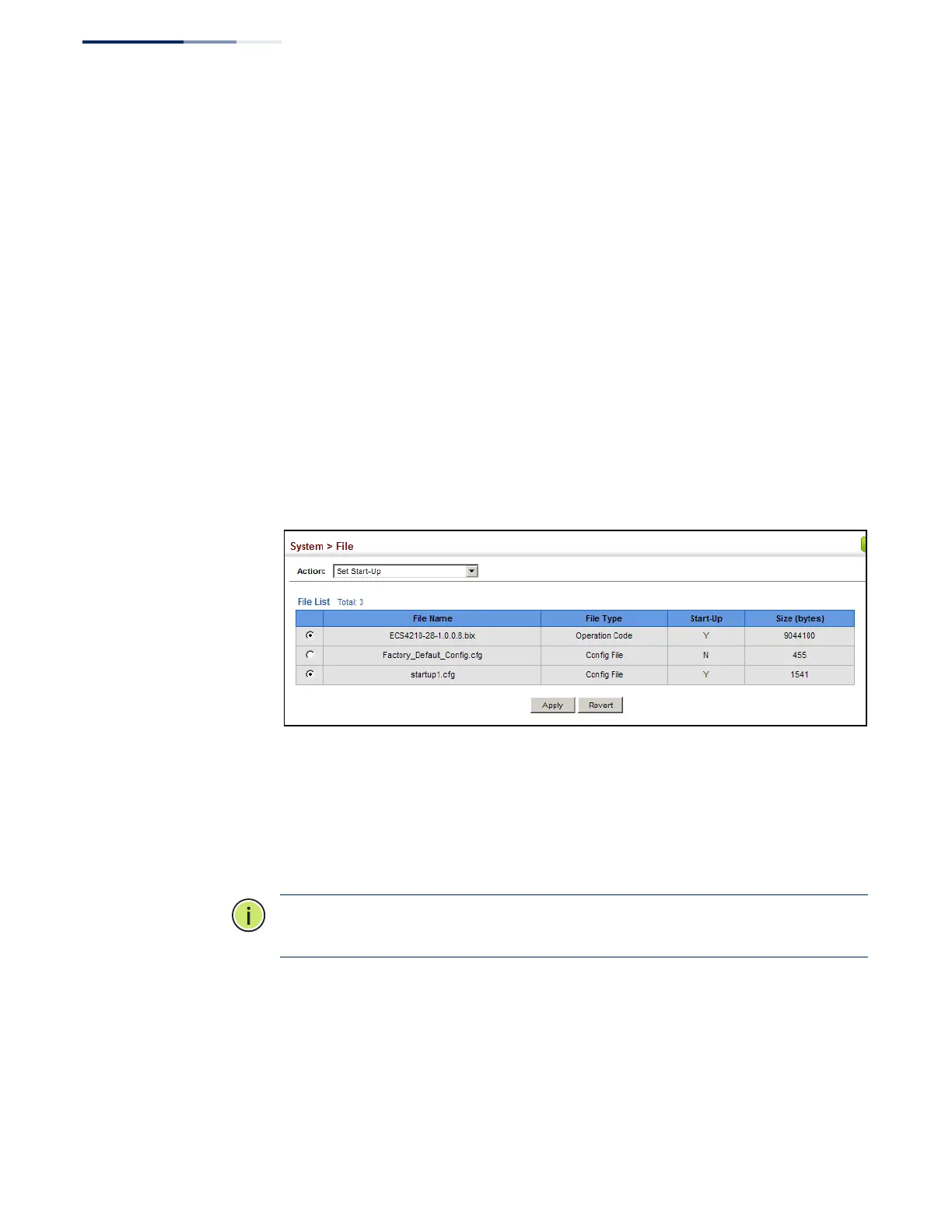Chapter 3
| Basic Management Tasks
Managing System Files
– 74 –
If you replaced a file currently used for startup and want to start using the new file,
reboot the system via the System > Reset menu.
Setting The
Start-Up File
Use the System > File (Set Start-Up) page to specify the firmware or configuration
file to use for system initialization.
Web Interface
To set a file to use for system initialization:
1. Click System, then File.
2. Select Set Start-Up from the Action list.
3. Mark the operation code or configuration file to be used at startup
4. Then click Apply.
Figure 9: Setting Start-Up Files
To start using the new firmware or configuration settings, reboot the system via the
System > Reset menu.
Showing System Files Use the System > File (Show) page to show the files in the system directory, or to
delete a file.
Note:
Files designated for start-up, and the Factory_Default_Config.cfg file, cannot
be deleted.
Web Interface
To show the system files:
1. Click System, then File.
2. Select Show from the Action list.
