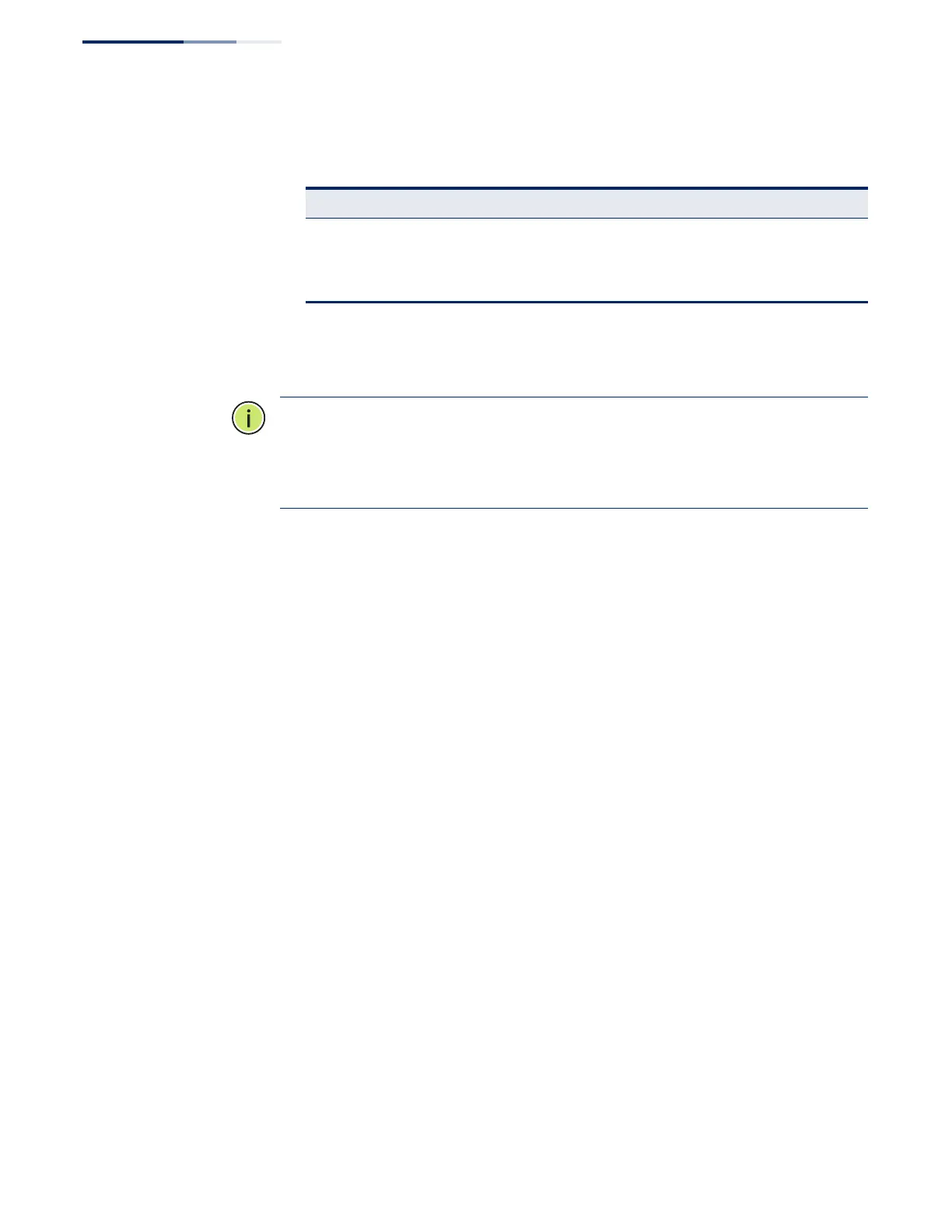Chapter 12
| Security Measures
Configuring HTTPS
– 280 –
◆ The following web browsers and operating systems currently support HTTPS:
◆ To specify a secure-site certificate, see “Replacing the Default Secure-site
Certificate” on page 281.
Note:
Users are automatically logged off of the HTTP server or HTTPS server if no
input is detected for 600 seconds.
Note:
Connection to the web interface is not supported for HTTPS using an IPv6
link local address.
Parameters
These parameters are displayed:
◆ HTTPS Status – Allows you to enable/disable the HTTPS server feature on the
switch.
(Default: Disabled)
◆ HTTPS
Port – Specifies the TCP port number used for HTTPS connection to the
switch’s web interface. (Default: Port 443)
Web Interface
To configure HTTPS:
1. Click Security, HTTPS.
2. Select Configure Global from the Step list.
3. Enable HTTPS and specify the port number if required.
4. Click Apply.
Table 19: HTTPS System Support
Web Browser Operating System
Internet Explorer 6.x or later Windows 98,Windows NT (with service pack 6a), Windows
2000, Windows XP, Windows Vista, Windows 7, Windows 8
Mozilla Firefox 4.x or later Windows 2000, Windows XP, Windows Vista, Windows 7,
Windows 8, Linux
