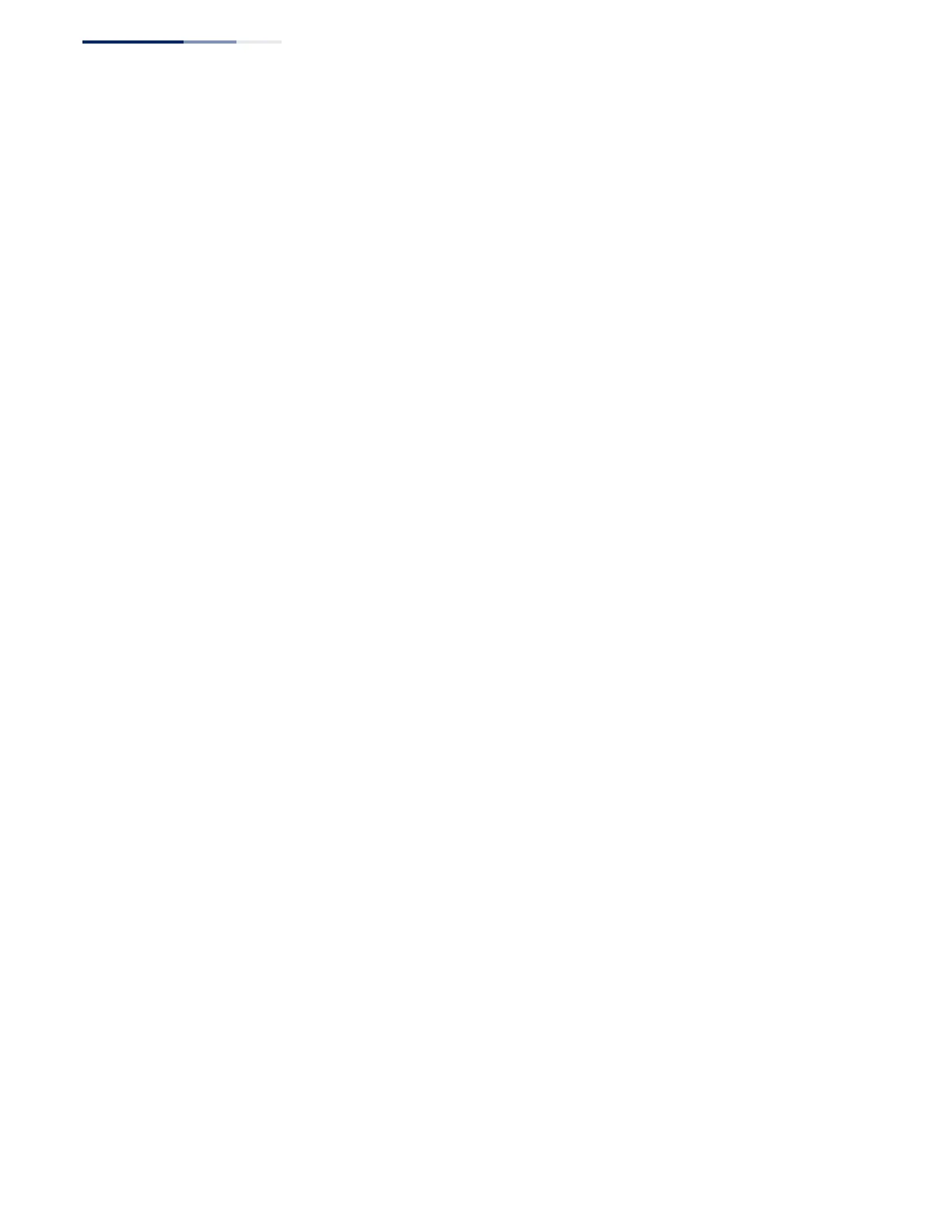Chapter 16
| Multicast Filtering
Multicast VLAN Registration
– 506 –
Configuring MVR
Domain Settings
Use the Multicast > MVR (Configure Domain) page to enable MVR globally on the
switch, select the VLAN that will serve as the sole channel for common multicast
streams supported by the service provider.
Parameters
These parameters are displayed:
◆ Domain ID – An independent multicast domain. (Range: 1-5)
◆ MVR Status – When MVR is enabled on the switch, any multicast data
associated with an MVR group is sent from all designated source ports, to all
receiver ports that have registered to receive data from that multicast group.
(Default: Disabled)
◆ MVR VLAN – Identifier of the VLAN that serves as the channel for streaming
multicast services using MVR. MVR source ports should be configured as
members of the MVR VLAN (see “Adding Static Members to VLANs” on
page 140), but MVR receiver ports should not be manually configured as
members of this VLAN. (Default: 1)
◆ MVR Running Status – Indicates whether or not all necessary conditions in the
MVR environment are satisfied. Running status is Active as long as MVR is
enabled, the specified MVR VLAN exists, and a source port with a valid link has
been configured (see “Configuring MVR Interface Status” on page 510).
◆ MVR Current Learned Groups – The number of MVR groups currently
assigned to this domain.
◆ Upstream Source IP – The source IP address assigned to all MVR control
packets sent upstream on the specified domain. By default, all MVR reports sent
upstream use a null source IP address.
Web Interface
To configure global settings for MVR:
1. Click Multicast, MVR.
2. Select Configure General from the Step list.
3. Enable MVR globally on the switch, select the MVR VLAN, and add the multicast
groups that will stream traffic to participating hosts.
4. Click Apply.
