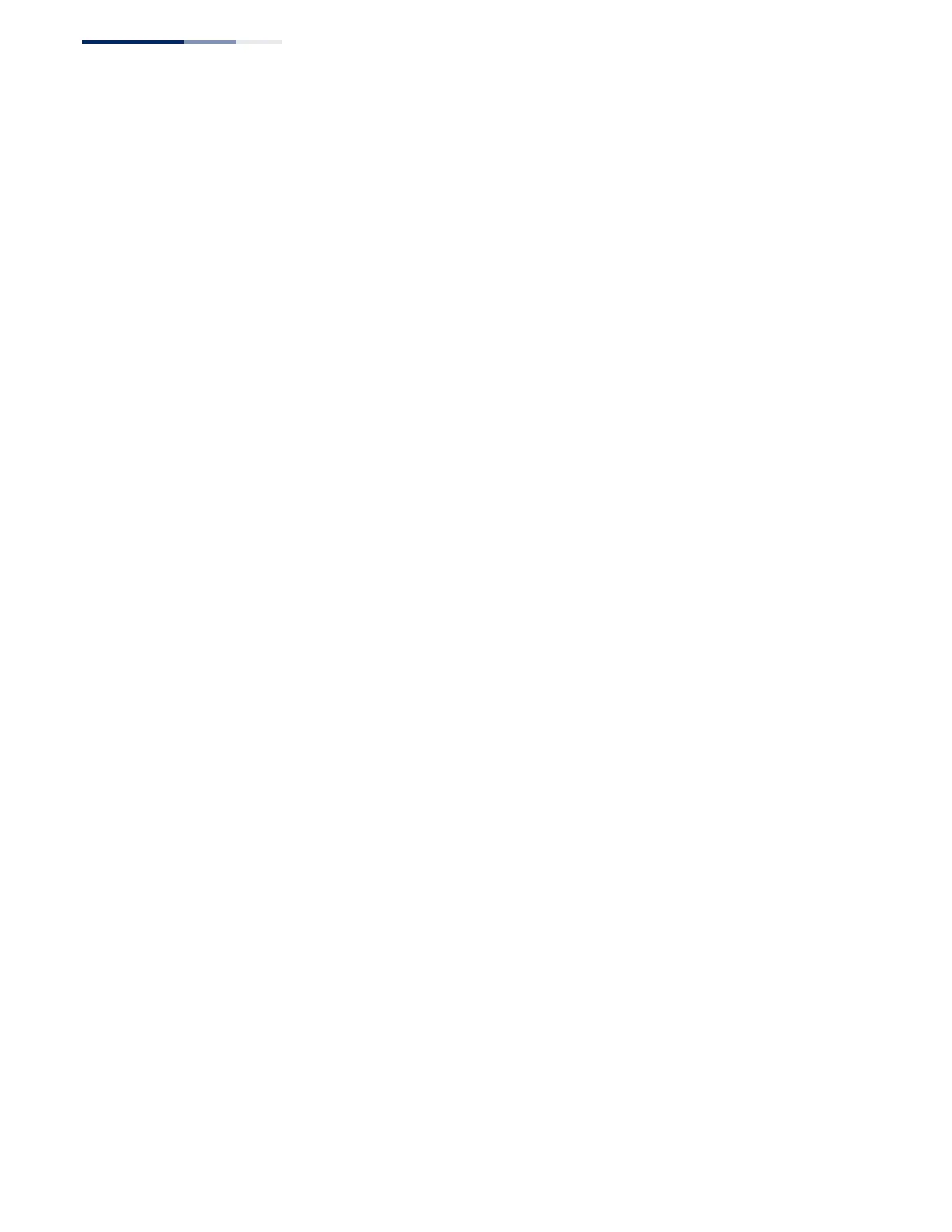Chapter 13
| Basic Administration Protocols
Switch Clustering
– 422 –
◆ After the Commander and Members have been configured, any switch in the
cluster can be managed from the web agent by choosing the desired Member
ID from the Show Member page.
Configuring General
Settings for Clusters
Use the Administration > Cluster (Configure Global) page to create a switch cluster.
Command Usage
First be sure that clustering is enabled on the switch (the default is disabled), then
set the switch as a Cluster Commander. Set a Cluster IP Pool that does not conflict
with the network IP subnet. Cluster IP addresses are assigned to switches when
they become Members and are used for communication between Member
switches and the Commander.
Parameters
These parameters are displayed:
◆ Cluster Status – Enables or disables clustering on the switch. (Default:
Disabled)
◆ Commander Status – Enables or disables the switch as a cluster Commander.
(Default: Disabled)
◆ IP Pool – An “internal” IP address pool that is used to assign IP addresses to
Member switches in the cluster. Internal cluster IP addresses are in the form
10.x.x.member-ID. Only the base IP address of the pool needs to be set since
Member IDs can only be between 1 and 36. Note that you cannot change the
cluster IP pool when the switch is currently in Commander mode. Commander
mode must first be disabled. (Default: 10.254.254.1)
◆ Role – Indicates the current role of the switch in the cluster; either Commander,
Member, or Candidate. (Default: Candidate)
◆ Number of Members – The current number of Member switches in the cluster.
◆ Number of Candidates – The current number of Candidate switches
discovered in the network that are available to become Members.
Web Interface
To configure a switch cluster:
1. Click Administration, Cluster.
2. Select Configure Global from the Step list.
3. Set the required attributes for a Commander or a managed candidate.
4. Click Apply
