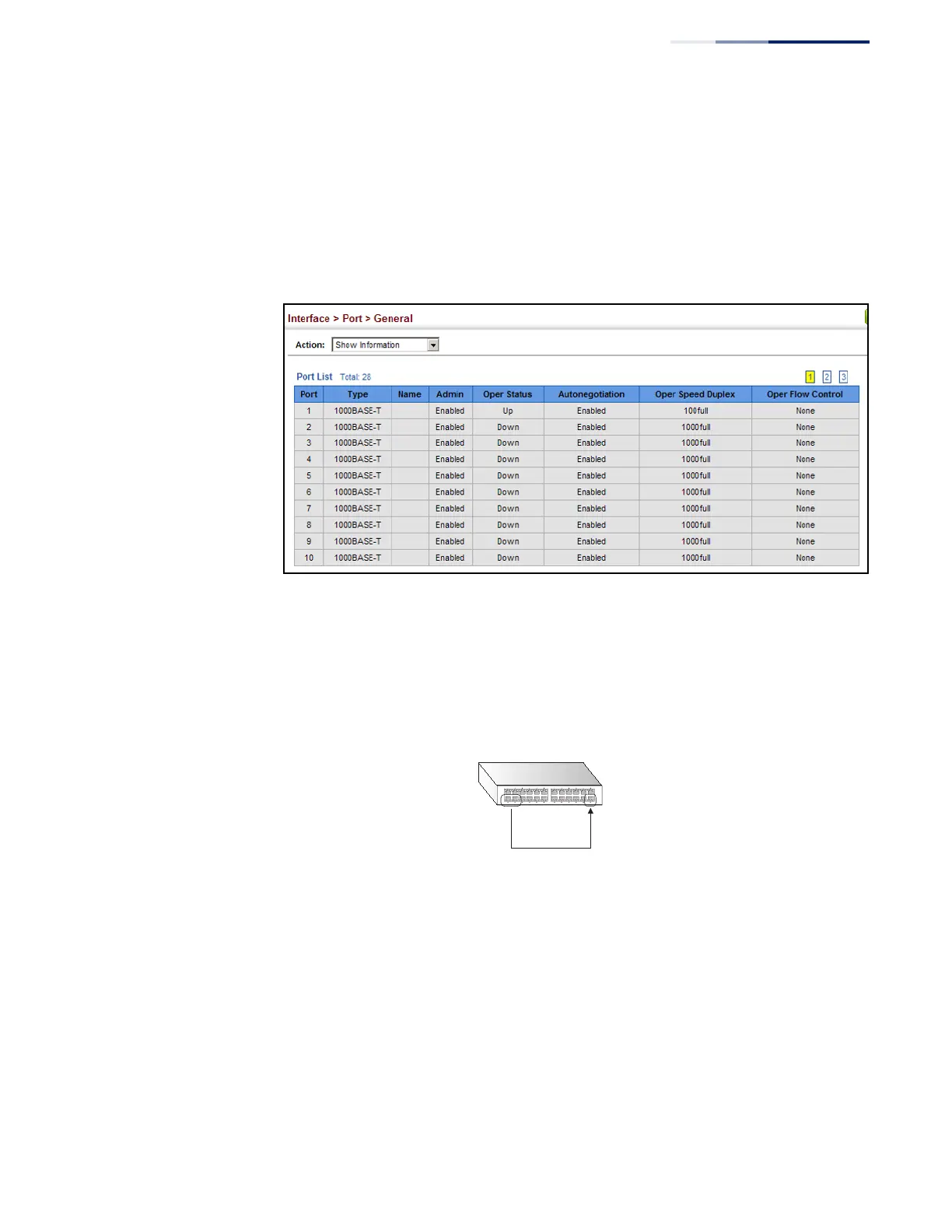Chapter 4
| Interface Configuration
Port Configuration
– 99 –
Web Interface
To display port connection parameters:
1. Click Interface, Port, General.
2. Select Show Information from the Action List.
Figure 31: Displaying Port Information
Configuring
Local Port Mirroring
Use the Interface > Port > Mirror page to mirror traffic from any source port to a
target port for real-time analysis. You can then attach a logic analyzer or RMON
probe to the target port and study the traffic crossing the source port in a
completely unobtrusive manner.
Figure 32: Configuring Local Port Mirroring
Command Usage
◆ Traffic can be mirrored from one or more source ports to a destination port on
the same switch (local port mirroring as described in this section), or from one
or more source ports on remote switches to a destination port on this switch
(remote port mirroring as described in “Configuring Remote Port Mirroring” on
page 101).
◆ Monitor port speed should match or exceed source port speed, otherwise
traffic may be dropped from the monitor port.
◆ When mirroring VLAN traffic (see “Configuring VLAN Mirroring” on page 162) or
packets based on a source MAC address (see “Configuring MAC Address
Source
port(s)
Single
target
port
