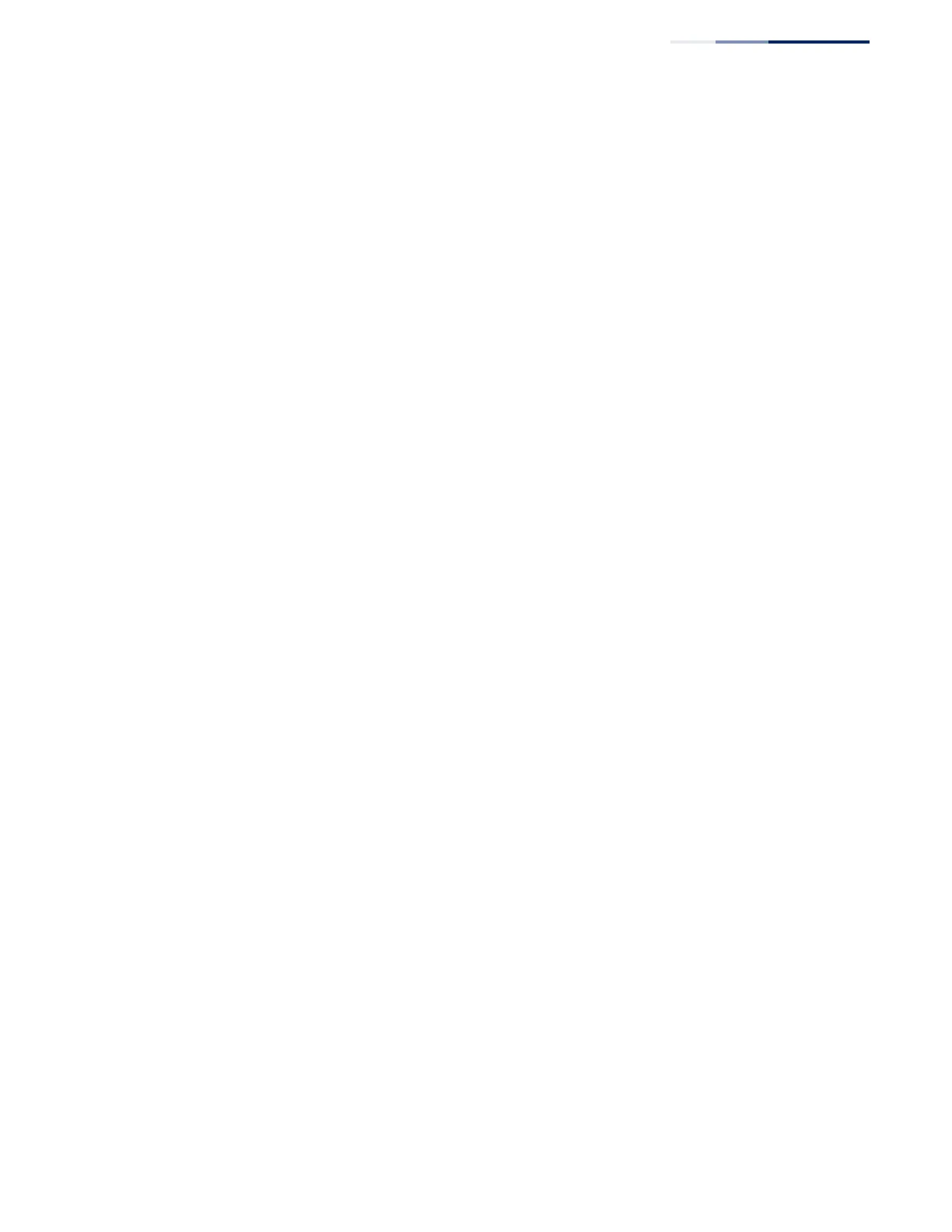Chapter 8
| Congestion Control
Storm Control
– 205 –
one of these control types can be applied to a port. Enabling hardware-level
storm control on a port will disable automatic storm control on that port.
◆ Rate limits set by this function are also used by automatic storm control when
the control response is set to rate control on the Auto Traffic Control (Configure
Interface) page.
◆ Using both rate limiting and storm control on the same interface may lead to
unexpected results. For example, suppose broadcast storm control is set to
5000 Kbps, and
the rate limit is set to 100000 Kbps
on a Gigabit Ethernet port.
Since 200000 Kbps is 1/5 of line speed, the received rate will actually be 1000
Kbps, or 1/5 of the 5000 Kbps limit set by the storm control command. It is
therefore not advisable to use both of these commands on the same interface.
◆ The description of effective rate limiting (see Command Usage under “Rate
Limiting” on page 203) also applies to storm control.
Parameters
These parameters are displayed:
◆ Interface – Displays a list of ports or trunks.
◆ Type – Indicates interface type. (1000BASE-T or 1000BASE SFP)
◆ Unknown Unicast – Specifies storm control for unknown unicast traffic.
◆ Multicast – Specifies storm control for multicast traffic.
◆ Broadcast – Specifies storm control for broadcast traffic.
◆ Status – Enables or disables storm control. (Default: Enabled for broadcast
storm control, disabled for multicast and unknown unicast storm control)
◆ Rate – Threshold level as a rate; i.e., kilobits per second.
(Range: 64-1000000 Kbps)
Web Interface
To configure broadcast storm control:
1. Click Traffic, Storm Control.
2. Set the interface type to Port or Trunk.
3. Set the Status field to enable or disable storm control.
4. Set the required threshold beyond which the switch will start dropping
packets.
5. Click Apply.
