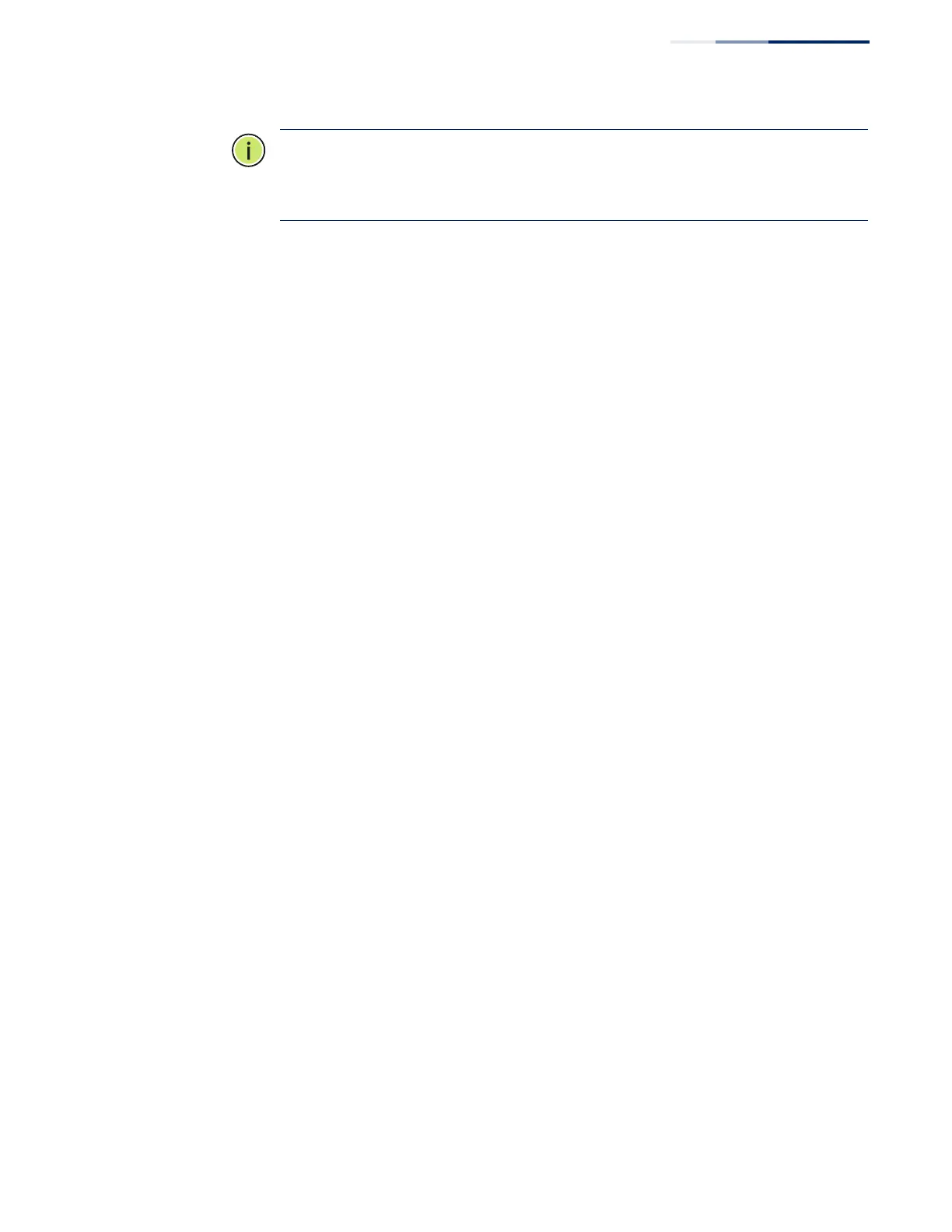Chapter 12
| Security Measures
Configuring the Secure Shell
– 283 –
Note:
You need to install an SSH client on the management station to access the
switch for management via the SSH protocol.
Note:
The switch supports both SSH Version 1.5 and 2.0 clients.
Command Usage
The SSH server on this switch supports both password and public key
authentication. If password authentication is specified by the SSH client, then the
password can be authenticated either locally or via a RADIUS or TACACS+ remote
authentication server, as specified on the System Authentication page (page 251). If
public key authentication is specified by the client, then you must configure
authentication keys on both the client and the switch as described in the following
section. Note that regardless of whether you use public key or password
authentication, you still have to generate authentication keys on the switch (SSH
Host Key Settings) and enable the SSH server (Authentication Settings).
To use the SSH server, complete these steps:
1. Generate a Host Key Pair – On the SSH Host Key Settings page, create a host
public/private key pair.
2. Provide Host Public Key to Clients – Many SSH client programs automatically
import the host public key during the initial connection setup with the switch.
Otherwise, you need to manually create a known hosts file on the management
station and place the host public key in it. An entry for a public key in the
known hosts file would appear similar to the following example:
10.1.0.54 1024 35 15684995401867669259333946775054617325313674890836547254
15020245593199868544358361651999923329781766065830956 10825913212890233
76546801726272571413428762941301196195566782
595664104869574278881462065194174677298486546861571773939016477935594230357741
309802273708779454524083971752646358058176716709574804776117
3. Import Client’s Public Key to the Switch – See “Importing User Public Keys” on
page 288, or use the “copy tftp public-key” command (see the “copy” command
in the CLI Reference Guide) to copy a file containing the public key for all the SSH
client’s granted management access to the switch. (Note that these clients
must be configured locally on the switch via the User Accounts page as
described on page 265.) The clients are subsequently authenticated using
these keys. The current firmware only accepts public key files based on
standard UNIX format as shown in the following example for an RSA Version 1
key:
1024 35
134108168560989392104094492015542534763164192187295892114317388005553616163105
177594083868631109291232226828519254374603100937187721199696317813662774141689
851320491172048303392543241016379975923714490119380060902539484084827178194372
288402533115952134861022902978982721353267131629432532818915045306393916643
steve@192.168.1.19
