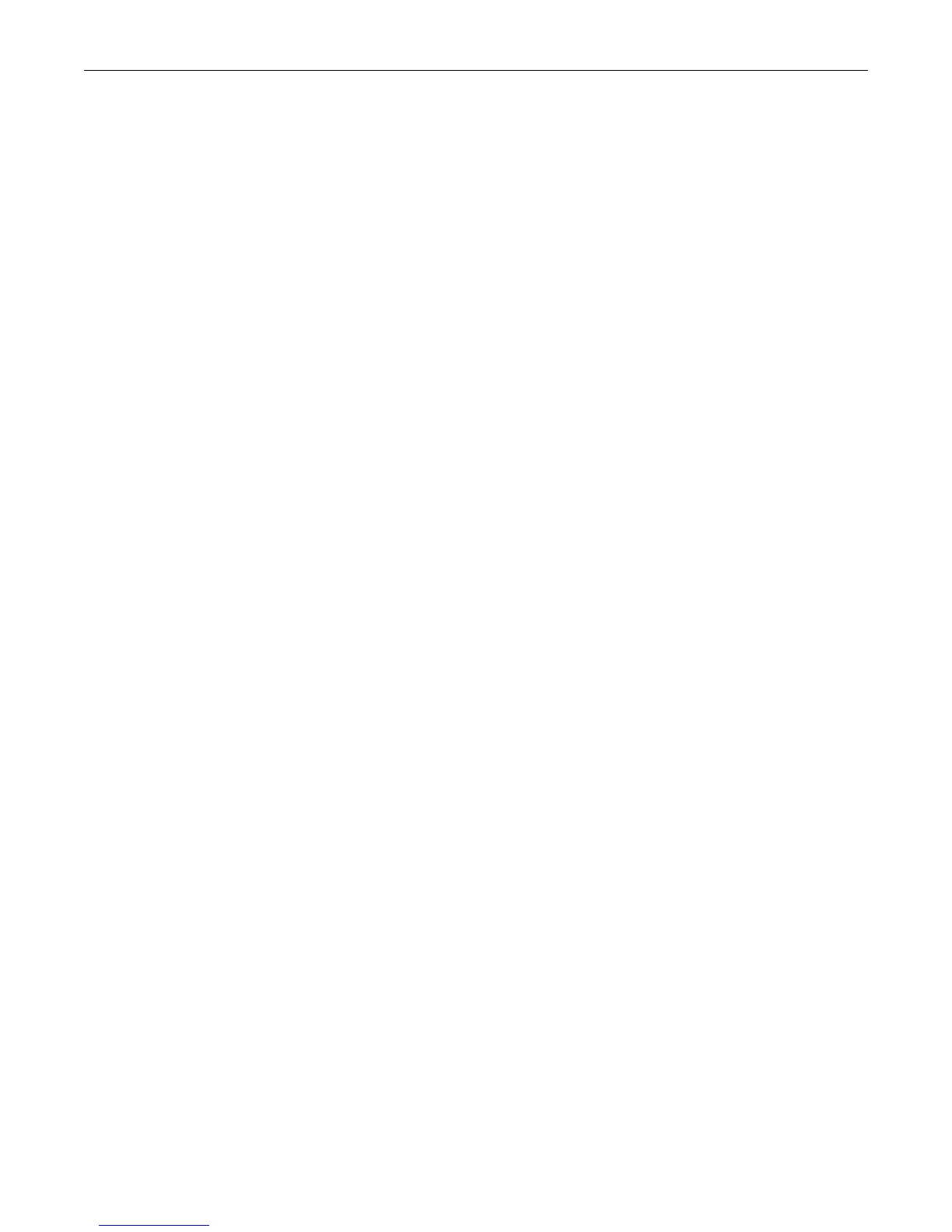Downloading Firmware via the Serial Port
Fixed Switch Configuration Guide 1-11
Boot Menu Version 06.61.xx 12-09-2011
Options available
1 - Start operational code
2 - Change baud rate
3 - Retrieve event log using XMODEM (64KB).
4 - Load new operational code using XMODEM
5 - Display operational code vital product data
6 - Run Flash Diagnostics
7 - Update Boot Code
8 - Delete operational code
9 - Reset the system
10 - Restore Configuration to factory defaults (delete config files)
11 - Set new Boot Code password
[Boot Menu] 2
5. Type 2. The following baud rate selection screen displays:
1 - 1200
2 - 2400
3 - 4800
4 - 9600
5 - 19200
6 - 38400
7 - 57600
8 - 115200
0 - no change
6. Type 8 to set the switch baud rate to 115200. The following message displays:
Setting baud rate to 115200, you must change your terminal baud rate.
7. In your terminal emulation program, set the terminal baud rate to 115200:
– HyperTerminal: File > Properties > Configure > Bits per Second > Apply > OK > OK
– TeraTerm: Setup > Serial port > Baud rate > OK
8. Press ENTER. The switch will complete the baud rate change, displaying a new boot menu
prompt.
9. From the boot menu options screen, type 4 to load new operational code using XMODEM.
10. Set up for XMODEM file transmission:
– HyperTerminal: Transfer > Send File > Browse > Open > Protocol Xmodem > Send > bps/
cps
– TeraTerm: File > Transfer > XMODEM > Send > Browse > Open
11. Progress messages will indicate the status of the file transfer.
[Boot Menu] 4
Ready to receive the file with XMODEM/CRC....
Ready to RECEIVE File xcode.bin in binary mode
Send several Control-X characters to cCKCKCKCKCKCKCK
XMODEM transfer complete, checking CRC....
Verified operational code CRC.
The following Enterasys Header is in the image:
MD5 Checksum....................fe967970996c4c8c43a10cd1cd7be99a
Boot File Identifier............0x0517
