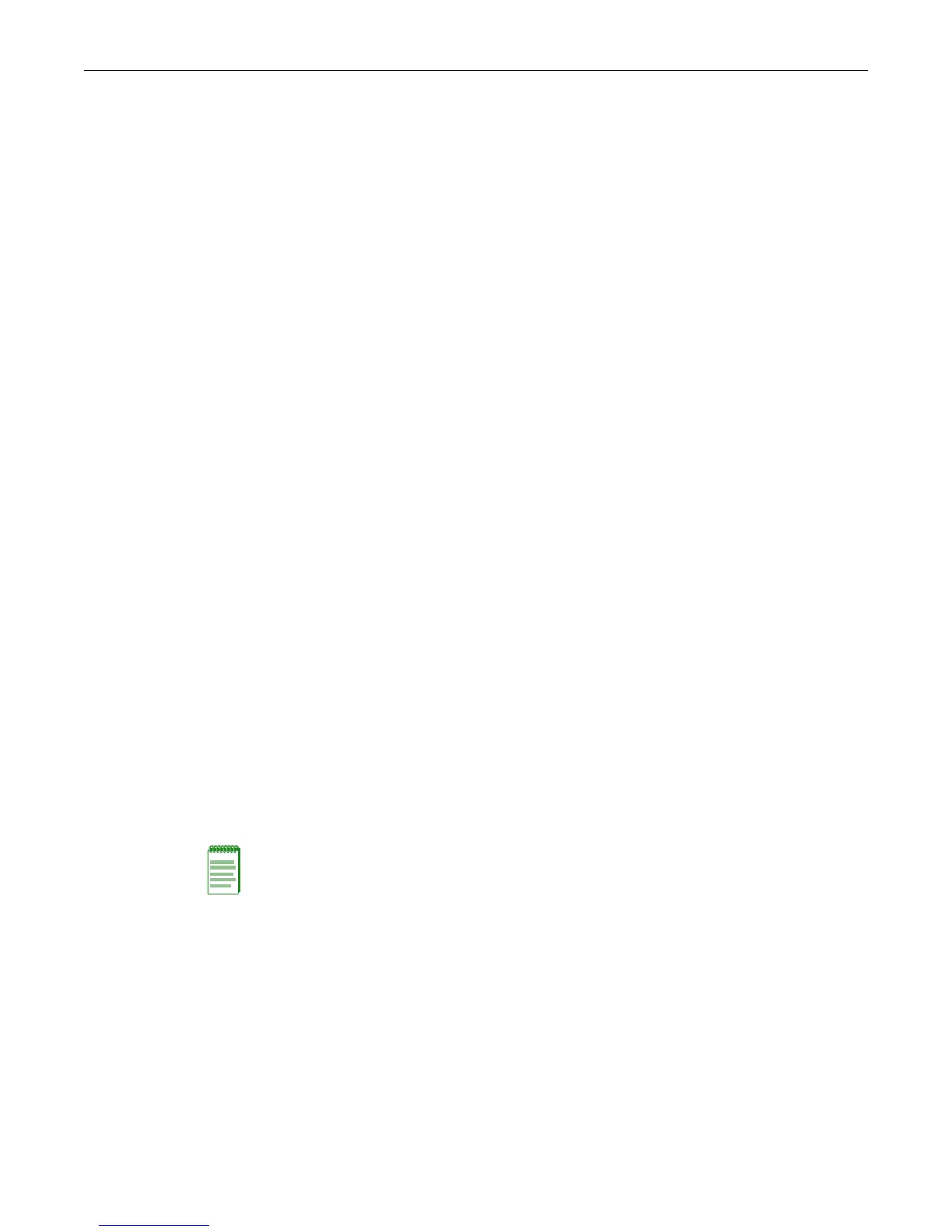Removing Units from an Existing Stack
2-2 Configuring Switches in a Stack
• The hierarchy of the switches that will assume the function of backup manager is also
determined in case the current manager malfunctions, is powered down, or is disconnected
from the stack.
• The console port on the manager switch remains active for out-of-band (local) switch
management, but the console port on each member switch is deactivated. This enables you to
set the IP address and system password using a single console port. Each switch can be
configured locally using only the manager’s console port, or inband using the stack’s IP
address from a remote device.
Once a stack is created (more than one switch is interconnected), the following procedure occurs:
1. By default, unit IDs are arbitrarily assigned on a first-come, first-served basis.
2. Unit IDs are saved against each module. Then, every time a board is power-cycled, it will
initialize with the same unit ID. This is important for port-specific information (for example:
ge.4.12 is the 12th Gigabit Ethernet port on Unit # 4).
3. The management election process uses the following precedence to assign a management
switch:
a. Previously assigned / elected management unit
b. Management assigned priority (values 1-15)
c. Hardware preference level
d. Highest MAC Address
The management designation is written to the manager unit. Thereafter, every time the
manager is power-cycled, it will initialize with that role.
Configuration Management
When switches are stacked, the only file structure and configuration information that is viewable
or configurable is that of the manager unit, which pushes its configuration to the member units
every 5 minutes if there has been a change. To avoid possible configuration loss in the event of
manager unit failure after a configuration change, execute the save config command and wait for
the system prompt to return. After the prompt returns, the configuration will be persistent.
Installing a New Stackable System of Up to Eight Units
Use the following procedure for installing a new stack of up to eight units out of the box.
1. Before applying power, make all physical connections with the stack cables as described in
your product’s Installation Guide.
2. Once all of the stack cables have been connected, individually power on each unit, starting
with the switch you want to be the manager switch.
Ensure that each switch is fully operational before applying power to the next switch. Since
unit IDs are assigned on a first-come, first-served basis, this will ensure that unit IDs are
ordered sequentially.
3. Establish a CLI session on the manager unit and use the show switch command to display
stacking information.
Note: The following procedure assumes that all units have a clean configuration from
manufacturing, all units are running the same primary and backup firmware image versions, and all
units are in the same licensing state.
