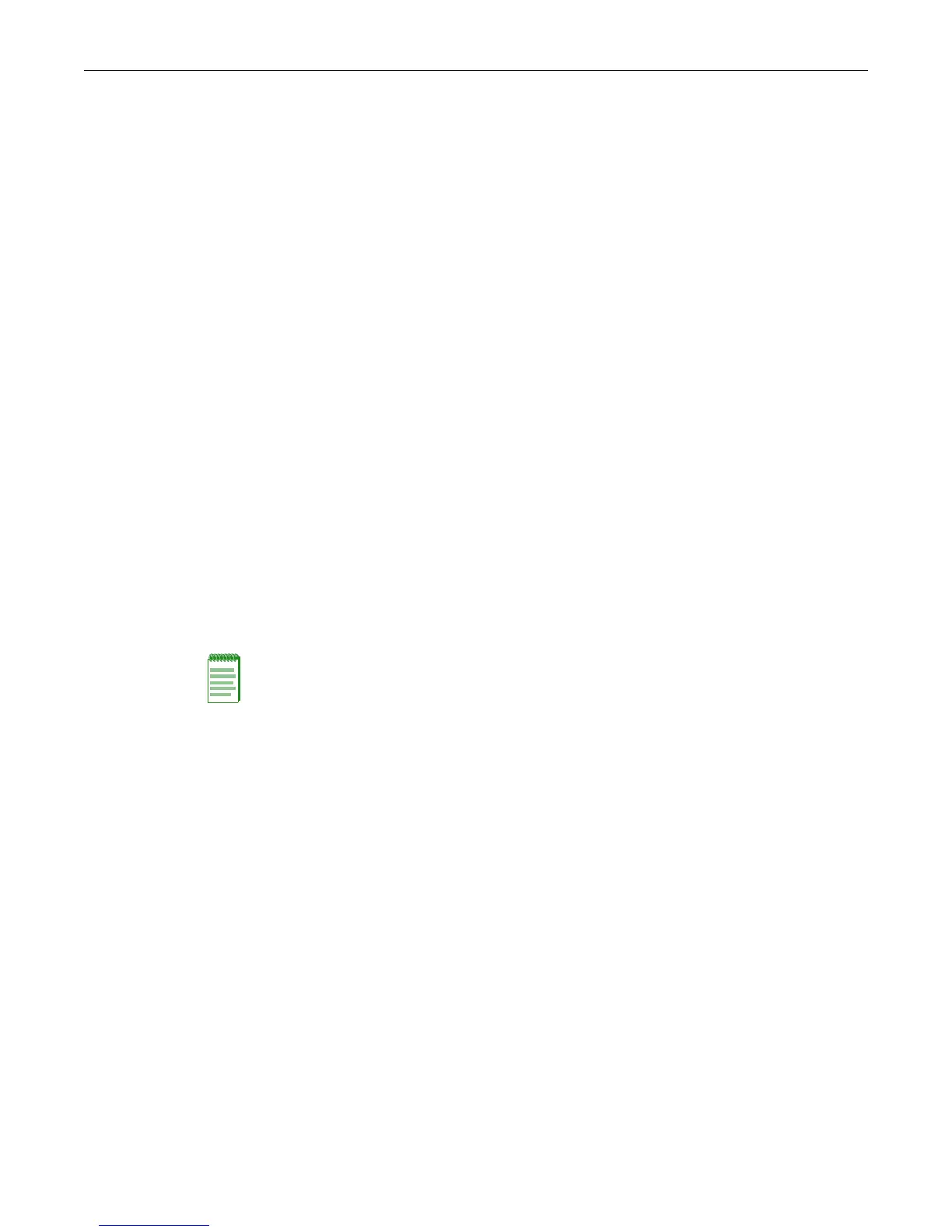Using the Command Line Interface
Fixed Switching Configuration Guide 3-3
Logging In
By default, the switch is configured with three user login accounts—ro for Read-Only access, rw
for Read-Write access, and admin for super-user access to all modifiable parameters. The default
password is set to a blank string. For information on changing these default settings, refer to
Chapter 5, User Account and Password Management.
Using a Default User Account
If this is the first time you are logging in to the switch, or if the default user accounts have not been
administratively changed, proceed as follows:
1. At the login prompt, enter one of the following default user names:
– ro for Read-Only access.
– rw for Read-Write access.
– admin for Super User access.
2. Press ENTER. The Password prompt displays.
3. Leave this string blank and press ENTER. The switch information and prompt displays as
shown in Figure 3-1.
Using an Administratively Configured User Account
If the switch’s default user account settings have been changed, proceed as follows:
1. At the login prompt, enter your administratively-assigned user name and press ENTER.
2. At the Password prompt, enter your password and press ENTER.
The notice of authorization and the prompt displays as shown in Figure 3-1 on page 3-2.
Clearing and Closing the CLI
Use the cls command to clear the session screen.
Use the exit command to leave a CLI session. This command is also used to move to a lower router
mode.
Navigating the Command Line Interface
Getting Help with CLI Syntax
The switch allows you to display usage and syntax information for individual commands by
typing help or ? after the command.
CLI Command Defaults Descriptions
Each command description in the CLI Reference Guide for your product includes a section
entitled “Defaults” which contains different information from the factory default settings on the
switch described in Chapter 4, System Configuration. The section defines CLI behavior if the user
enters a command without typing optional parameters (indicated by square brackets [ ]). For
Note: Users with read-write and read-only access can use the set password command (page 4-9)
to change their own account passwords. Administrators with Super User (su) access can use the
set system login command (page 4-6) to create and change user accounts, and the set password
command to change any local account password.
