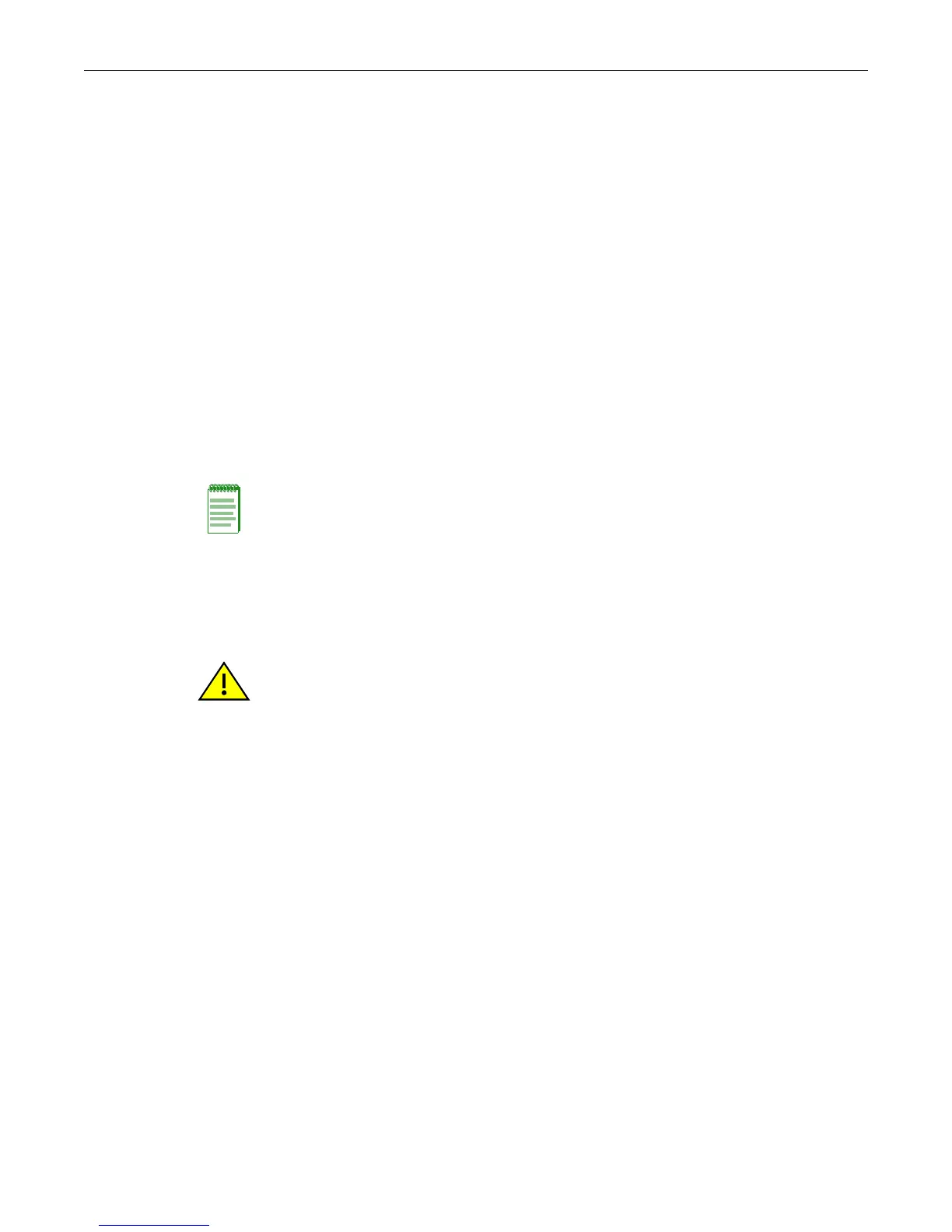Managing the Firmware Image
Fixed Switch Configuration Guide 6-3
Setting the Boot Firmware
Use the show boot system command to display the image file currently configured to be loaded at
startup. For example:
A4(su)->show boot system
Current system image to boot: a4-series_06.61.00.0026
Use the set boot system command to set the firmware image to be loaded at startup. You can
choose to reset the system to use the new firmware image immediately, or you can choose to only
specify the new image to be loaded the next time the switch is rebooted. For example:
A4(su)->set boot system a4-series_06.61.03.0007
This command can optionally reset the system to boot the new image.
Do you want to reset now (y/n) [n]
If you respond y (yes), the system will reboot immediately using the new image, and the new
image will be the active image. If you respond n (no), the new image will be set as the Boot image
but the currently Active image will remain active.
You can use the dir command to display the “Active” image and the “Boot” image, which will be
the image loaded at the next system reboot.
Reverting to a Previous Image
In the event that you need to downgrade to a previous version of code, you can do so by
completing the steps described below.
1. Save your running configuration with the save config command.
2. Make a copy of the current configuration with the show config outfile configs/filename
command. Use the dir command to confirm that the file was created.
3. If desired, copy the file to a remote TFTP server with the copy command:
copy configs/<filename> tftp://server_ipaddr/<filename>
4. If necessary, load the previous version of code on the device, as described in “Downloading a
Firmware Image” (page 6-1).
5. Set this older version of code to be the boot code with the set boot system command. When
the system asks if you want to reset the device, specify no (n).
6. Reload the saved configuration onto the device with the configure command. Do not use the
append parameter. You will be prompted to respond whether you want to reset the system.
Enter y (yes).
configure configs/<filename>
This command will reset the system and clear current configuration.
Are you sure you want to continue (y/n) [n]? y
7. After the system resets, establish a new CLI session with the switch and log in.
Note: If you are changing the firmware image to a version earlier than the current version, refer to
“Reverting to a Previous Image” on page 6-3 for the correct steps to follow.
Caution: Before reverting to a previous image, always back up your configuration by saving it to a
file with the show config outfile command. You can then copy the file to a remote location with the
copy command. Refer to “Creating a Backup Configuration File” on page 6-6 for more information.
